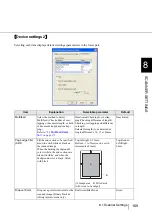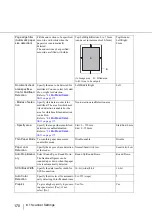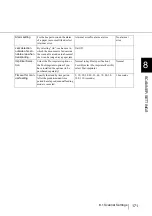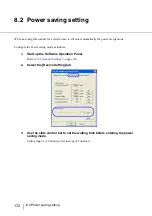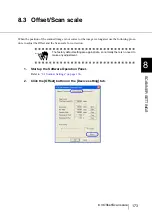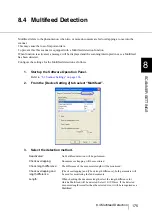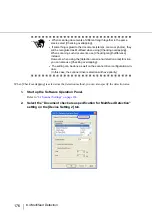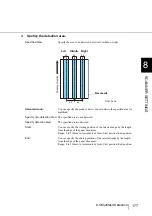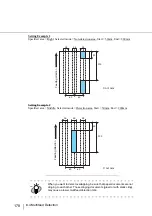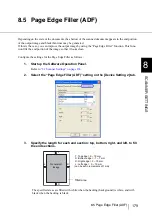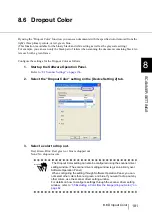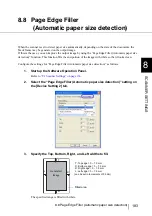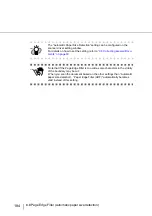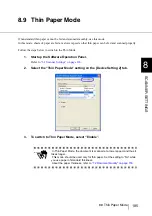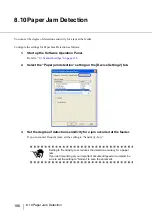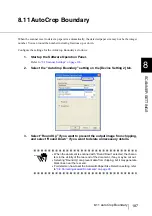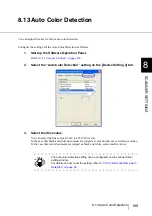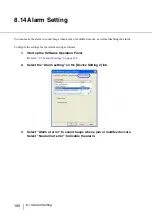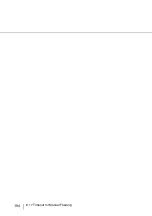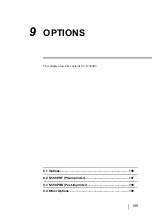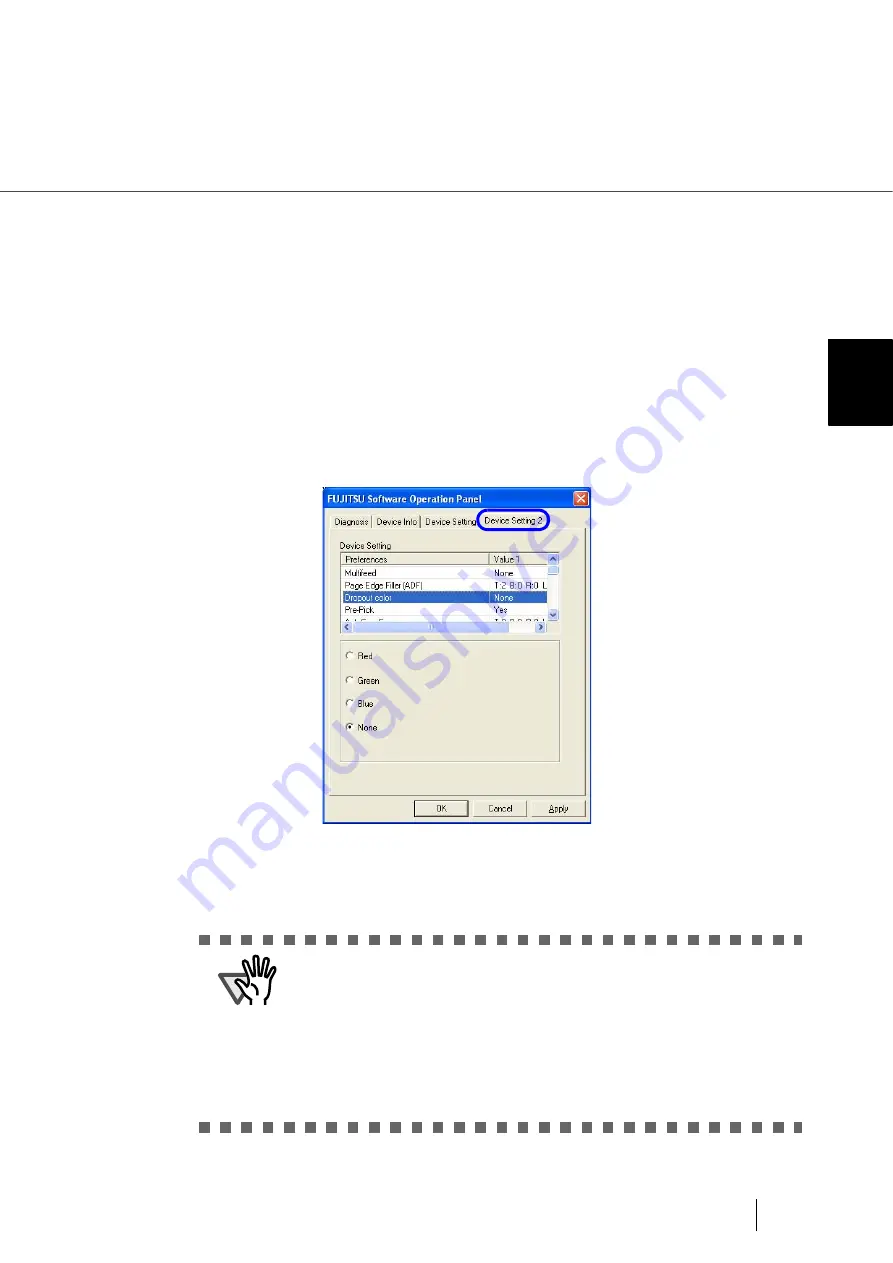
181
8.6 Dropout Color
8
SCANNER SETTINGS
8.6 Dropout Color
By using the “Dropout Color” function, you can scan documents with the specified color removed from the
light’s three primary colors, or red, green, blue.
(This function is available for the binary black and white setting as well as the grayscale setting.)
For example, you can scan only the black part of letters when scanning the document containing black let-
ters each with a green frame.
Configure the settings for the Dropout Color as follows:
1.
Start up the Software Operation Panel.
“8.1 Scanner Settings” on page 166
2.
Select the “Dropout Color” setting on the [Device Setting 2] tab.
3.
Select a color to drop out.
Red, Green, Blue: Red, green, or blue is dropped out.
None: No dropout occurs.
ATTENTION
The Dropout Color setting can also be configured using the scanner driver
setting window. (The scanner driver setting window is given a priority over
Software Operation Panel.)
When configuring the setting through Software Operation Panel, you can-
not select other colors than red, green, and blue. If you want to drop out any
other colors, use the scanner driver setting window.
For details on how to configure settings through the scanner driver setting
window, refer to
Summary of Contents for NSS8 and NSS12
Page 2: ......
Page 20: ...xviii ...
Page 114: ...94 3 9 Multi Image Output 6 Click the Scan button to scan the document ...
Page 118: ...98 3 10 Color monochrome Auto Detection ...
Page 134: ...114 4 5 Cleaning the Transport path and the sensors ...
Page 184: ...164 7 8 Scanning Mixed Documents ...
Page 214: ...194 8 17 Timeout for Manual Feeding ...
Page 225: ...205 10 3 Dimensions 10 SCANNER SPECIFICATIONS 10 3 Dimensions unit mm ...
Page 226: ...206 10 3 Dimensions ...
Page 229: ...IN 3 ...