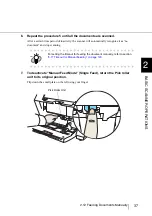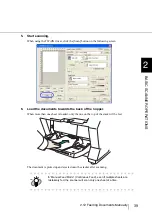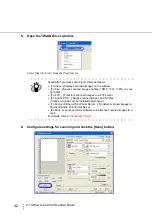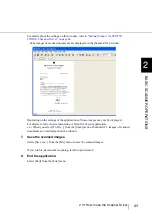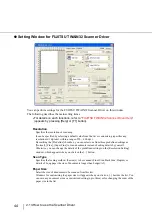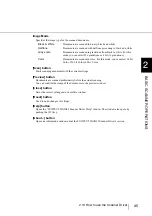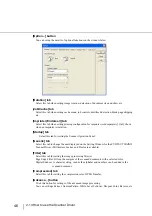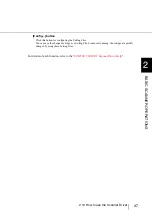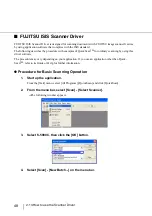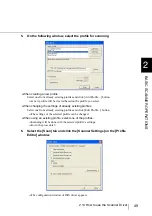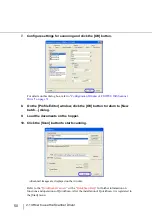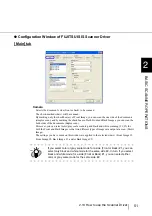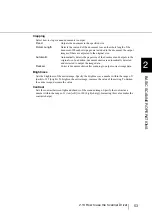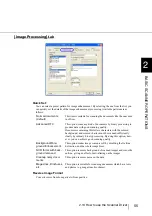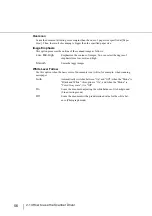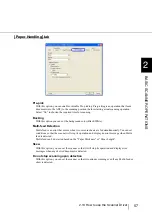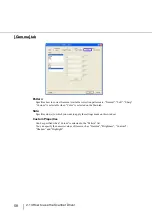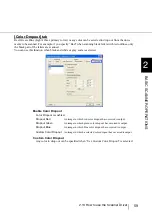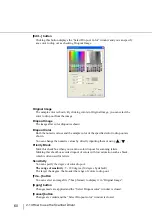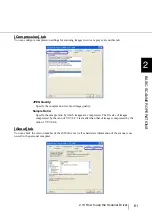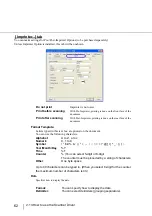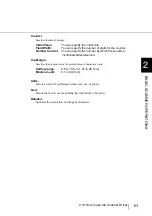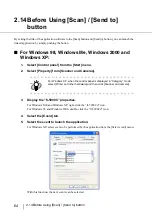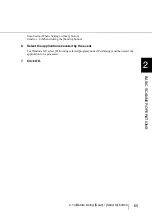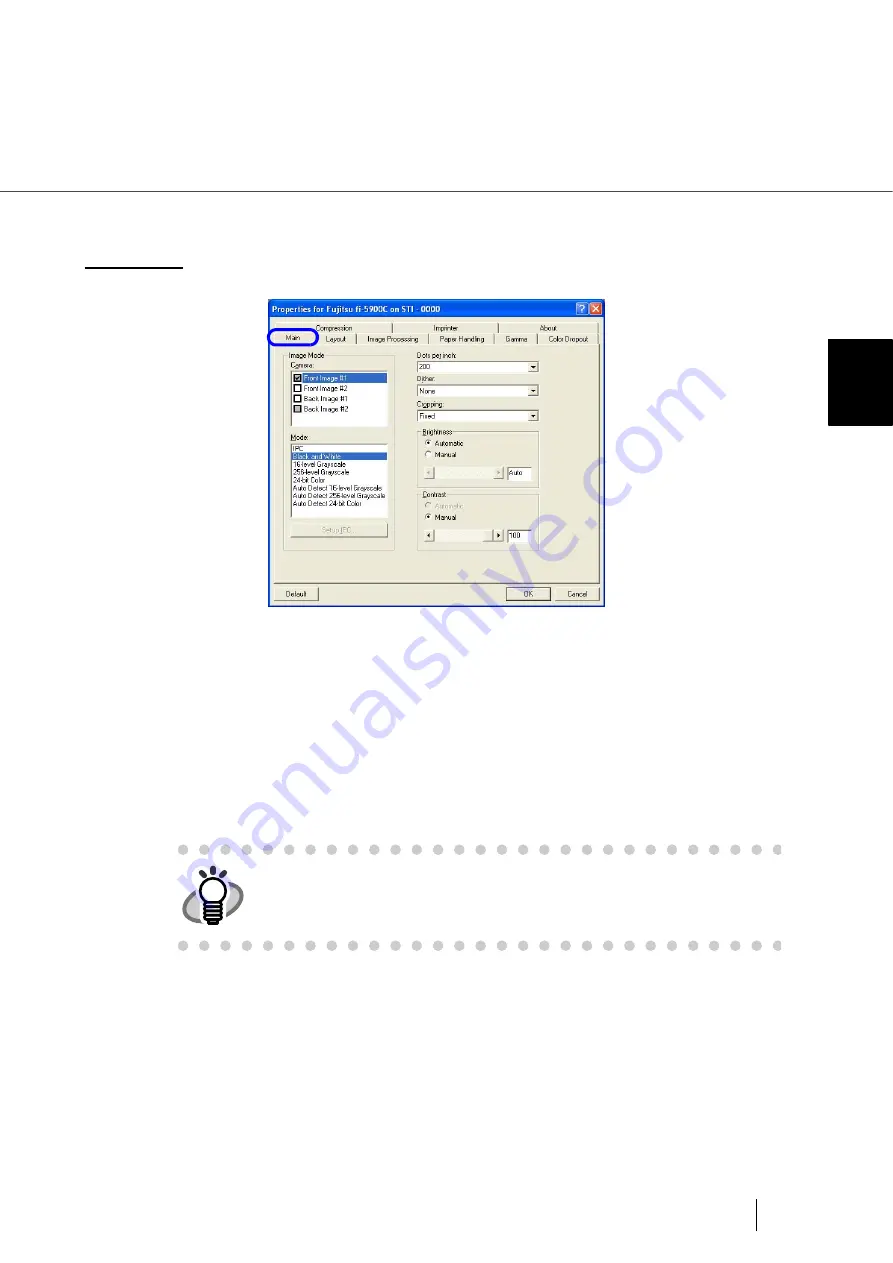
51
2.13 How to use the Scanner Driver
2
BASIC SCANNER OPERA
T
IONS
●
Configuration Window of FUJITSU ISIS Scanner Driver
[Main] tab
Camera
Selects the document’s side (front or back) to be scanned.
The check-marked side(s) will be scanned.
By marking only the checkbox(es) of Front Image, you can scan the one side of the documents
(simplex scan), and by marking the checkboxes of both Front and Back Images, you can scan the
both sides of the documents (duplex scan).
Moreover, you can select color/gray scale scanning and black and white scanning (#1/#2) for
both the Front and Back Images so that two different types of images are output at a scan. (Multi
Image)
The settings you have made on this window are applied to the selected side(s) (Front Image #1,
Front Image #2, Back Image #1, and/or Back Image #2).
HINT
If you select color or gray scale mode for a side (Front or Back) #1, you can
select only black and white mode for the same side #2. In turn, if you select
black and white mode for a side (Front or Back) #1, you can select either
color or gray scale mode for the same side #2.
Summary of Contents for NSS8 and NSS12
Page 2: ......
Page 20: ...xviii ...
Page 114: ...94 3 9 Multi Image Output 6 Click the Scan button to scan the document ...
Page 118: ...98 3 10 Color monochrome Auto Detection ...
Page 134: ...114 4 5 Cleaning the Transport path and the sensors ...
Page 184: ...164 7 8 Scanning Mixed Documents ...
Page 214: ...194 8 17 Timeout for Manual Feeding ...
Page 225: ...205 10 3 Dimensions 10 SCANNER SPECIFICATIONS 10 3 Dimensions unit mm ...
Page 226: ...206 10 3 Dimensions ...
Page 229: ...IN 3 ...