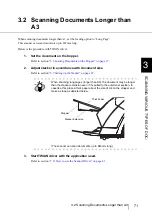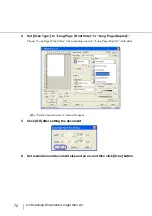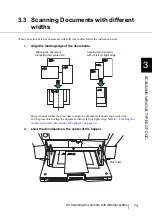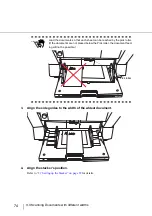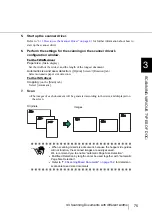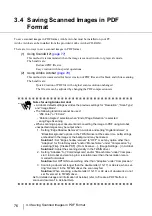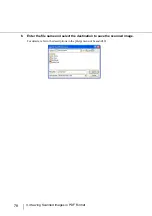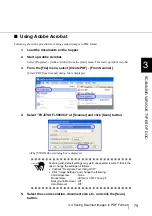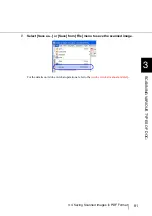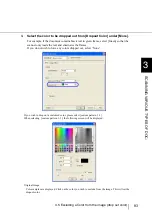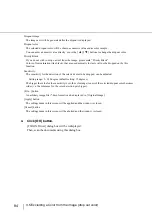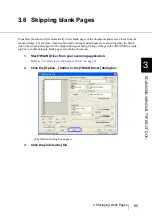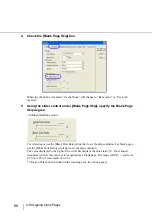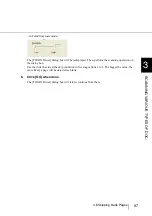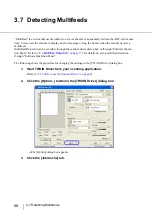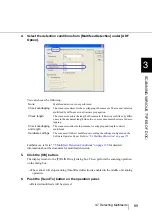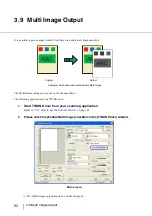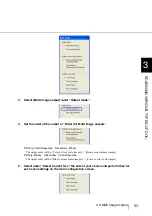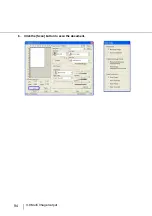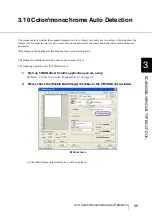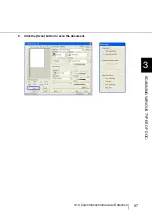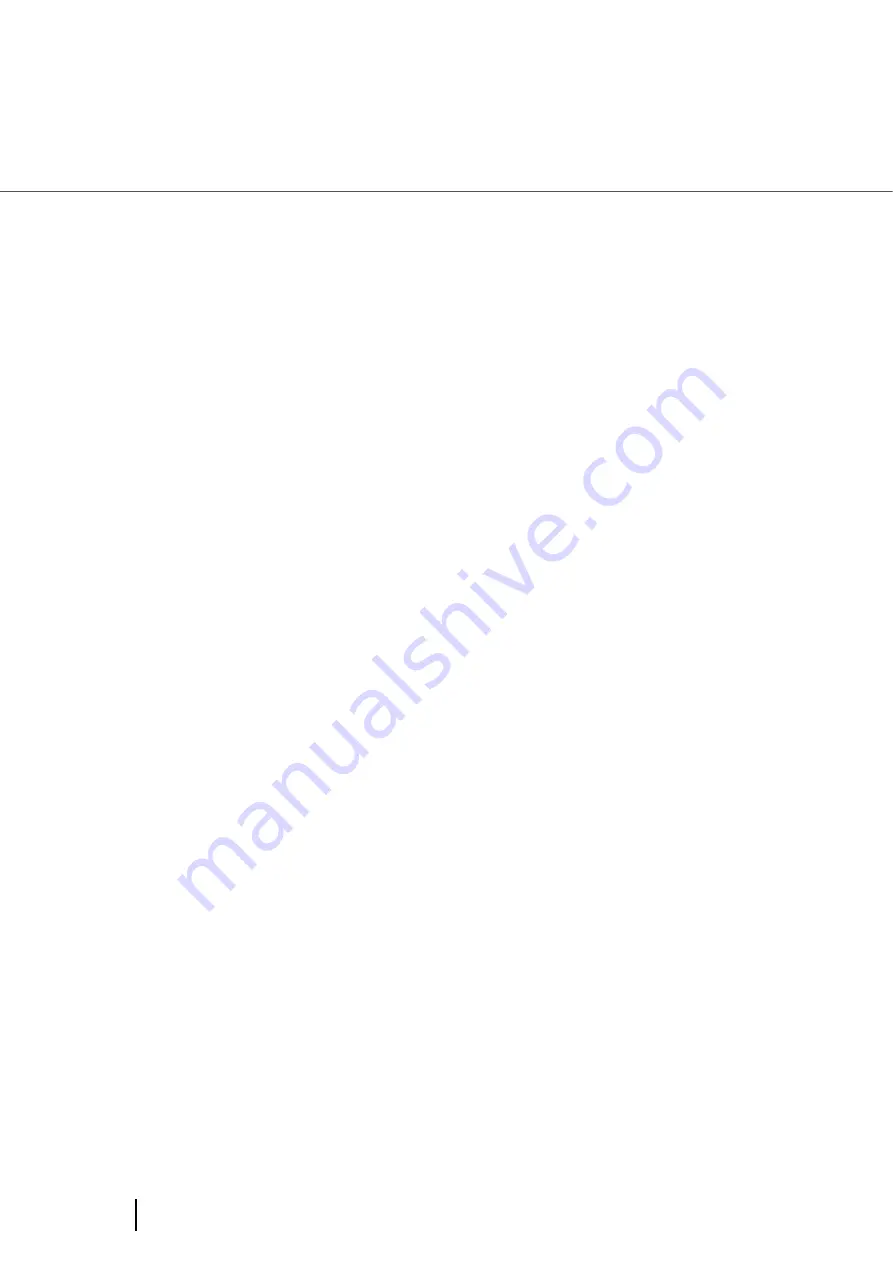
84
3.5 Excluding a Color from the image (drop out color)
Dropout Image
The image as it will be generated after the dropout is displayed.
Dropout color
The selected dropout color will be shown as numeric value and as color sample.
You can enter a numeric value directly or use the [
▲
]/[
▼
] buttons to change the dropout color.
Priority Black
If you do not wish to drop out text from the image, please mark “Priority Black”.
Colors of low saturation (like black), that are used normally for texts will not be dropped out by this
function.
Sensitivity:
The sensitivity for the detection of the selected color to be dropped can be adjusted.
Setting range: 5 - 180 degree (default setting: 15 degrees)
The bigger the value for the sensitivity is set, the color range (tones) of the selected dropout color becomes
wider (i. e. the tolerance for the color detection gets bigger).
[File...] button
An arbitrary image file (*.bmp format) can be displayed in [Original Image].
[Apply] button
The settings made in this screen will be applied and the window is closed.
[Cancel] button
The settings made in this screen will be aborted and the window is closed.
4.
Click [OK] button.
[TWAIN Driver] dialog box will be redisplayed.
Then, scan the documents using this dialog box.
Summary of Contents for NSS8 and NSS12
Page 2: ......
Page 20: ...xviii ...
Page 114: ...94 3 9 Multi Image Output 6 Click the Scan button to scan the document ...
Page 118: ...98 3 10 Color monochrome Auto Detection ...
Page 134: ...114 4 5 Cleaning the Transport path and the sensors ...
Page 184: ...164 7 8 Scanning Mixed Documents ...
Page 214: ...194 8 17 Timeout for Manual Feeding ...
Page 225: ...205 10 3 Dimensions 10 SCANNER SPECIFICATIONS 10 3 Dimensions unit mm ...
Page 226: ...206 10 3 Dimensions ...
Page 229: ...IN 3 ...