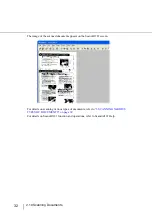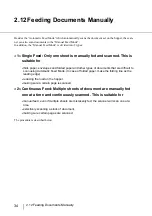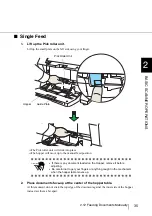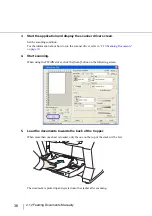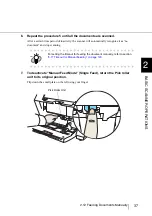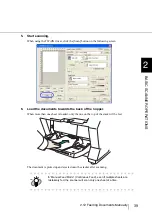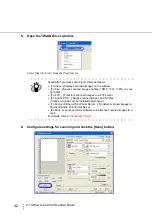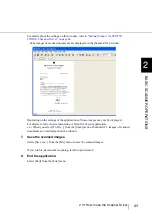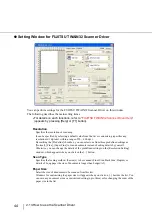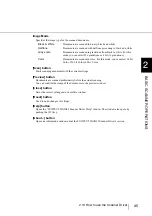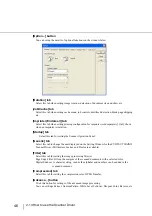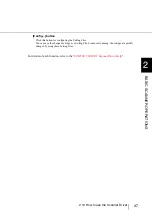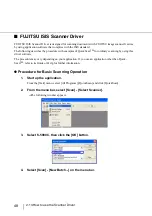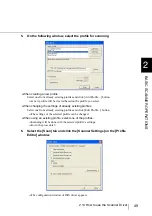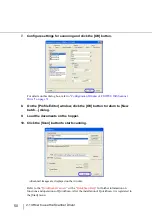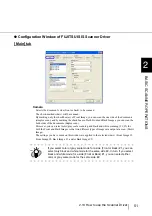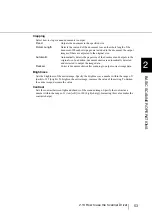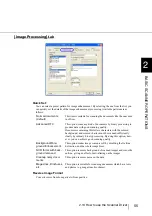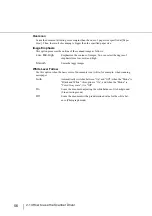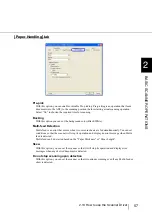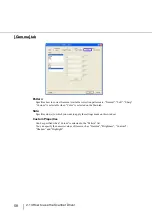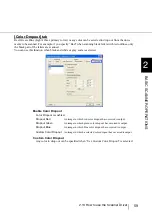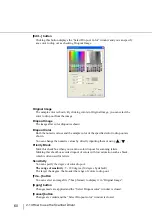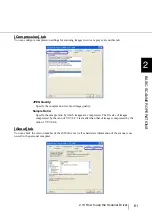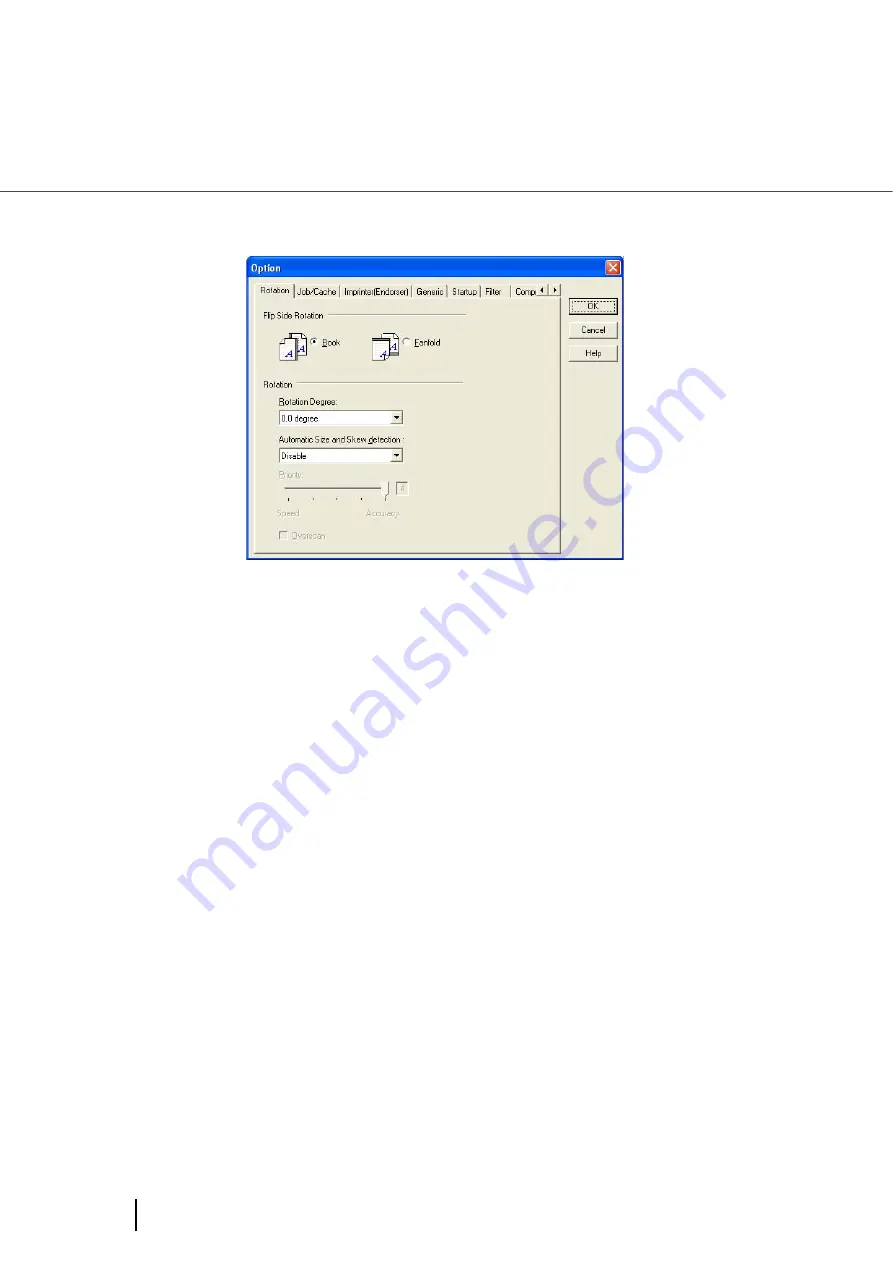
46
2.13 How to use the Scanner Driver
[Option...] button
You can set up the details of optional functions on the window below.
[Rotation] tab
Select this tab when setting image rotation, detection of document size and skew, etc.
[Job/Cache] tab
Select this tab when setting cache mode, job controls, multifeed detection, blank page skipping,
etc.
[Imprinter (Endorser)] tab
Select this tab when setting printing configuration for imprinter (sold separately). Only shows
when an imprinter is installed.
[Startup] tab
Select this tab for setting the Scanner Operation Panel.
[Generic] tab
Select this tab to change the unit displayed on the Setting Window for the FUJITSU TWAIN32
Scanner Driver. (Millimeters, Inches, and Pixels are available)
[Filter] tab
Select this tab for setting the image processing filter(s).
Page Edge Filler: Fills up the margins of the scanned documents with a selected color.
Digital Endoser: A character string, such as the alphabet and numbers, can be added in the
scanned document.
[Compression] tab
Select this tab for setting the compression rate of JPEG Transfer.
[Advance...] button
Click this button for settings of the advanced image processing.
You can set Edge Extract, Gamma Pattern, White Level Follower, Dropout Color, Reverse, etc.
Summary of Contents for NSS8 and NSS12
Page 2: ......
Page 20: ...xviii ...
Page 114: ...94 3 9 Multi Image Output 6 Click the Scan button to scan the document ...
Page 118: ...98 3 10 Color monochrome Auto Detection ...
Page 134: ...114 4 5 Cleaning the Transport path and the sensors ...
Page 184: ...164 7 8 Scanning Mixed Documents ...
Page 214: ...194 8 17 Timeout for Manual Feeding ...
Page 225: ...205 10 3 Dimensions 10 SCANNER SPECIFICATIONS 10 3 Dimensions unit mm ...
Page 226: ...206 10 3 Dimensions ...
Page 229: ...IN 3 ...