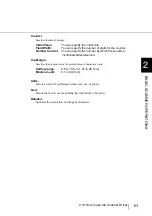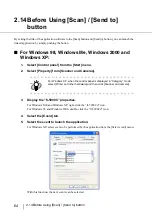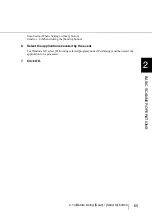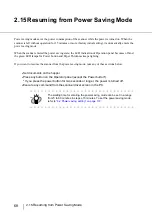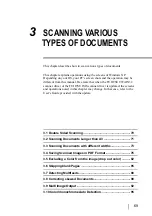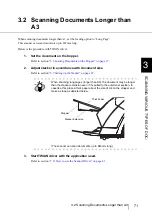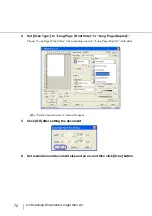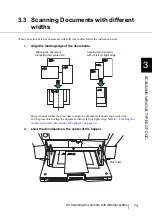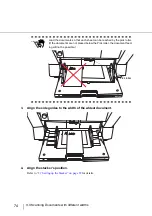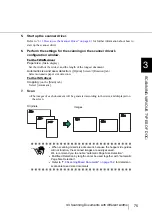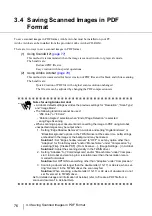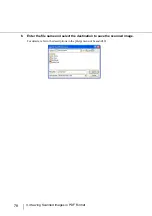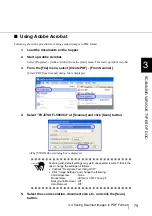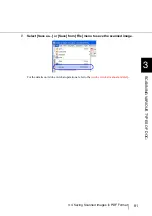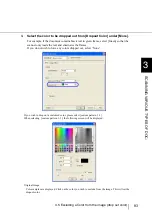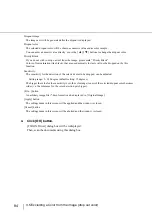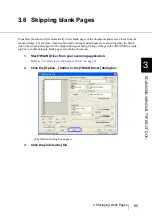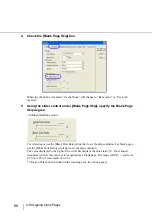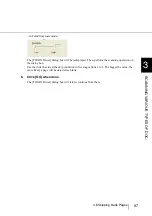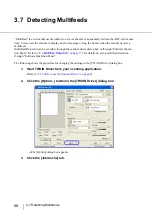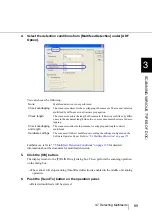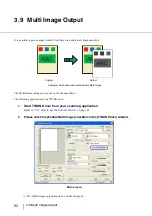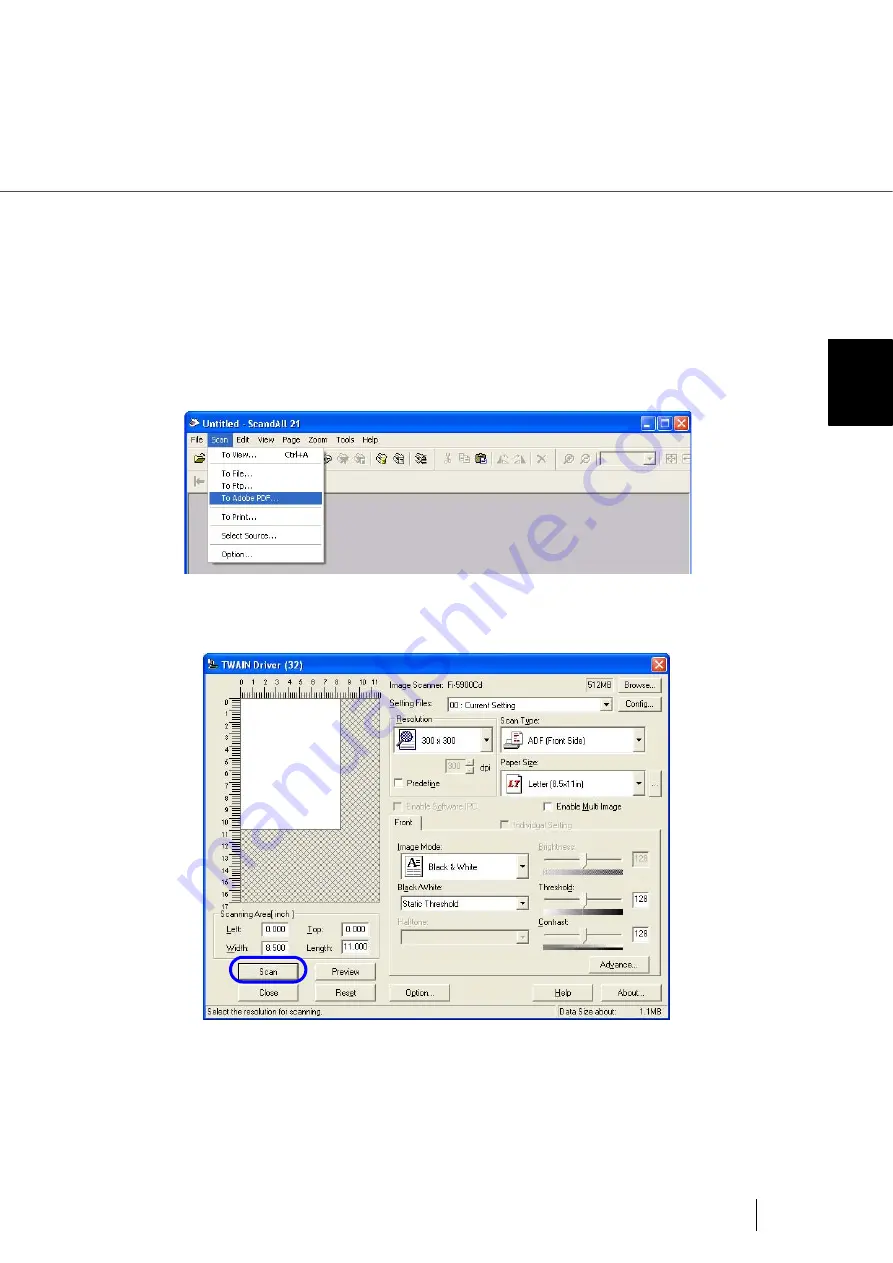
77
3.4 Saving Scanned Images in PDF Format
3
SCANNI
NG V
A
RIOUS TYPES OF DOC-
■
Using ScandAll 21
1.
Load the documents on the hopper.
2.
Start up ScandAll 21.
Select [Program]-[Scanner Utility for Microsoft Windows]-[ScandAll21] from the [Start]
menu.
3.
From the [Scan] menu select [To Adobe PDF...].
⇒
The [TWAIN Driver] dialog box appears.
4.
Set the scan resolution, paper size etc., and then click the [Scan] button.
5.
When scanning is done, click the [Close] button.
The “Save as” window will appear.
Summary of Contents for NSS8 and NSS12
Page 2: ......
Page 20: ...xviii ...
Page 114: ...94 3 9 Multi Image Output 6 Click the Scan button to scan the document ...
Page 118: ...98 3 10 Color monochrome Auto Detection ...
Page 134: ...114 4 5 Cleaning the Transport path and the sensors ...
Page 184: ...164 7 8 Scanning Mixed Documents ...
Page 214: ...194 8 17 Timeout for Manual Feeding ...
Page 225: ...205 10 3 Dimensions 10 SCANNER SPECIFICATIONS 10 3 Dimensions unit mm ...
Page 226: ...206 10 3 Dimensions ...
Page 229: ...IN 3 ...