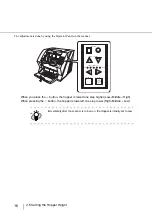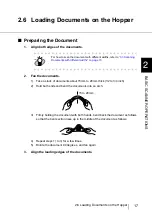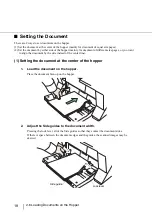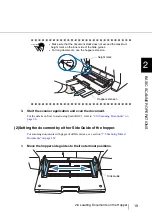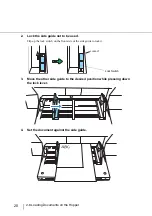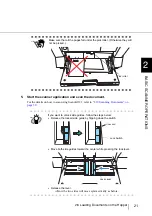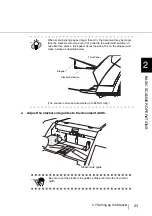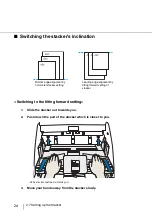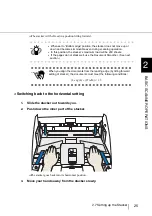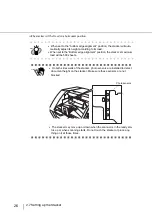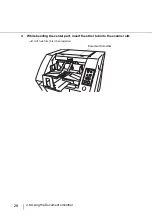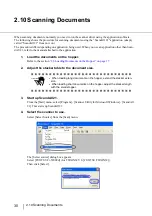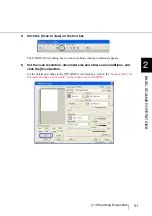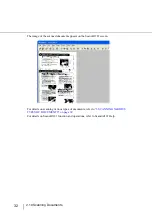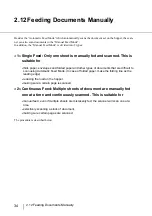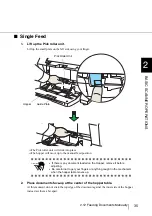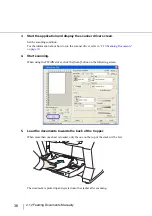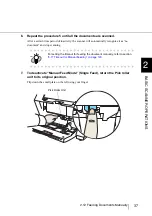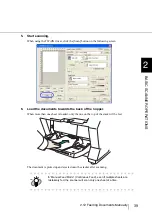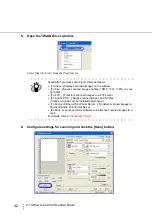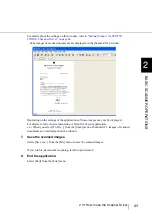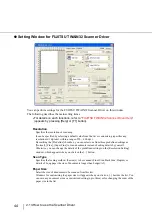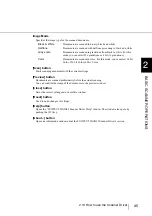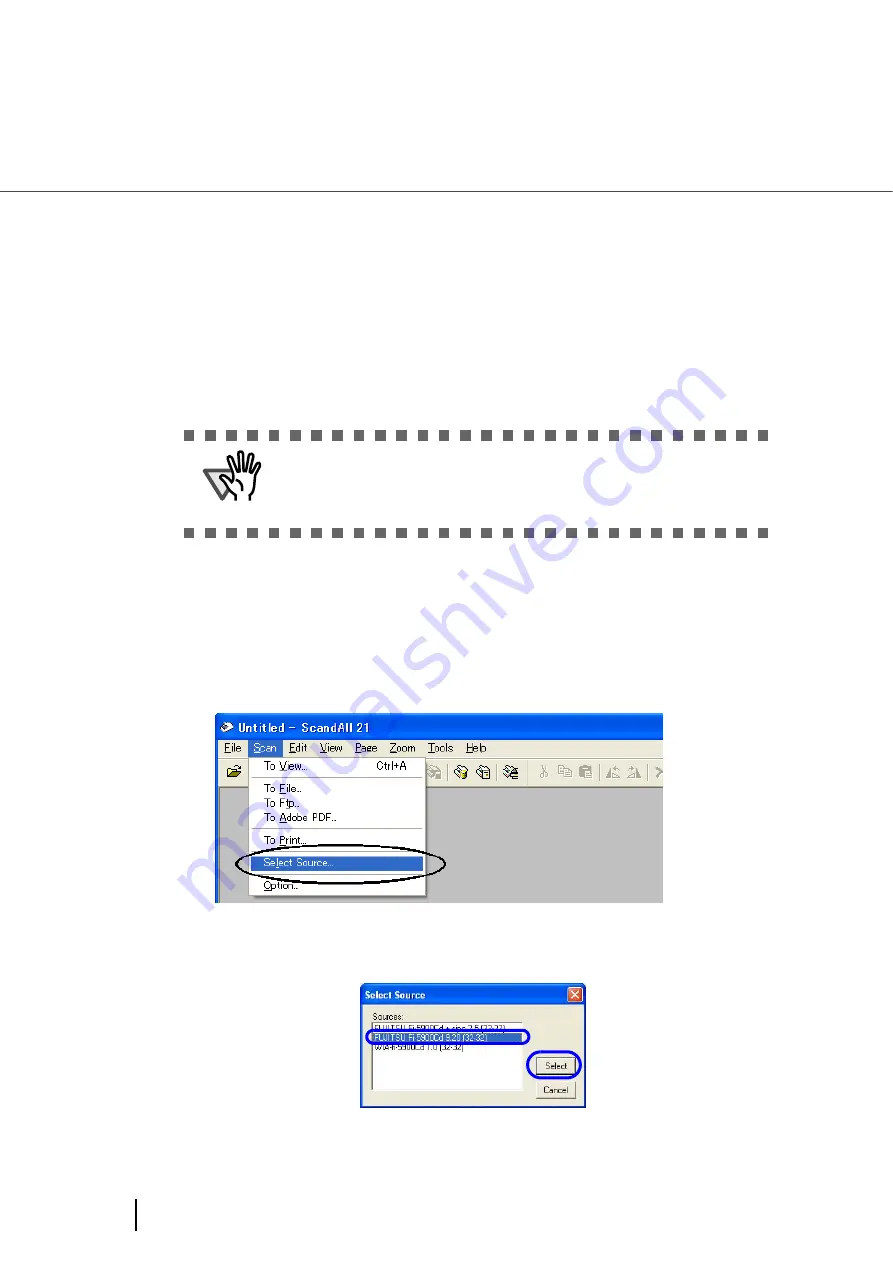
30
2.10 Scanning Documents
2.10 Scanning Documents
When scanning documents, normally you need to run the scanner driver using the application software.
The following shows the procedure for scanning documents using the “ScandAll 21" application (simply
called “ScandAll 21" from now on.)
The procedure differs depending on application being used. When you use an application other than Scan-
dAll 21, refer to the manual attached to the application.
1.
Load the documents on the hopper.
Refer to the section
“2.6 Loading Documents on the Hopper” on page 17
2.
Adjust the stacker table to the document size.
3.
Start up ScandAll 21.
From the [Start] menu, select [Program] - [Scanner Utility for Microsoft Windows] - [ScandAll
21]. This starts up ScandAll 21.
4.
Select the scanner to use.
Select [Select Source] from the [Scan] menu.
The [Select source] dialog box appears.
Select [FUJITSU Fi-5900Cd] (for TWAIN32 V8, [FUJITSU TWAIN32]).
Then click [Select].
ATTENTION
•
When loading long documents on the hopper, extend the stacker exten-
sion.
•
When loading short documents on the hopper, adjust the stacker length
with the small stopper.
Summary of Contents for NSS8 and NSS12
Page 2: ......
Page 20: ...xviii ...
Page 114: ...94 3 9 Multi Image Output 6 Click the Scan button to scan the document ...
Page 118: ...98 3 10 Color monochrome Auto Detection ...
Page 134: ...114 4 5 Cleaning the Transport path and the sensors ...
Page 184: ...164 7 8 Scanning Mixed Documents ...
Page 214: ...194 8 17 Timeout for Manual Feeding ...
Page 225: ...205 10 3 Dimensions 10 SCANNER SPECIFICATIONS 10 3 Dimensions unit mm ...
Page 226: ...206 10 3 Dimensions ...
Page 229: ...IN 3 ...