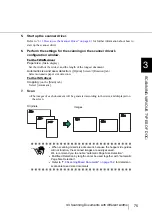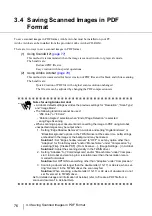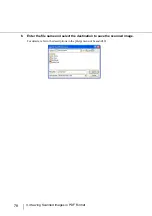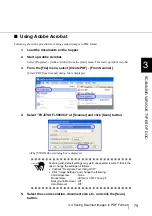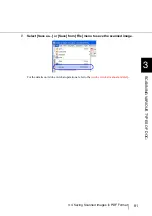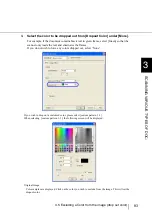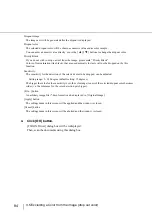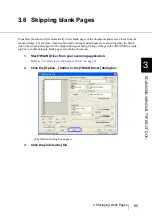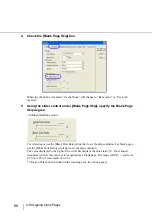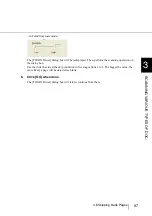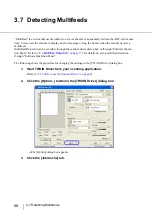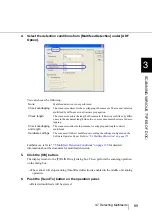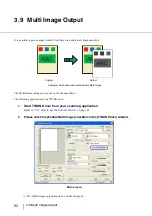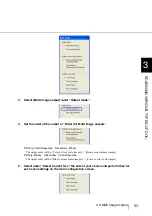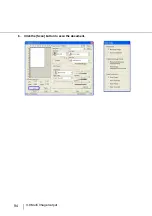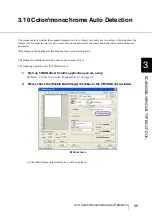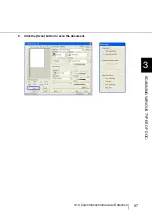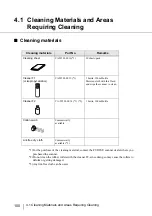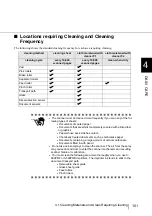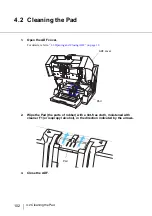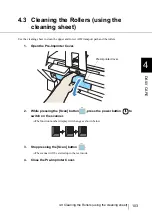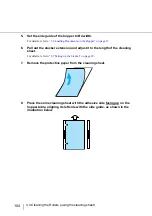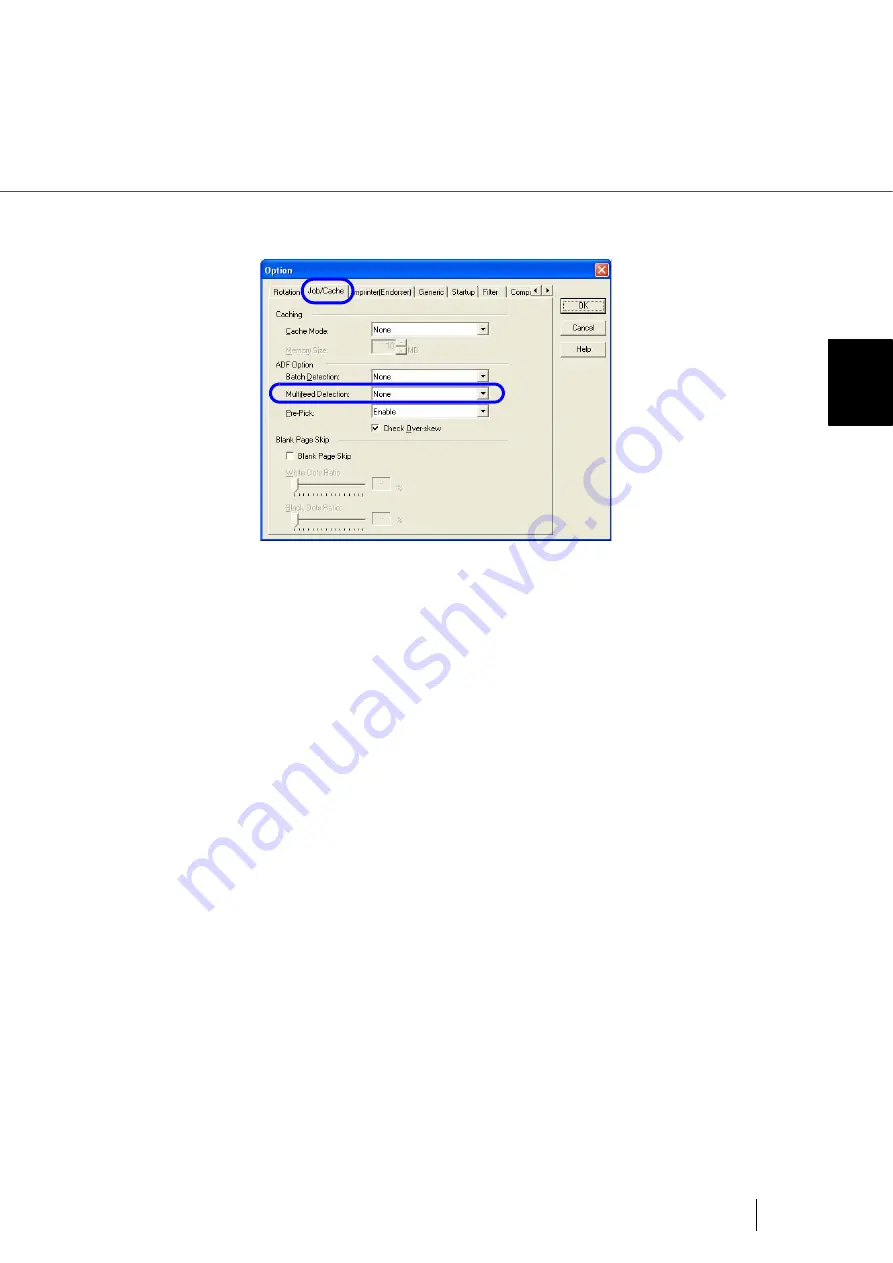
89
3.7 Detecting Multifeeds
3
SCANNI
NG V
A
RIOUS TYPES OF DOC-
4.
Select the detection conditions from [Multifeed Detection] under [ADF
Option].
You can choose the following:
Furthermore, refer to
"7.5 Multifeed Detection Conditions" on page 158
information about the document for multifeed detection.
5.
Click the [OK] button.
The display returns to the [TWAIN Driver] dialog box. Then, perform the scanning operation
on the dialog box.
⇒
The scanner will stop scanning if multifeed detection is enabled in the middle of scanning
operation.
6.
Push the [Send To] button on the operation panel.
⇒
Detected multifeeds will be ejected.
None
Multifeed detection is not performed.
Check overlapping
The scanner monitors for the overlapping of documents. The scanner detects a
multifeed by differences in ultrasonic propagation.
Check length
The scanner monitors the length of documents. It detects a multifeed by differ-
ences in the document length when two or more document sheets are fed over-
lapping.
Check overlapping
and length
The scanner monitors both document overlapping and length to detect
multifeeds.
Hardware settings
The scanner will detect multifeeds according the settings configured on the
Software Operator Panel. Refer to
Summary of Contents for NSS8 and NSS12
Page 2: ......
Page 20: ...xviii ...
Page 114: ...94 3 9 Multi Image Output 6 Click the Scan button to scan the document ...
Page 118: ...98 3 10 Color monochrome Auto Detection ...
Page 134: ...114 4 5 Cleaning the Transport path and the sensors ...
Page 184: ...164 7 8 Scanning Mixed Documents ...
Page 214: ...194 8 17 Timeout for Manual Feeding ...
Page 225: ...205 10 3 Dimensions 10 SCANNER SPECIFICATIONS 10 3 Dimensions unit mm ...
Page 226: ...206 10 3 Dimensions ...
Page 229: ...IN 3 ...