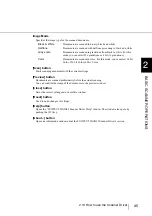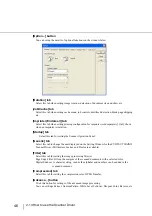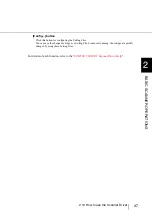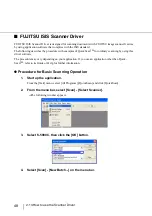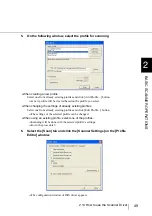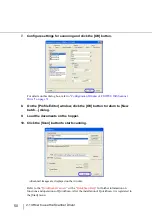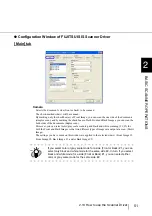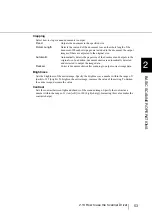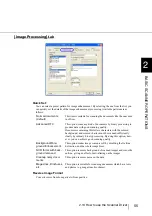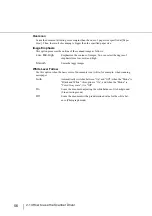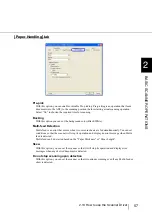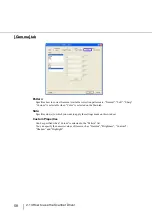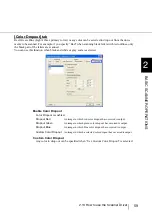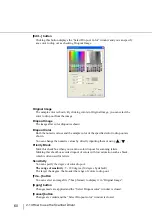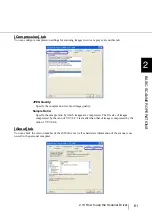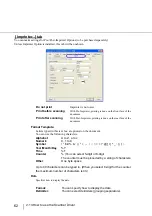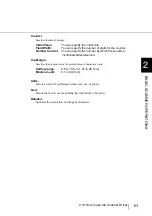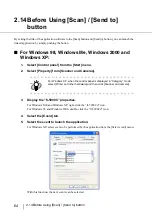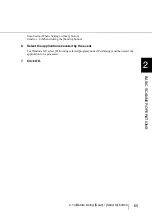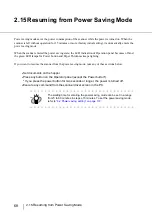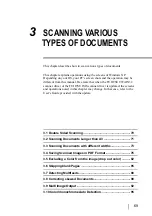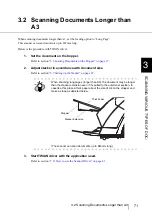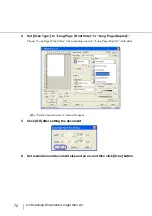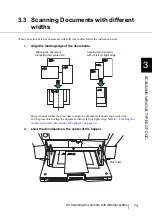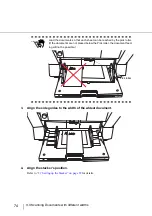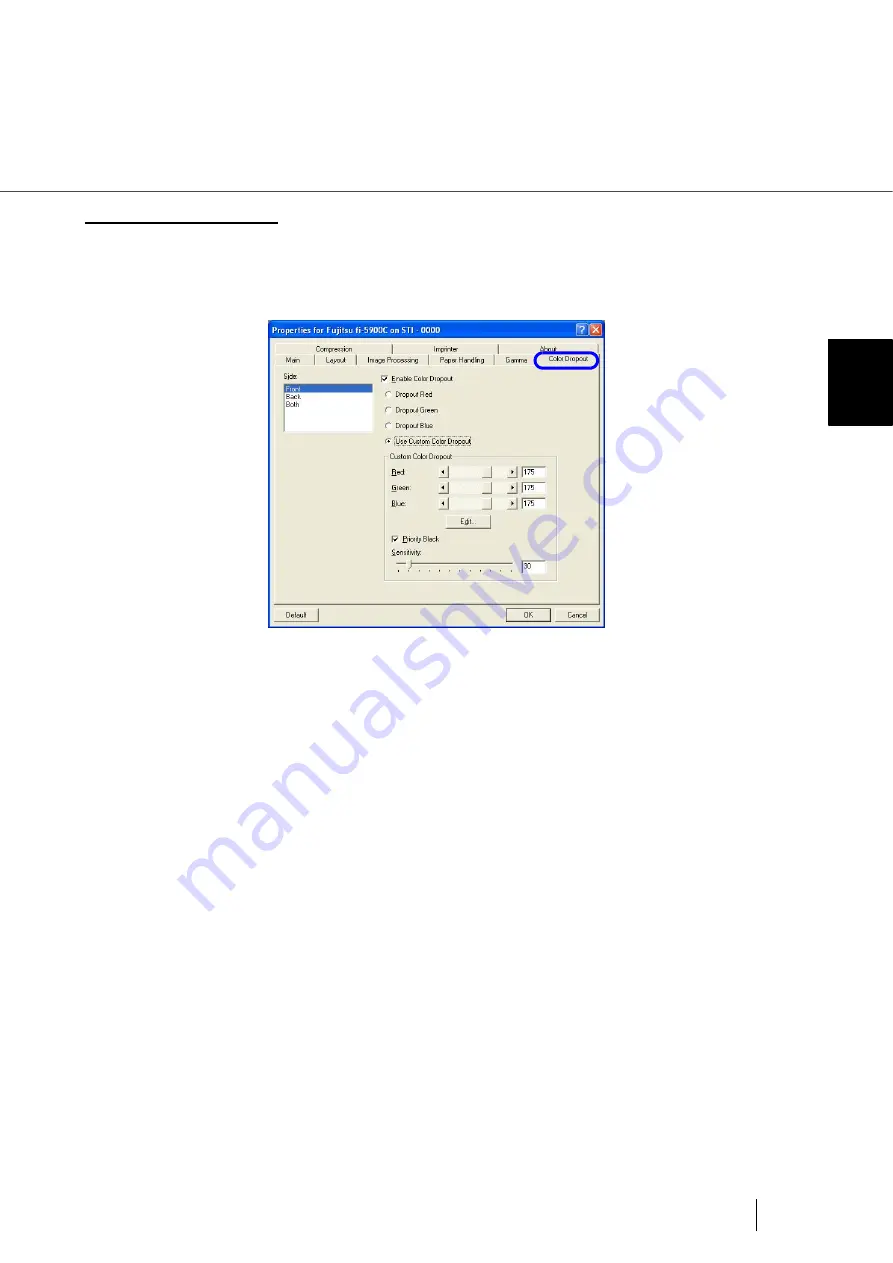
59
2.13 How to use the Scanner Driver
2
BASIC SCANNER OPERA
T
IONS
[Color Dropout] tab
Red, Green, Blue (Light’s three primary colors) or any color can be selected to drop out from the docu-
ments to be scanned. For example, if you specify “Red” when scanning black letters with red outlines, only
the black part of the letters are scanned.
You can use this function when black and white or gray scale is selected.
Enable Color Dropout
Color Dropout is enabled.
Custom Color Dropout
Any color to drop out can be specified when “Use Custom Color Dropout” is selected.
Dropout Red
An image in which red color dropout has occurred is output.
Dropout Green
An image in which green color dropout has occurred is output.
Dropout Blue
An image in which blue color dropout has occurred is output.
Custom Color Dropout
An image in which a selected color dropout has occurred is output.
Summary of Contents for NSS8 and NSS12
Page 2: ......
Page 20: ...xviii ...
Page 114: ...94 3 9 Multi Image Output 6 Click the Scan button to scan the document ...
Page 118: ...98 3 10 Color monochrome Auto Detection ...
Page 134: ...114 4 5 Cleaning the Transport path and the sensors ...
Page 184: ...164 7 8 Scanning Mixed Documents ...
Page 214: ...194 8 17 Timeout for Manual Feeding ...
Page 225: ...205 10 3 Dimensions 10 SCANNER SPECIFICATIONS 10 3 Dimensions unit mm ...
Page 226: ...206 10 3 Dimensions ...
Page 229: ...IN 3 ...