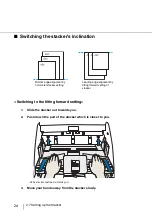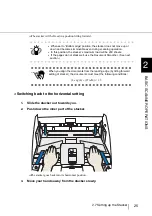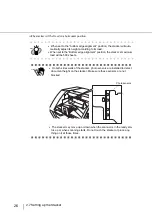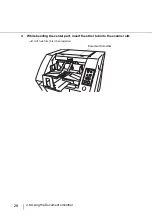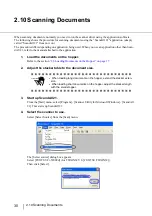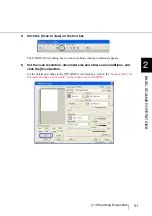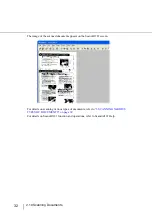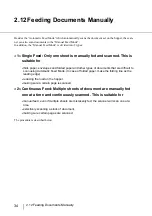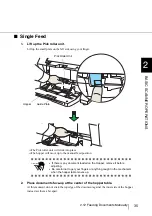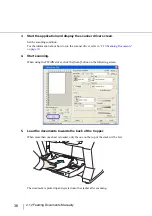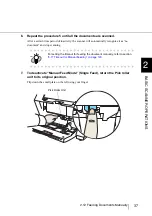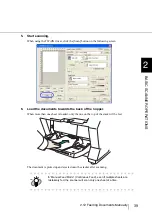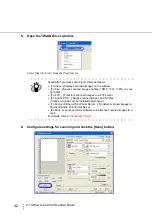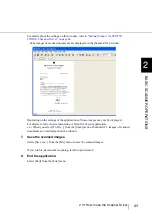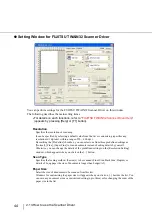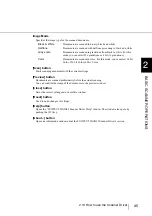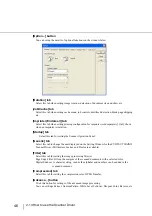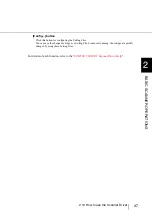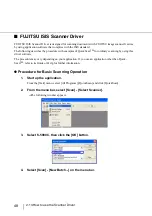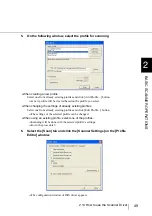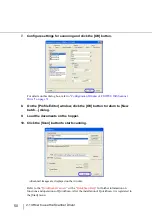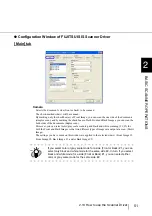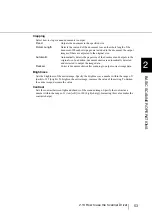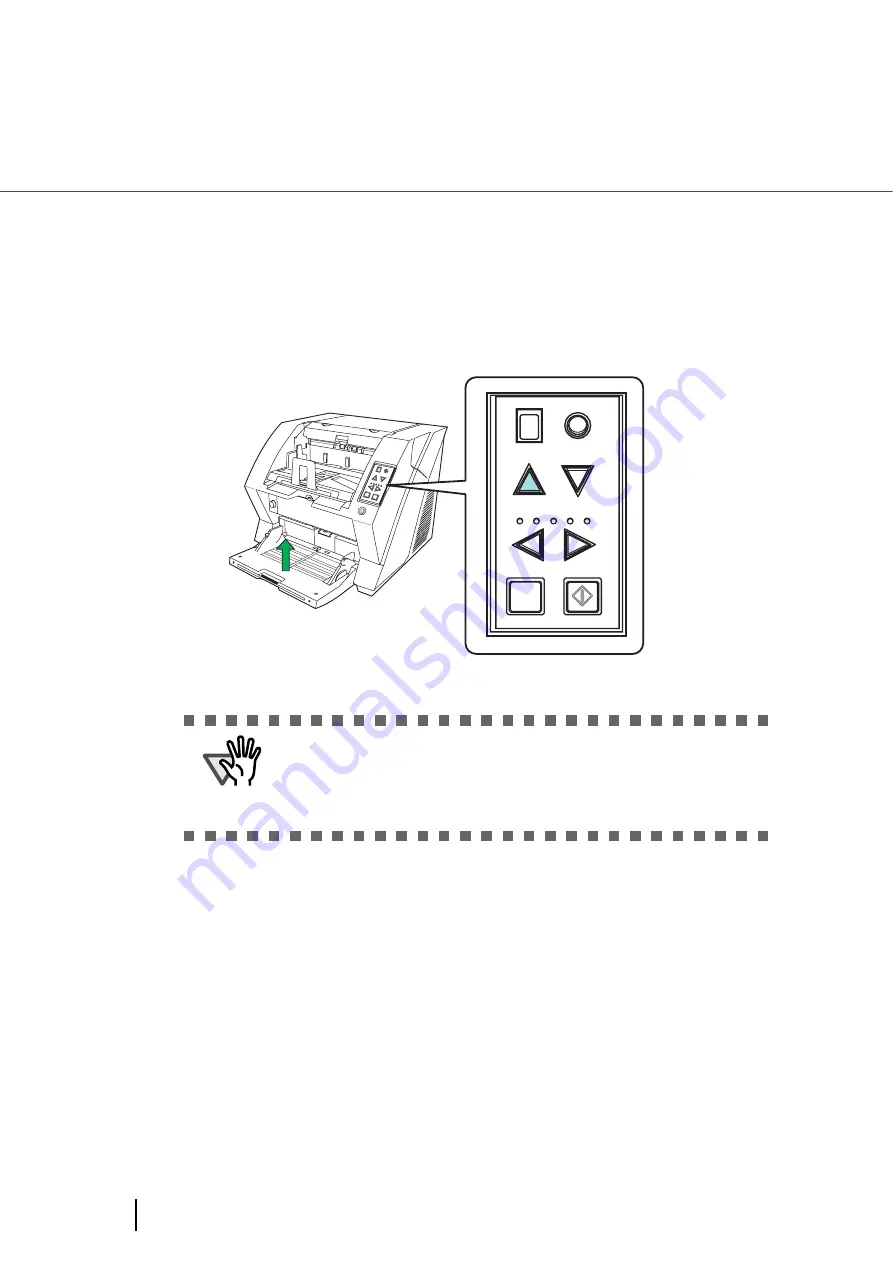
38
2.12 Feeding Documents Manually
■
Continuous Feed
1.
Open the hopper if it is closed.
Refer to section
“2.2 Opening and Closing the Hopper” on page 10.
2.
Press down the Hopper Height Button ( ) on the Operator Panel for more
than 3 seconds.
⇒
Hopper will move up to the manual feed position.
3.
Place documents face-up at the center of the hopper table.
At this moment, do not stick the top edge of the document against the inner side of the hopper,
instead set them a bit apart.
4.
Start the application and display the scanner driver screen.
Set the scanning condition.
For the information about how to run the scanner driver, refer to
ATTENTION
•
Be careful not to get your fingers or anything caught in the mechanism
when the hopper table moves up.
•
To deactivate the “Manual Feed Mode” (Continuous Feed) in the middle
of an operation, press down the Hopper Height Button ( ) on the Oper-
ator Panel for more than 3 seconds.
Send
to
Sca
n
Power T
hickness
Hopper H
eig
ht
Function
Thick
Thin
Function
Hopper Height
Paper Thickness
Thin
Send to
Scan
Thick
Summary of Contents for NSS8 and NSS12
Page 2: ......
Page 20: ...xviii ...
Page 114: ...94 3 9 Multi Image Output 6 Click the Scan button to scan the document ...
Page 118: ...98 3 10 Color monochrome Auto Detection ...
Page 134: ...114 4 5 Cleaning the Transport path and the sensors ...
Page 184: ...164 7 8 Scanning Mixed Documents ...
Page 214: ...194 8 17 Timeout for Manual Feeding ...
Page 225: ...205 10 3 Dimensions 10 SCANNER SPECIFICATIONS 10 3 Dimensions unit mm ...
Page 226: ...206 10 3 Dimensions ...
Page 229: ...IN 3 ...