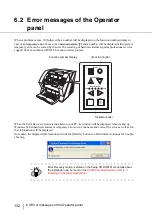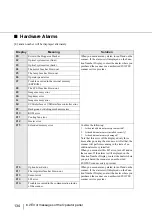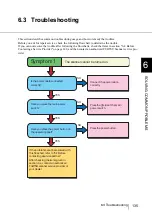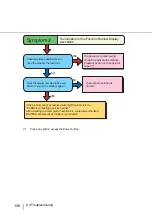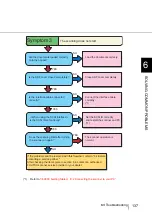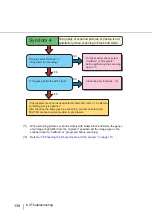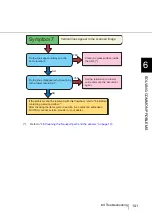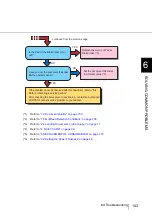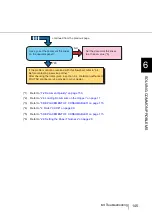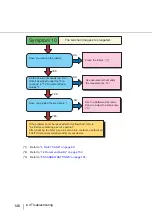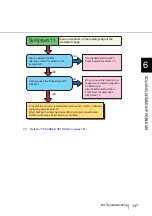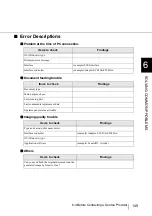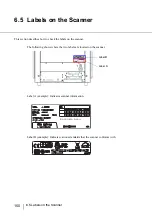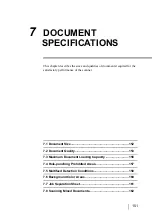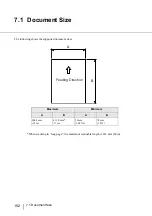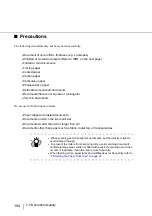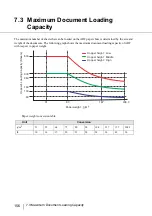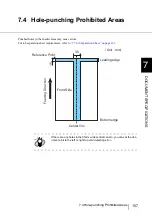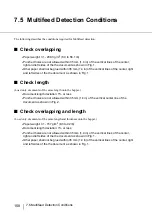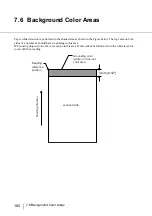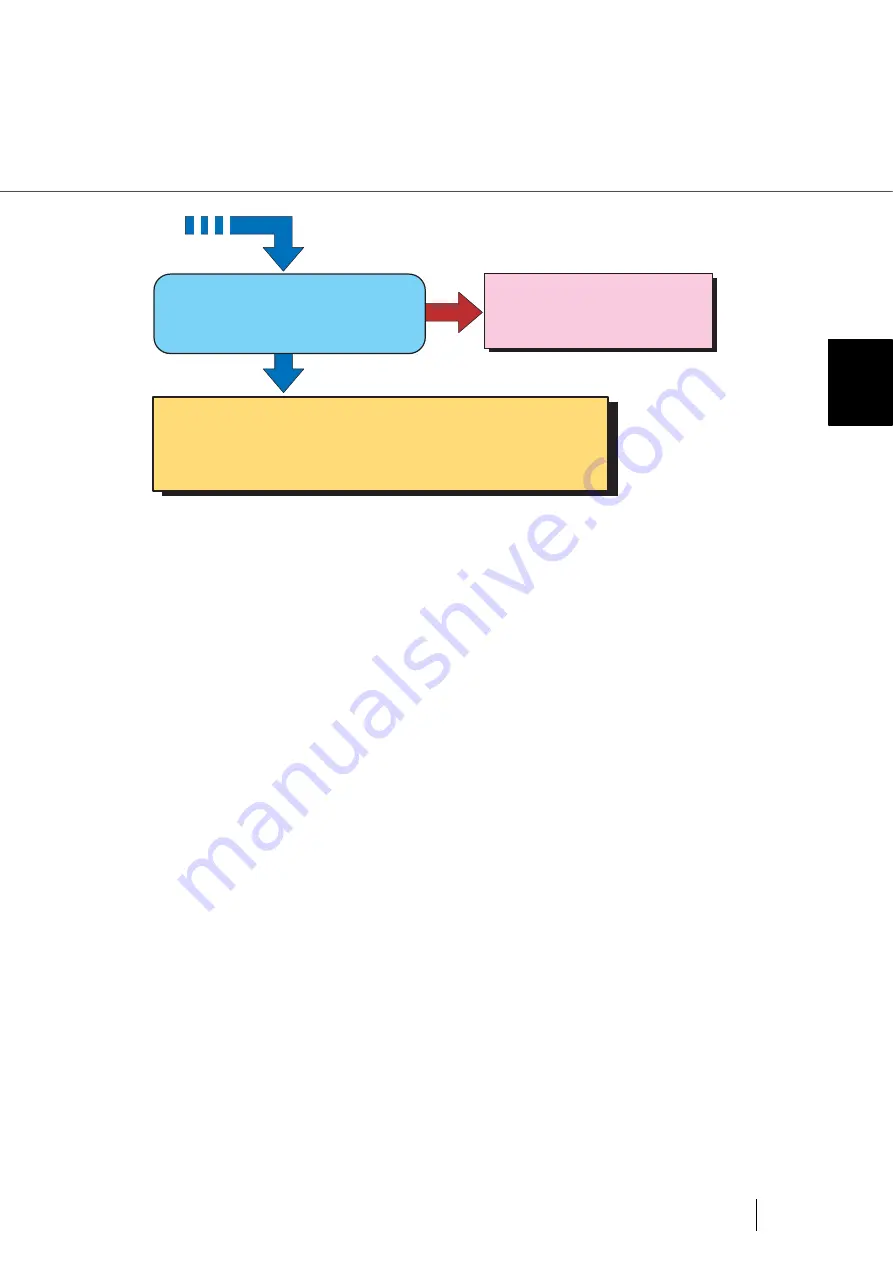
145
6.3 Troubleshooting
6
SOL
V
ING COMMON PR
OBLEMS
(*1)
Refer to
“7.2 Document Quality” on page 153.
(*2)
Refer to
“2.6 Loading Documents on the Hopper” on page 17
(*3)
Refer to
“5 REPLACEMENT OF CONSUMABLES” on page 115.
(*4)
Refer to
(*5) Refer
“5 REPLACEMENT OF CONSUMABLES” on page 115.
(*6)
Refer to
“2.9 Setting the Paper Thickness” on page 29.
NO
YES
Have yo set the document thickness
on the operator panel?
Set the document thickness
to a thicker value (*6)
If the problem canot be resolved with this flowchart, refer to "6.4
Before contacting a service partner."
After checking the items given in section 6.4, contact an authorized
FUJITSU scanner service provider or your dealer.
continued from the previous page
Summary of Contents for NSS8 and NSS12
Page 2: ......
Page 20: ...xviii ...
Page 114: ...94 3 9 Multi Image Output 6 Click the Scan button to scan the document ...
Page 118: ...98 3 10 Color monochrome Auto Detection ...
Page 134: ...114 4 5 Cleaning the Transport path and the sensors ...
Page 184: ...164 7 8 Scanning Mixed Documents ...
Page 214: ...194 8 17 Timeout for Manual Feeding ...
Page 225: ...205 10 3 Dimensions 10 SCANNER SPECIFICATIONS 10 3 Dimensions unit mm ...
Page 226: ...206 10 3 Dimensions ...
Page 229: ...IN 3 ...