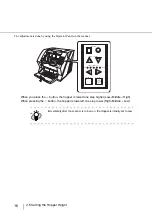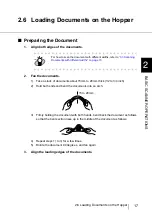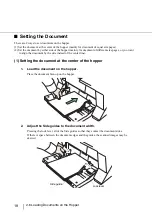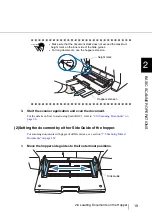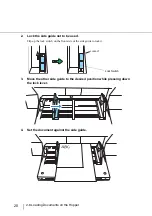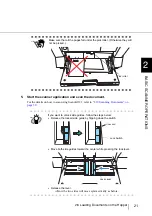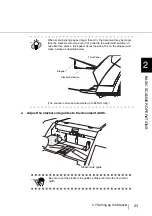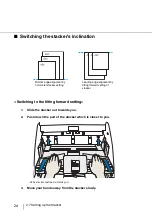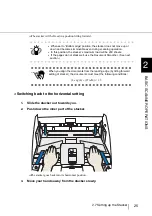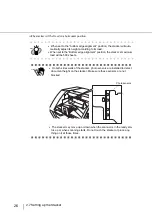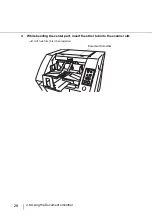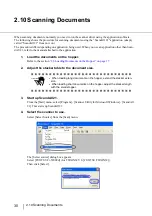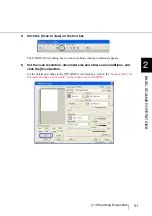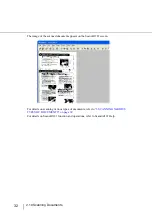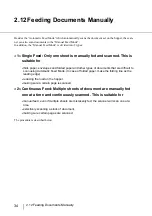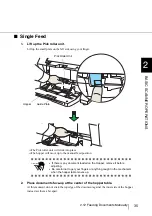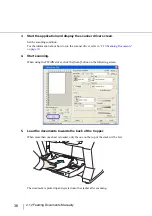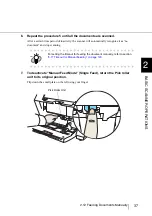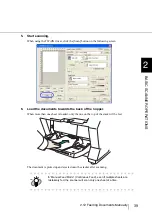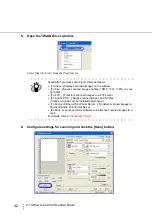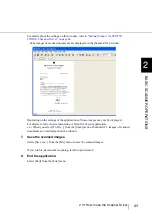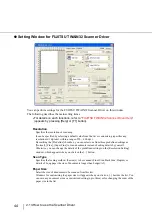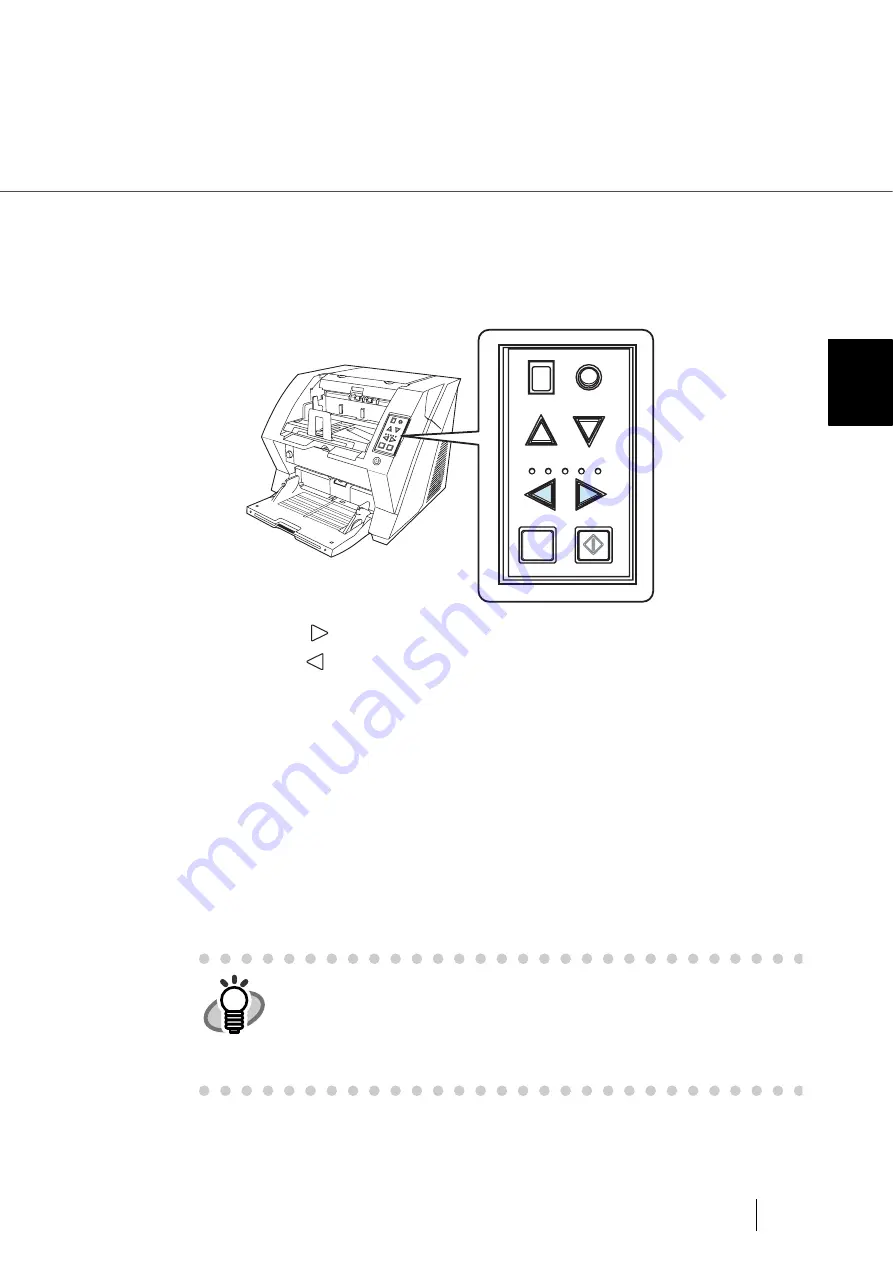
29
2.9 Setting the Paper Thickness
2
BASIC SCANNER OPERA
T
IONS
2.9 Setting the Paper Thickness
When multifeeds or paper jam occurs frequently, adjust the paper thickness by using the Paper
Thickness button on the operator's panel. (Under normal circumstances, use the default setting.)
Set the paper thickness on the Operator Panel.
When pressing the
button, the scanner is set for one level thicker document.
When pressing the
button, the scanner is set for one level thinner document.
The following five (5) steps of document thickness are selectable.
Thin Thick
:
Thin
Prevent picking failure and paper jam
:
Medium thin
:
Medium (Documents with thickness of 52 through 127g/m
2
) <Default setting>
:
Medium thick
:
Thick Prevent multifeeding
HINT
•
When multifeeds occur frequently, set the thickness level thicker.
•
When picking failure or paper jams frequently occur, set the thickness
level thinner.
•
Multifeeds, picking failures and paper jams can also occur due to worn-out
of the consumables and dirt of the rollers. When such problems are not
cleared, change the consumables or clean inside of the scanner.
Send to
Scan
Power T
hickness
Hopper H
eig
ht
Function
Thick
Thin
Function
Hopper Height
Paper Thickness
Thin
Send to
Scan
Thick
Summary of Contents for NSS8 and NSS12
Page 2: ......
Page 20: ...xviii ...
Page 114: ...94 3 9 Multi Image Output 6 Click the Scan button to scan the document ...
Page 118: ...98 3 10 Color monochrome Auto Detection ...
Page 134: ...114 4 5 Cleaning the Transport path and the sensors ...
Page 184: ...164 7 8 Scanning Mixed Documents ...
Page 214: ...194 8 17 Timeout for Manual Feeding ...
Page 225: ...205 10 3 Dimensions 10 SCANNER SPECIFICATIONS 10 3 Dimensions unit mm ...
Page 226: ...206 10 3 Dimensions ...
Page 229: ...IN 3 ...