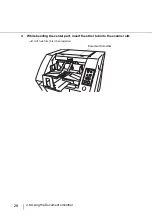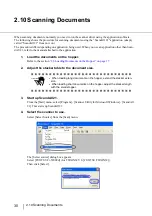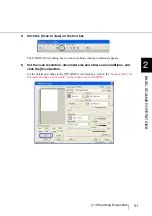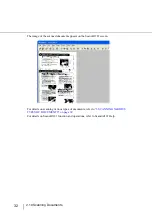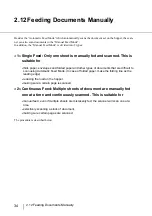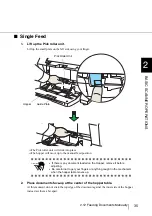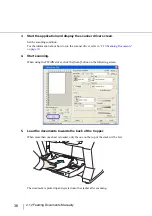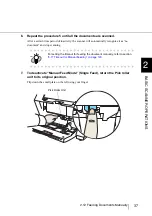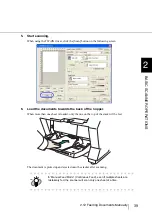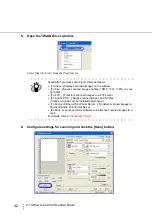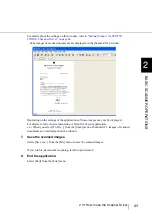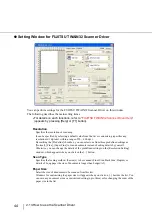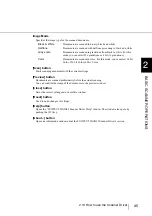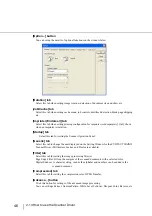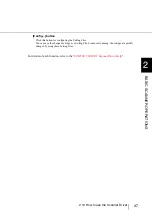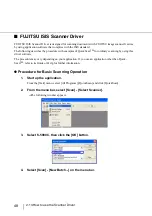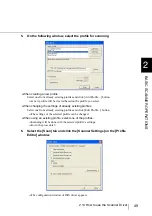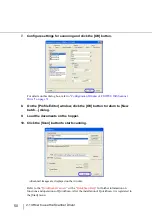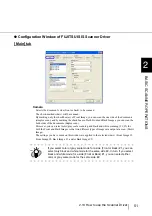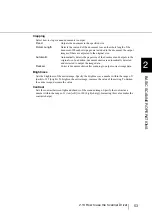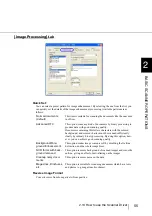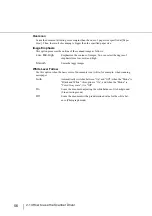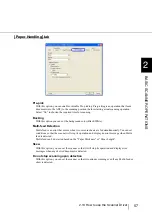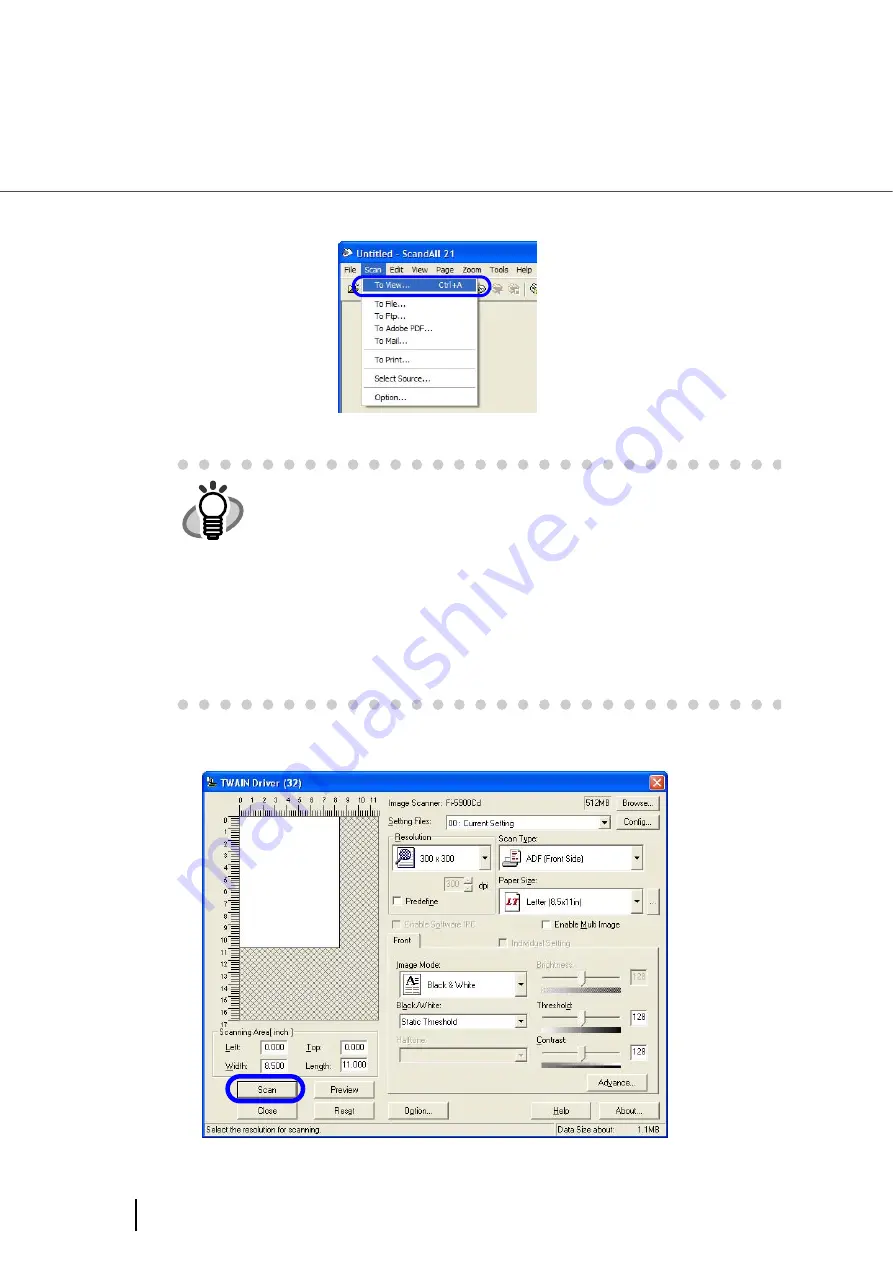
42
2.13 How to use the Scanner Driver
5.
Open the TWAIN Driver window.
Select [Scan To View] from the [Scan] menu.
6.
Configure settings for scanning and click the [Scan] button.
HINT
ScandAll 21 provides scanning methods as follows:
•
[To View...]:Displays scanned images on the window.
•
[To File...:]:Saves scanned images as files (*.BMP, *.TIF, *.JPG) on your
hard disk.
•
[To FTP...:]:Transfers scanned images to a FTP server.
•
[To Adobe PDF...:]:Saves scanned images as PDF files.
(*Adobe Acrobat must be installed beforehand.)
•
[To Microsoft Share Point Portal Server...]:Transfers scanned images to
Microsoft Share Point Portal Server.
•
[To Mail...]:Launches mailer software and attaches scanned images to e-
mail.
For details, refer to “
ScandAll 21 Help
”.
Summary of Contents for NSS8 and NSS12
Page 2: ......
Page 20: ...xviii ...
Page 114: ...94 3 9 Multi Image Output 6 Click the Scan button to scan the document ...
Page 118: ...98 3 10 Color monochrome Auto Detection ...
Page 134: ...114 4 5 Cleaning the Transport path and the sensors ...
Page 184: ...164 7 8 Scanning Mixed Documents ...
Page 214: ...194 8 17 Timeout for Manual Feeding ...
Page 225: ...205 10 3 Dimensions 10 SCANNER SPECIFICATIONS 10 3 Dimensions unit mm ...
Page 226: ...206 10 3 Dimensions ...
Page 229: ...IN 3 ...