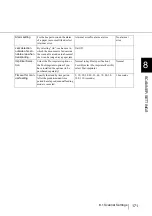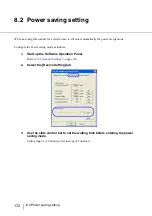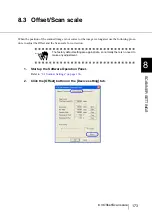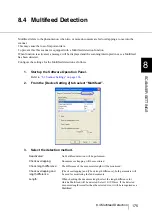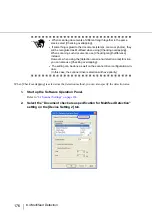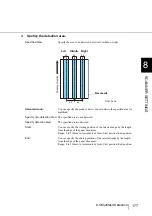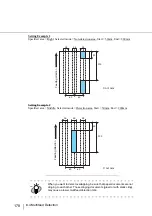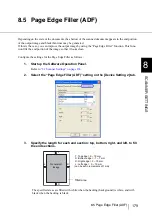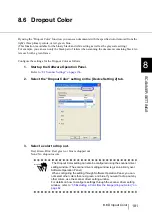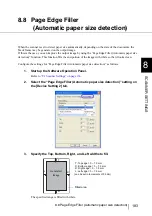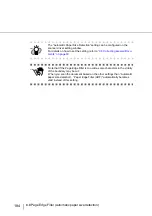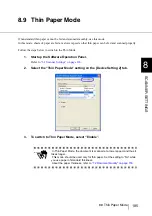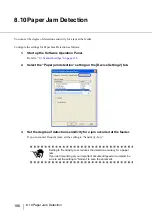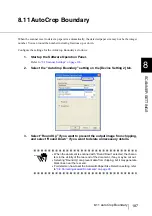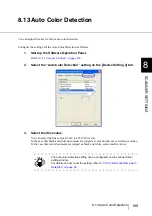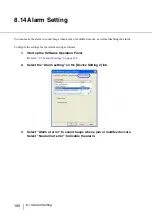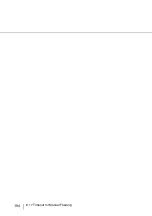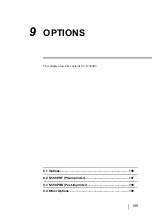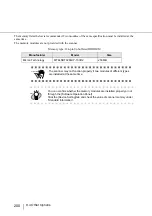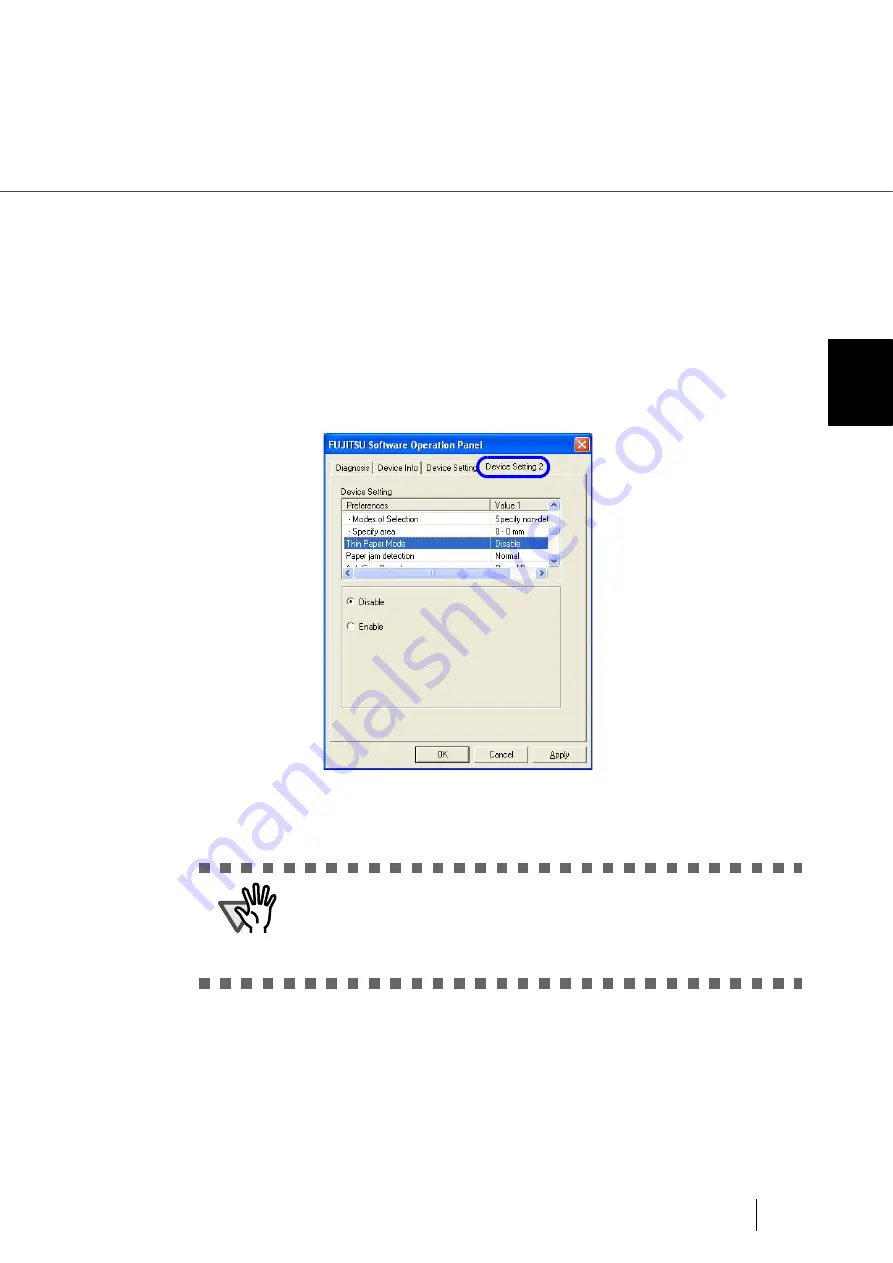
185
8.9 Thin Paper Mode
8
SCANNER SETTINGS
8.9 Thin Paper Mode
If nonstandard thin paper cannot be fed and scanned smoothly, use this mode.
In this mode, sheets of paper are fed at a slower speed so that thin paper can be fed and scanned properly.
Follow the steps below to switch to the Thin Mode.
1.
Start up the Software Operation Panel.
“8.1 Scanner Settings” on page 166
2.
Select the “Thin Paper Mode” setting on the [Device Setting 2] tab.
3.
To switch to Thin Paper Mode, select “Enable”.
ATTENTION
In Thin Paper Mode, the document is scanned at a lower speed, and thus it
takes longer.
This mode should be used only for thin paper. Set the setting to “No” while
you use paper of standard thickness.
About the paper thickness, refer to
Summary of Contents for NSS8 and NSS12
Page 2: ......
Page 20: ...xviii ...
Page 114: ...94 3 9 Multi Image Output 6 Click the Scan button to scan the document ...
Page 118: ...98 3 10 Color monochrome Auto Detection ...
Page 134: ...114 4 5 Cleaning the Transport path and the sensors ...
Page 184: ...164 7 8 Scanning Mixed Documents ...
Page 214: ...194 8 17 Timeout for Manual Feeding ...
Page 225: ...205 10 3 Dimensions 10 SCANNER SPECIFICATIONS 10 3 Dimensions unit mm ...
Page 226: ...206 10 3 Dimensions ...
Page 229: ...IN 3 ...