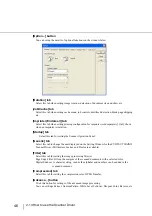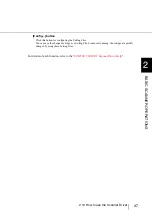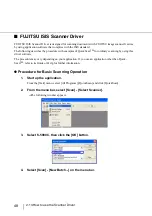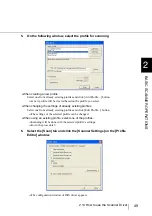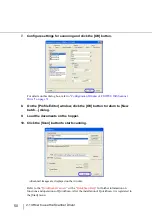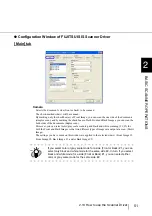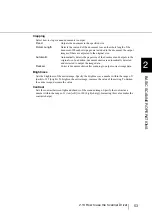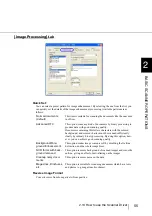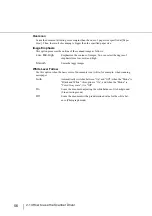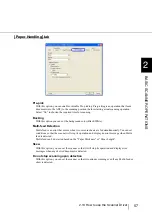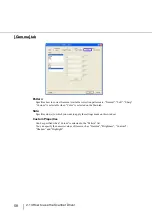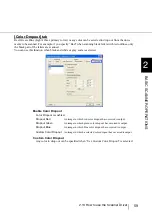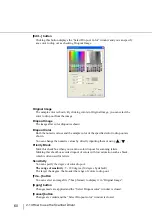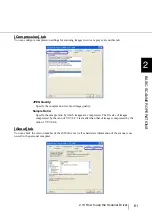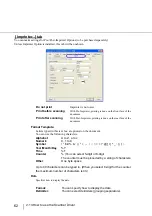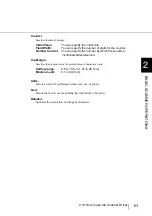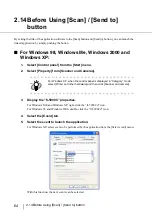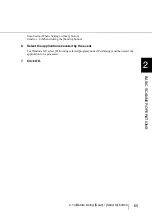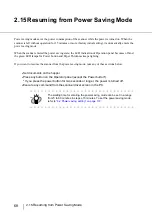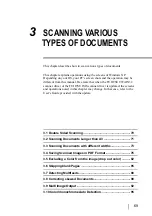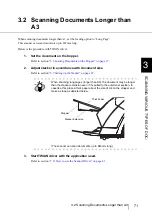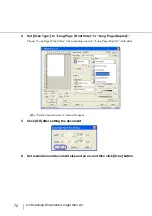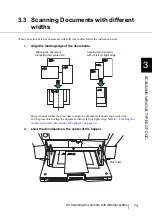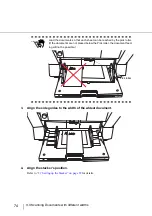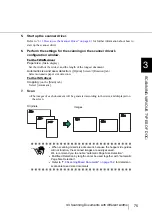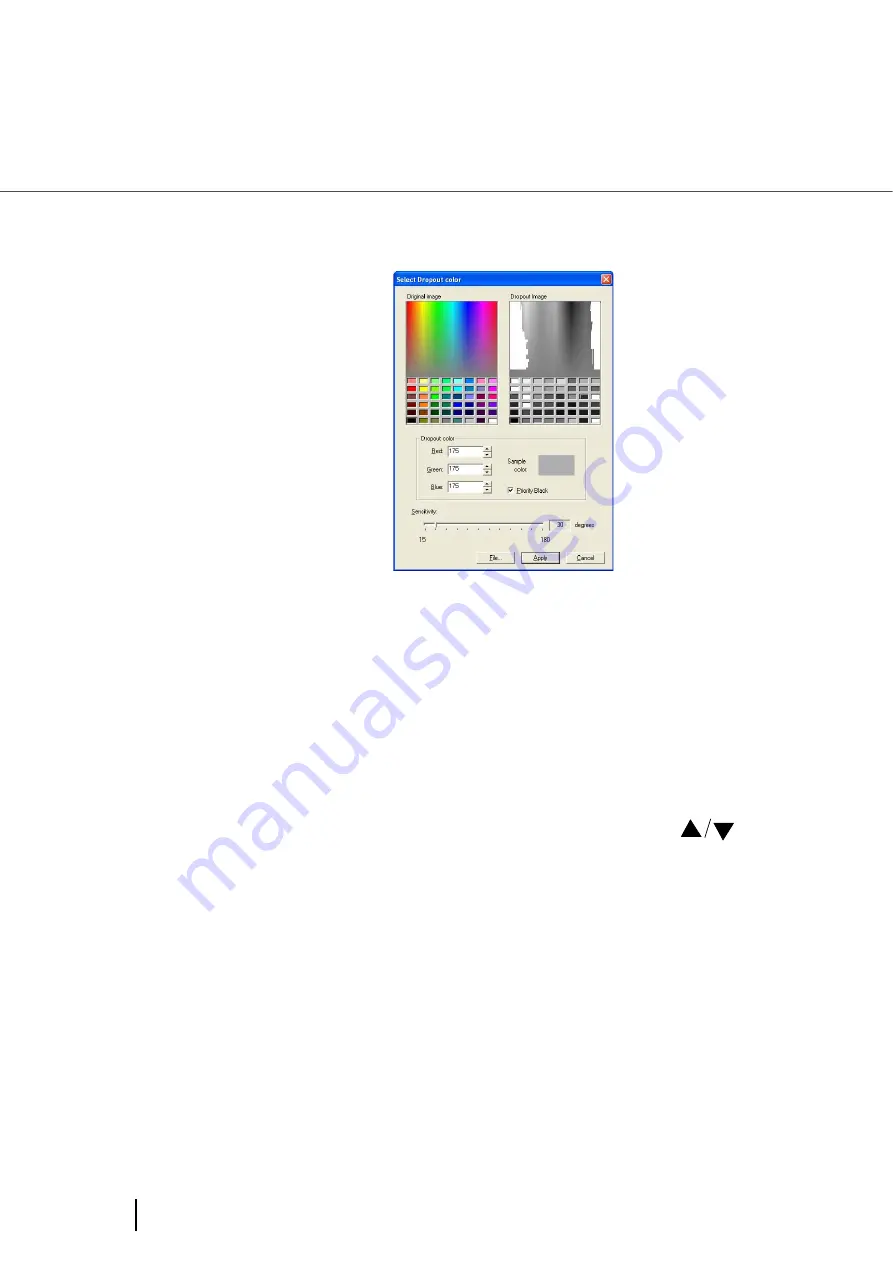
60
2.13 How to use the Scanner Driver
[Edit...] button
Clicking this button displays the “Select Dropout Color” window and you can specify
any color to drop out as checking Dropout Image.
Original Image
The sample color is shown. By clicking colors in Original Image, you can select the
color to drop out from the image.
Dropout Image
The image after color dropout is shown.
Dropout Color
Both the numeric values and the sample color of the specified color to drop out are
shown.
You can change the numeric values by directly inputting them or using
.
Priority Black
Mark this checkbox when you want no color dropout for scanning letters.
Marking this checkbox avoids dropout of colors with low saturation such as black,
which is often used for letters.
Sensitivity
You can specify the degree of color dropout.
The range of sensitivity
: 5 - 180 degree (30 degree by default)
The larger the degree, the broader the range of colors to drop out.
[File...] button
You can select an image file (*.bmp format) to display it in “Original Image”.
[Apply] button
Changes made are applied and the “Select Dropout color” window is closed.
[Cancel] button
Changes are voided and the “Select Dropout color” window is closed.
Summary of Contents for NSS8 and NSS12
Page 2: ......
Page 20: ...xviii ...
Page 114: ...94 3 9 Multi Image Output 6 Click the Scan button to scan the document ...
Page 118: ...98 3 10 Color monochrome Auto Detection ...
Page 134: ...114 4 5 Cleaning the Transport path and the sensors ...
Page 184: ...164 7 8 Scanning Mixed Documents ...
Page 214: ...194 8 17 Timeout for Manual Feeding ...
Page 225: ...205 10 3 Dimensions 10 SCANNER SPECIFICATIONS 10 3 Dimensions unit mm ...
Page 226: ...206 10 3 Dimensions ...
Page 229: ...IN 3 ...