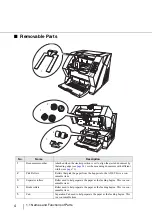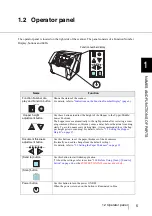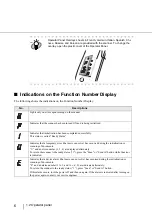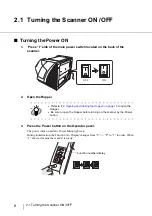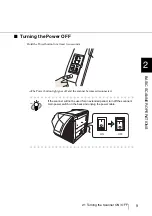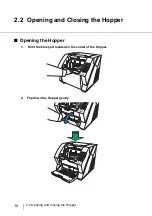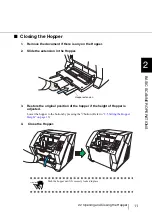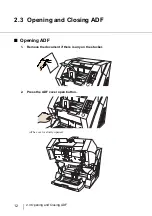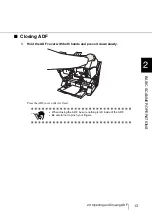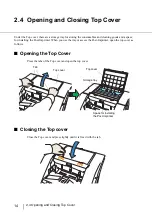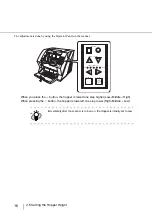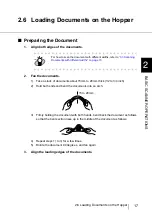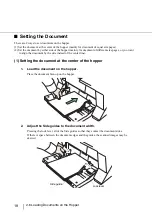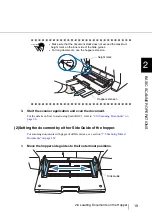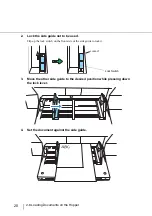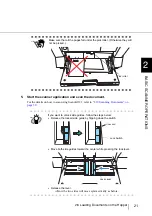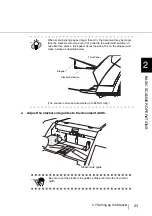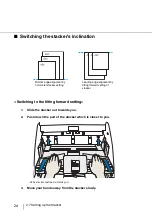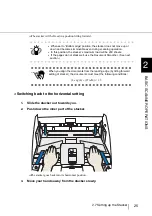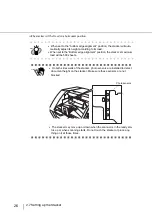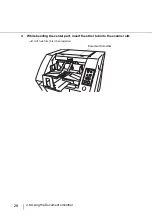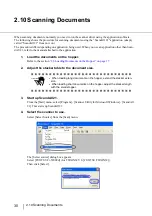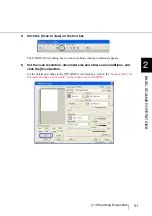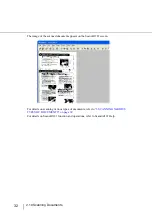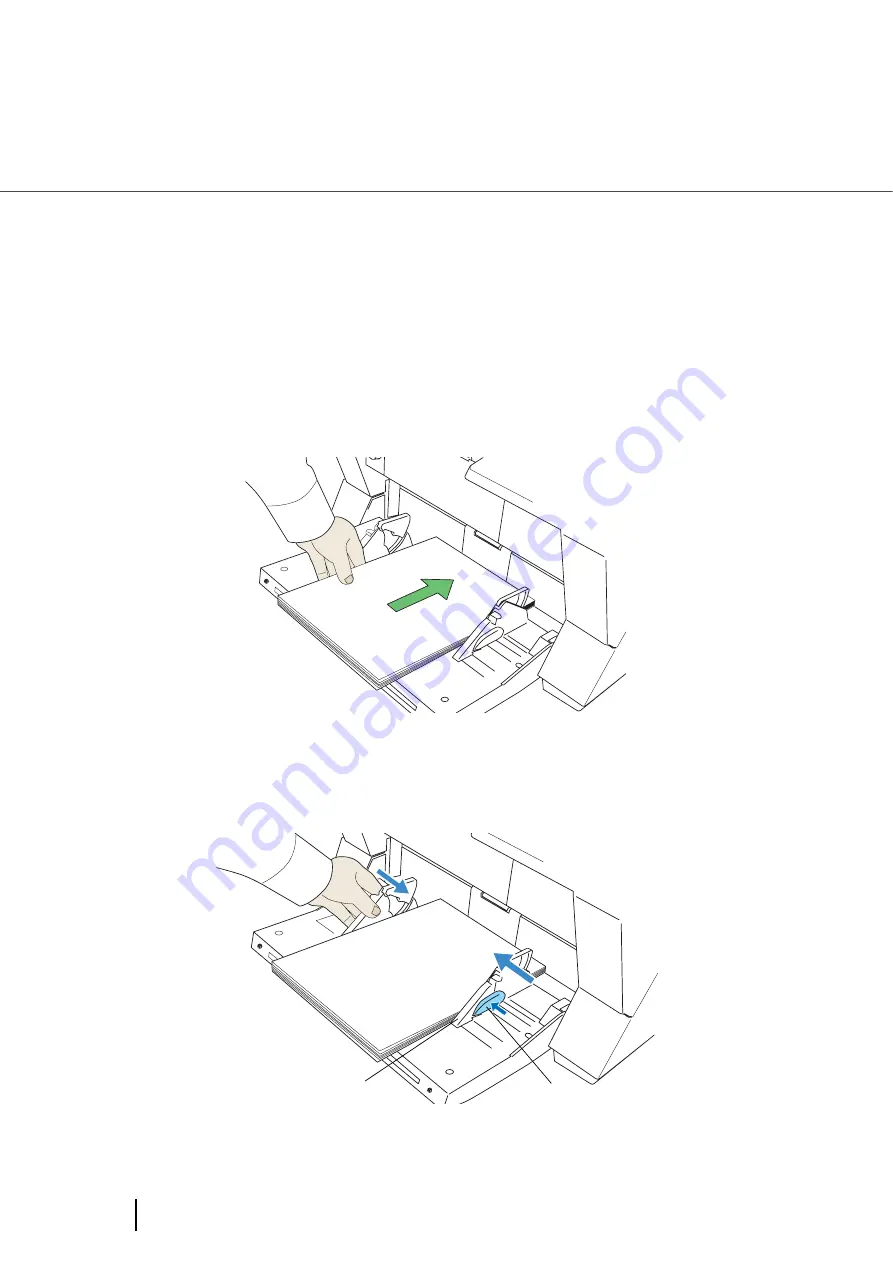
18
2.6 Loading Documents on the Hopper
■
Setting the Document
There are 2 ways to set documents on the hopper.
(1) Set the document at the center of the hopper (mainly for document of equal size pages).
(2) Set the document by either side of the hopper (mainly for document of different size pages, or you want
to align the document by the side instead of the center line).
(1) Setting the document at the center of the hopper
1.
Load the document on the hopper.
Place the document face-up on the hopper.
2.
Adjust the Side guides to the document width.
Pressing the lock lever, slide the Side guides so that they contact the document sides.
If there is space between the document edges and the guides, the scanned images may be
skewed.
Lock lever
Side guide
Summary of Contents for NSS8 and NSS12
Page 2: ......
Page 20: ...xviii ...
Page 114: ...94 3 9 Multi Image Output 6 Click the Scan button to scan the document ...
Page 118: ...98 3 10 Color monochrome Auto Detection ...
Page 134: ...114 4 5 Cleaning the Transport path and the sensors ...
Page 184: ...164 7 8 Scanning Mixed Documents ...
Page 214: ...194 8 17 Timeout for Manual Feeding ...
Page 225: ...205 10 3 Dimensions 10 SCANNER SPECIFICATIONS 10 3 Dimensions unit mm ...
Page 226: ...206 10 3 Dimensions ...
Page 229: ...IN 3 ...