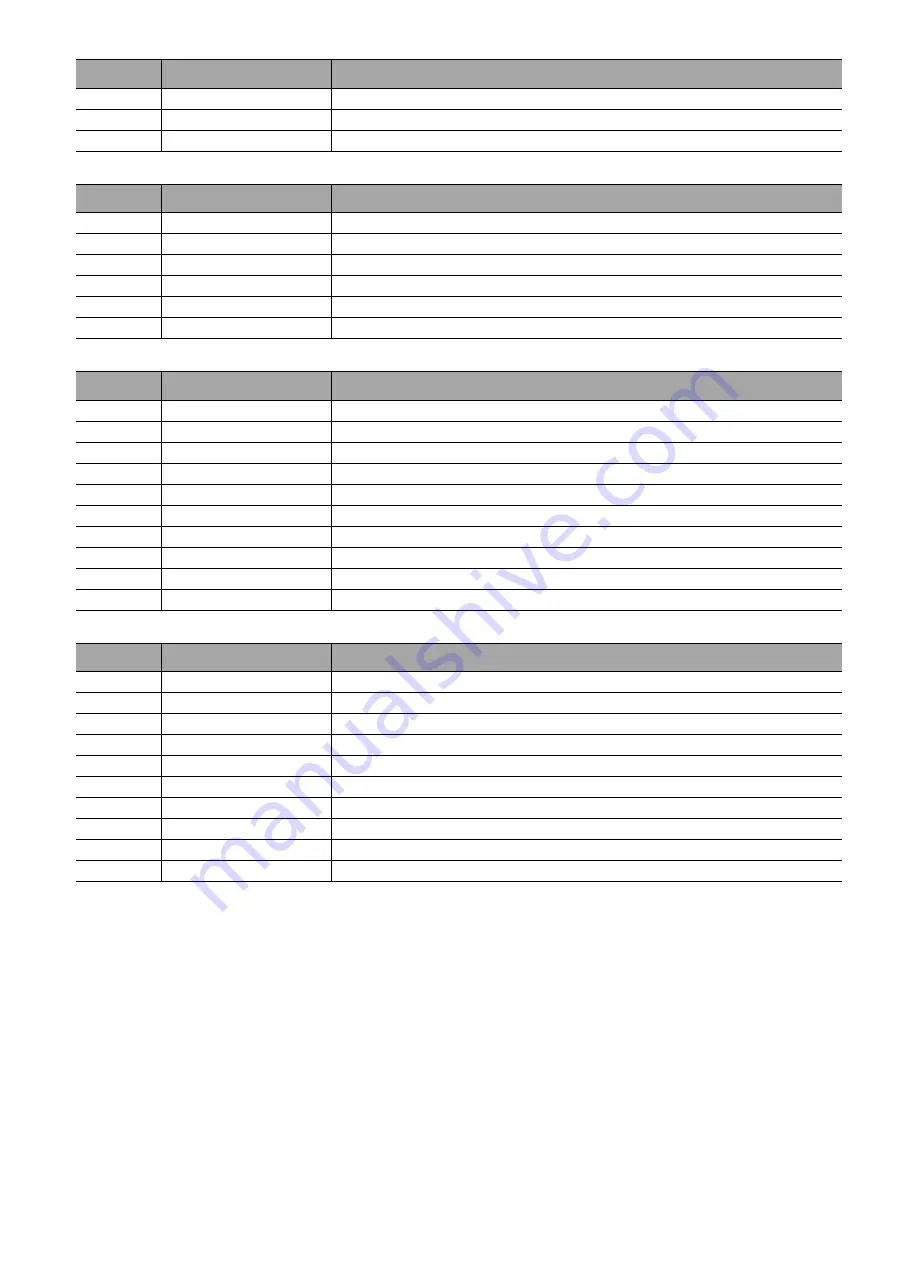
19
J7 to Motor Connector
J8 to JTAG Connector (micro programming)
J9 Connector to Plunger Driver
24
+5V
+5V power supply
25
CMD_FAIL
LED command failure
26
GND
Ground
Pin n°
Signal
Description
1
MOTP_OUT1B
Output B of the coil 1
2
MOTP_OUT1A
Output A of the coil 1
3
MOTP_OUT2A
Output A of the coil 2
4
MOTP_OUT2B
Output B of the coil 2
5
GND
Ground
6
GND
Ground
Pin n°
Signal
Description
1
GND
Ground
2
+3V3
+3.3V power supply
3
TRST/
Test reset
4
TDO
Test data output
5
GND
Ground
6
TDI
Test data input
7
MR/
Manual reset
8
TMS
Test mode select
9
TCK
Test clock
10
GND
Ground
Pin n°
Signal
Description
1
GND
Ground
2
PLGH_OPTO/
Analog output signal of the piston photomicrosensor
3
FORCE -
Negative input of the force sensor
4
FORCE +
Positive input of the force sensor
5
+3V3
3V3 power supply of force sensor
6
DSG_OPTO/
Analog output signal of the release photomicrosensor
7
PLGHDSG_CD_OPTO
Power supply signal of the photomicrosensors
8
DSG_SW_ON/
Analog output signal of the release switch
9
DSG_SW_OFF/
Analog output signal of the release switch
10
GND
Ground
Pin n°
Signal
Description
Summary of Contents for Agilia SP
Page 139: ...139 17 Spare Parts Catalog Refer to the spare parts catalog of the relevant pump ...
Page 143: ...143 VTBI Volume to Be Infused W Watts Term Description ...
Page 147: ...Local Contacts for Servicing Write your contacts here ...
Page 148: ...11378 2_tm_agilia_sp_eng ...
Page 305: ...Local Contacts for Servicing Write your contacts here ...






























