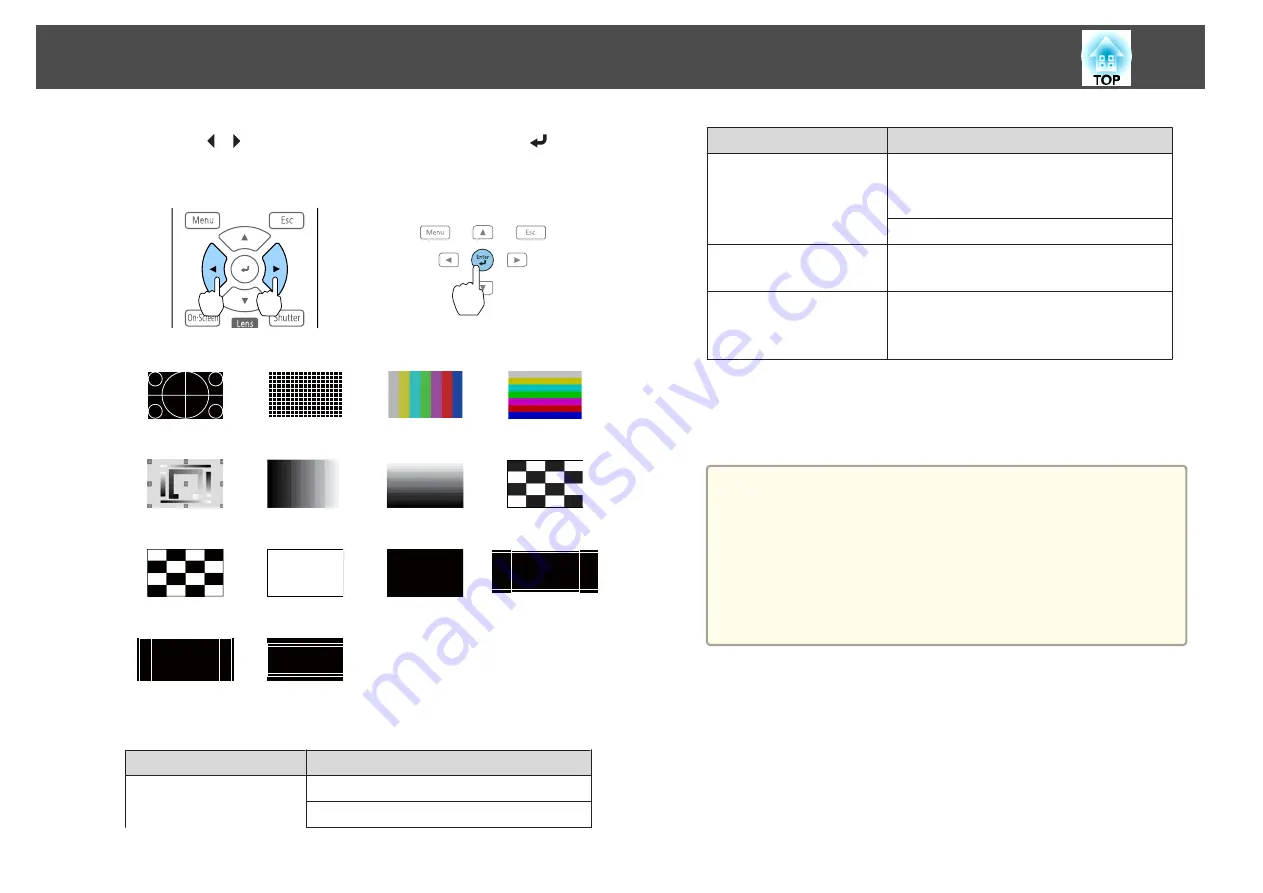
b
Press the [
][
] buttons on the remote control or the [
] button
on the control panel to change the test pattern.
Using the remote control
Using the control panel
Standard
Cross-hatching
Color Bars V
Color Bars H
Grayscale
Gray Bars V
Gray Bars H
Checkerboard
1
Checkerboard
2
White
Black
16:10Aspect
Frame
16:9Aspect
Frame
4:3Aspect
Frame
In addition to lens operations, the following image adjustments can
be made while the test pattern is being displayed.
Top Menu Name
Sub Menu/Items
Image
Color Mode
s
White Balance
Top Menu Name
Sub Menu/Items
Advanced
- Gamma
*
1
s
- RGBCMY
s
Reset
Set
Geometry Correction
s
Brightness Settings
Extended
Display
*
2
Color Calibration
Multi-Projection
*
3
s
*
1 Except for custom settings of gamma
*
2 Except for Screen, Panel Alignment, and Color Uniformity
*
3 Except for Black Level, Scale, Color Uniformity, and Color Adjustment
a
•
To set menu items that cannot be set while the test pattern is
being displayed or to fine-tune the projected image, project an
image from the connected device.
•
During image adjustment, press the [
[
][
]
] buttons on the
remote control to change the test pattern.
•
You can also select a test pattern from the Configuration
menu.
s
Settings
-
Test Pattern
c
Press the [Esc] button to close the test pattern.
Installing the Projector
30
Summary of Contents for EB-L25000U
Page 1: ...User s Guide ...
Page 13: ...Introduction This chapter explains the names for each part ...
Page 49: ...Basic Usage This chapter explains how to project and adjust images ...
Page 114: ...Security Functions 114 ...
Page 115: ...Configuration Menu This chapter explains how to use the Configuration menu and its functions ...
Page 186: ...m To complete the adjustment press the Menu button Image Maintenance 186 ...
Page 187: ...Appendix ...






























