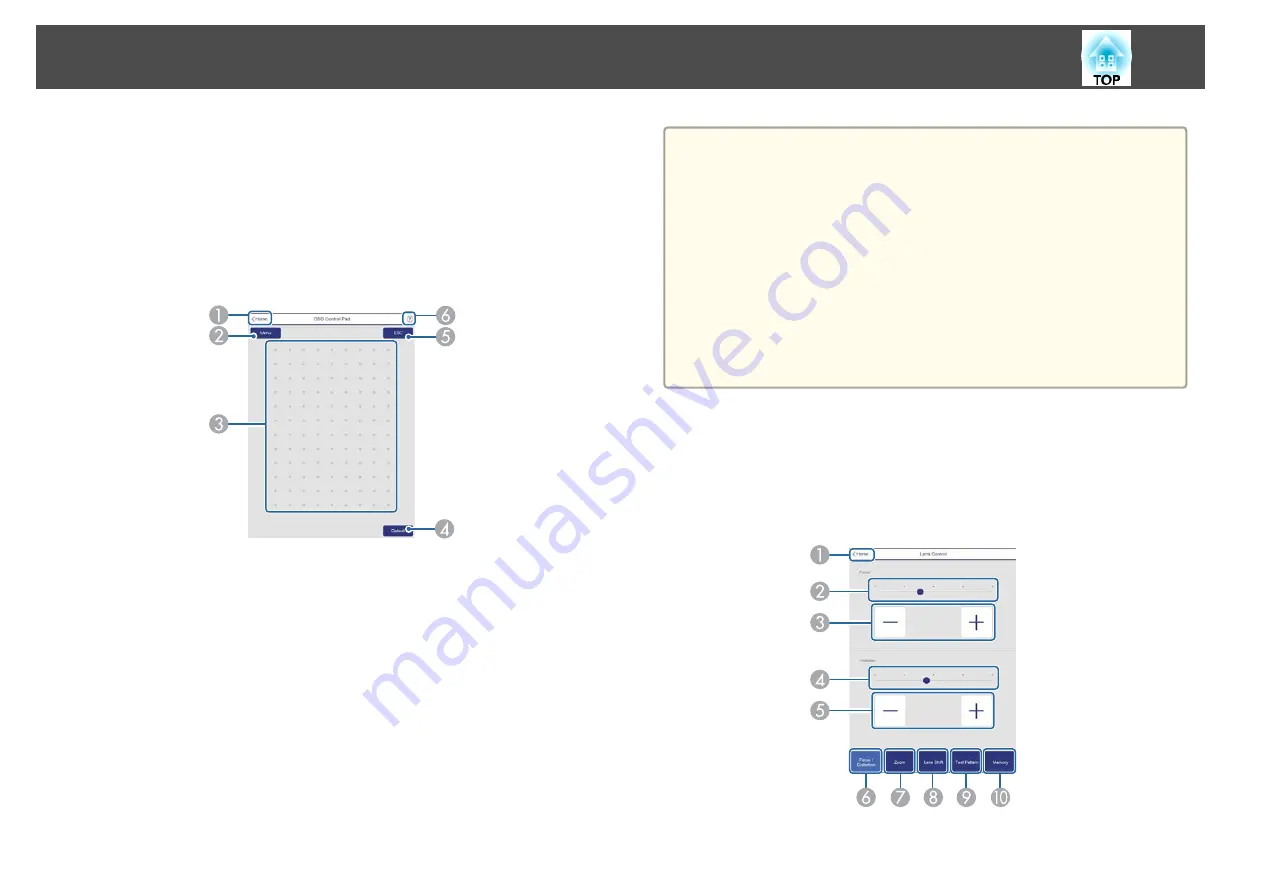
D
Press to turn the image on or off temporarily.
E
Automatically detects the input signal.
F
Turns the projector off.
OSD Control Pad Screen
You can operate the Configuration menu of the projector.
A
Moves to the Home screen.
B
Displays and closes the Configuration menu.
C
You can operate the Configuration menu using your finger or mouse.
Flick to select an item, and tap to confirm the selection.
D
When "[
Default
] :Reset" is displayed on the Configuration menu guide, selecting
this icon returns the settings to their default values.
E
Returns to the previous menu level in the Configuration menu.
F
Displays information on using the OSD Control Pad.
a
Items in the Configuration menu that cannot be set in Epson Web
Control are listed below.
•
Settings Menu - User Button
•
Extended menu - Display - Message Position
•
Extended Menu - User's Logo
•
Extended menu - Operation - Advanced - BNC Sync Termination,
HDMI DDC Buffer, DVI-D DDC Buffer, Lens Type
•
Extended menu - Operation - Lens Calibration
•
Extended Menu - Language
The settings for items on each menu are the same as the projector's
Configuration menu.
s
Lens Control Screen
You can operate the lens of the projector.
Focus/Distortion Operation Screen
A
Moves to the Home screen.
Monitoring and Controlling
190
Summary of Contents for EB-L25000U
Page 1: ...User s Guide ...
Page 13: ...Introduction This chapter explains the names for each part ...
Page 49: ...Basic Usage This chapter explains how to project and adjust images ...
Page 114: ...Security Functions 114 ...
Page 115: ...Configuration Menu This chapter explains how to use the Configuration menu and its functions ...
Page 186: ...m To complete the adjustment press the Menu button Image Maintenance 186 ...
Page 187: ...Appendix ...
















































