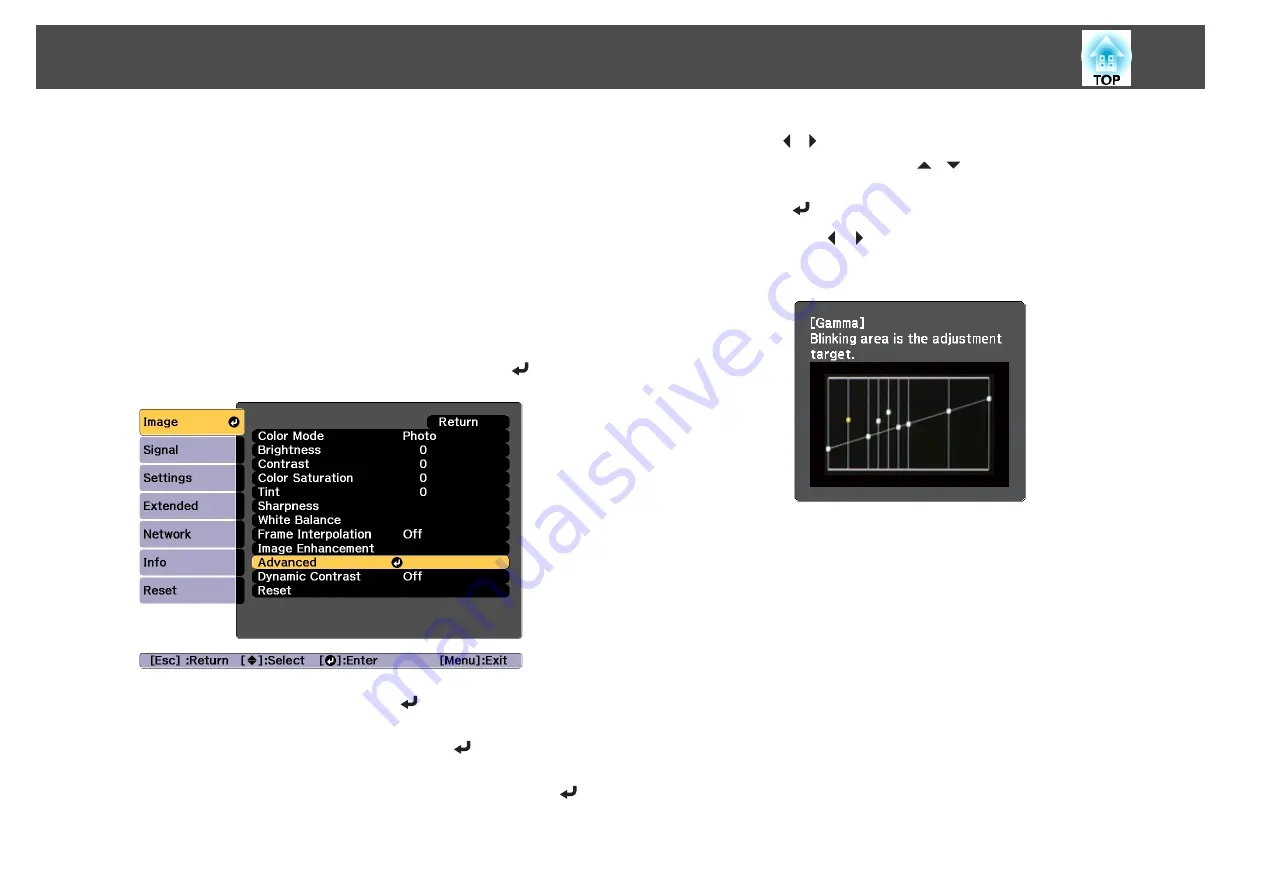
h
When
Do you want to continue adjusting the setting?
is
displayed, select
Yes
or
No
.
To adjust another location, select
Yes
, and repeat the procedure from
step 6.
Adjust using the gamma adjustment graph
Select a tone point on the graph and make adjustments.
a
Press the [Menu] button while projecting.
b
Select
Advanced
from
Image
, and then press the [
] button.
c
Select
Gamma
, and then press the [
] button.
d
Select
Customized
, and confirm using the [
] button.
e
Select
Adjust it from the graph
, and confirm using the [
]
button.
f
Use the [
][
] buttons to select the tone that you want to
change, and then use the [
][
] buttons to make the
adjustments. When you have finished making changes, confirm by
using the [
] button.
If you use the [ ][ ] buttons to select the tone that you want to
change, the image flashes and you can check the tone area of the
adjustment target.
g
When
Do you want to continue adjusting the setting?
is
displayed, select
Yes
or
No
.
To adjust another tone, select
Yes
, and repeat the procedure from
step 6.
Frame Interpolation
The current and previous frames are used to create intermediate frames,
interpolating to produce smooth-moving images. You can resolve clumsy-
moving images, such as frame skipping when projecting a fast moving
image.
Adjusting Projected Images
76
Summary of Contents for EB-L25000U
Page 1: ...User s Guide ...
Page 13: ...Introduction This chapter explains the names for each part ...
Page 49: ...Basic Usage This chapter explains how to project and adjust images ...
Page 114: ...Security Functions 114 ...
Page 115: ...Configuration Menu This chapter explains how to use the Configuration menu and its functions ...
Page 186: ...m To complete the adjustment press the Menu button Image Maintenance 186 ...
Page 187: ...Appendix ...






























