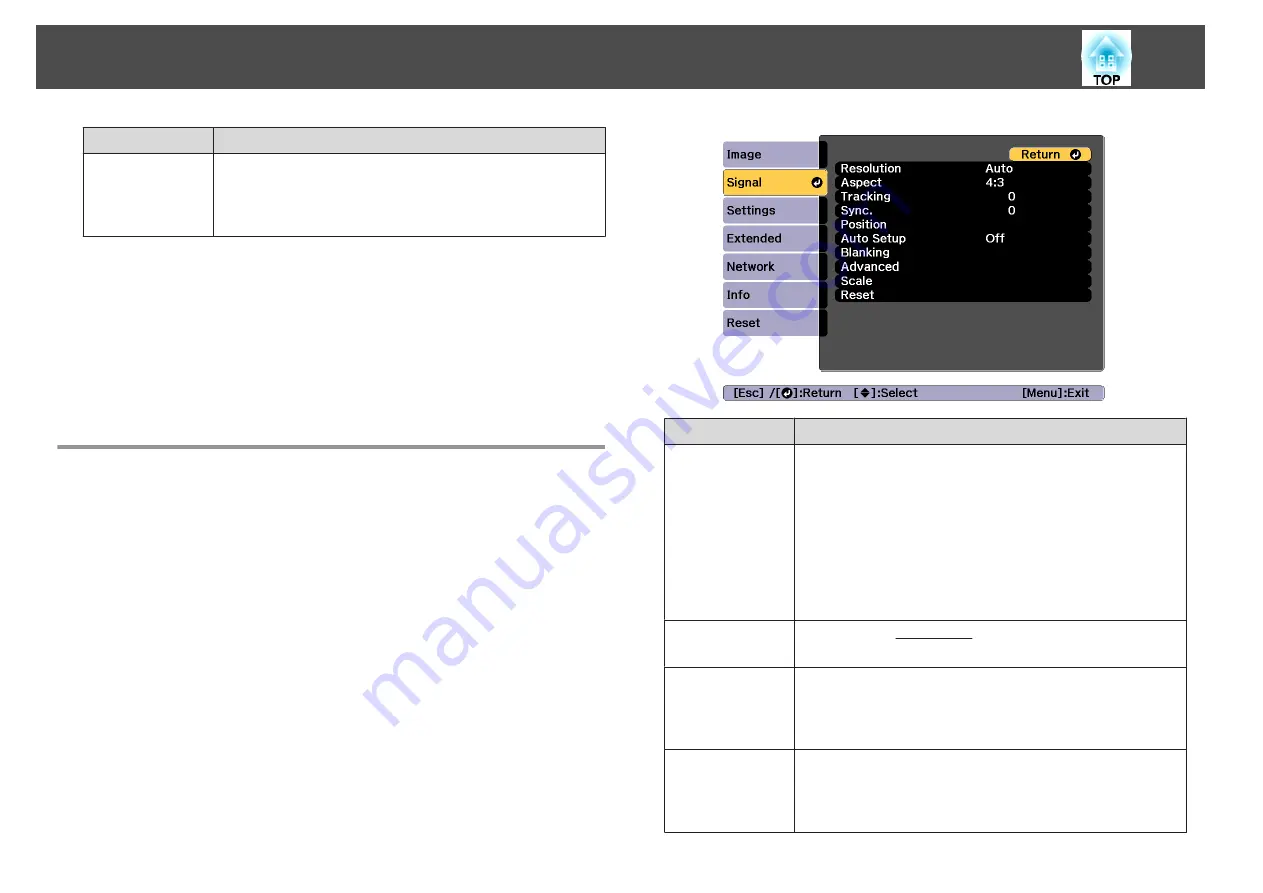
Submenu
Function
Reset
You can reset all adjustment values for the
Image
menu to
their default settings. See the following to return all menu
items to their default settings.
s
*
1 This cannot be set when the signal input exceeds WUXGA.
*
2 This cannot be set when 4K Enhancement is enabled.
*
3 This cannot be set when
Edge Blending
is
On
.
*
4 This cannot be set when
Scale
is enabled.
*
5 This cannot be set when
Image Processing
is set to
Fast 1
.
*
6 This cannot be set when
Image Processing
is set to
Fast 2
.
*
7 This can be set only if
Color Mode
is set to
Dynamic
or
Cinema
.
*
8 This can be set only when the input signal is 480i, 576i, or 1080i.
Signal Menu
Settable items vary depending on the image signal and source currently
being projected. Setting details are saved for each image signal.
Submenu
Function
Resolution
(Only available when an analog RGB computer signal is being
input.)
Set to
Auto
to automatically identify the resolution of the input
signal. If images are not projected correctly when set to
Auto
, for
example if some of the image is missing, set to
Wide
for wide
screens, or set to
Normal
for 4:3 or 5:4 screens depending on the
connected computer.
Manual
allows you to specify the resolution. This is ideal when
connected computer is fixed.
Aspect
You can set the Aspect Ratio
for projected images.
s
"Changing the Aspect Ratio of the Projected Image "
Tracking
(Only available when an analog RGB computer signal is being
input.)
You can adjust computer images when vertical stripes appear in
the images.
Sync.
(Only available when an analog RGB computer signal is being
input.)
You can adjust computer images when flickering, fuzziness, or
interference appear in the images.
List of Functions
121
Summary of Contents for EB-L25000U
Page 1: ...User s Guide ...
Page 13: ...Introduction This chapter explains the names for each part ...
Page 49: ...Basic Usage This chapter explains how to project and adjust images ...
Page 114: ...Security Functions 114 ...
Page 115: ...Configuration Menu This chapter explains how to use the Configuration menu and its functions ...
Page 186: ...m To complete the adjustment press the Menu button Image Maintenance 186 ...
Page 187: ...Appendix ...






























