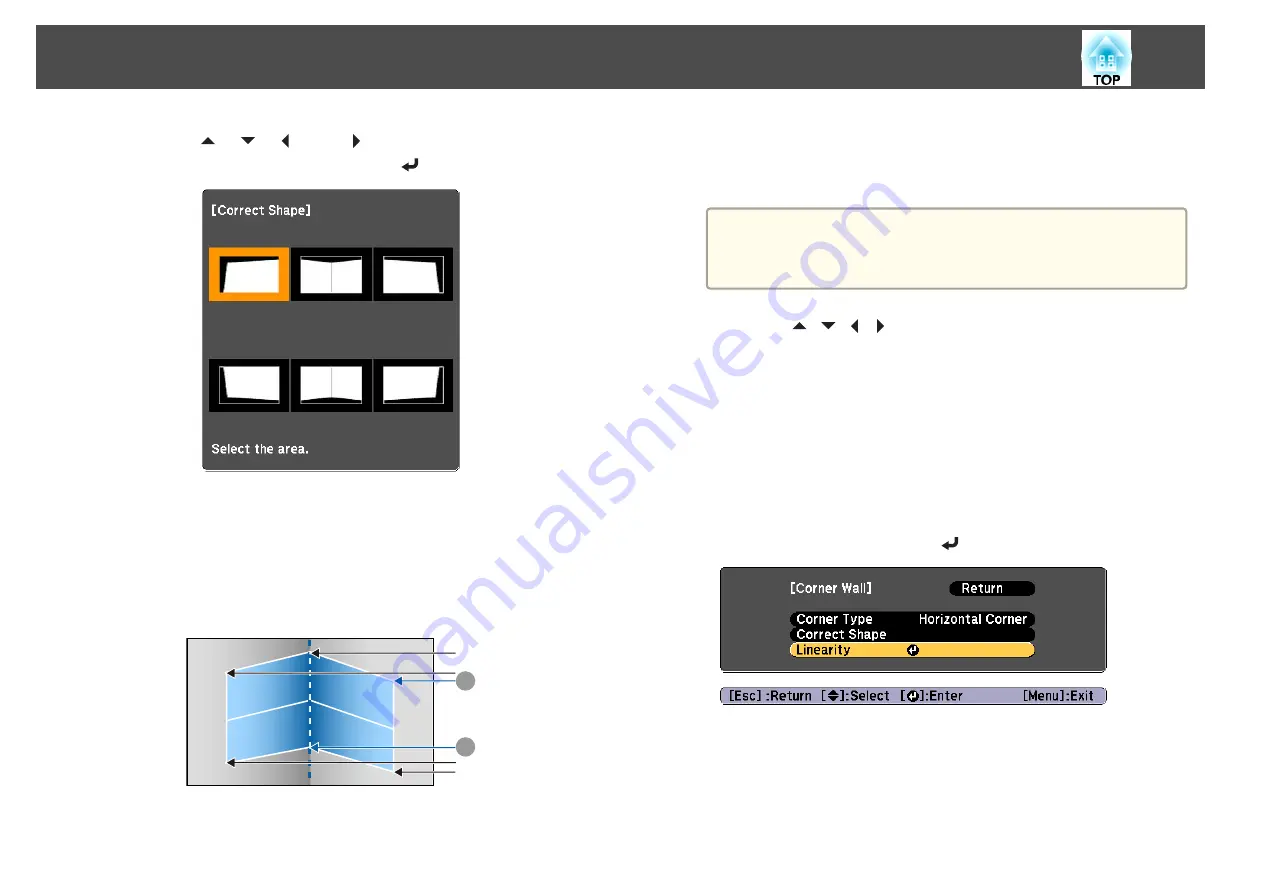
i
Use the [
], [
], [
], and [
] buttons to select the area you
want to adjust, and then press the [
] button.
Adjustment tips
When
Horizontal Corner
is selected:
Adjust the upper area based on the lowest point (indicated by the
U
arrow).
Adjust the lower area based on the highest point (indicated by the
V
arrow).
A
B
When
Vertical Corner
is selected:
Adjust the left and right based on the point nearest to the vertical
line in the center of the screen.
a
If the [Esc] button is pressed for approximately two seconds,
the confirm default reset screen is displayed.
Select
Yes
to reset the result of
Corner Wall
.
j
Press the [
][
][
][
] buttons to adjust the shape.
If the message "Cannot adjust any further." is displayed while
adjusting, you cannot adjust the shape any further in the direction
indicated by the gray triangle.
k
Repeat steps 9 and 10 as needed to adjust any remaining parts.
If the image expands or contracts, go to the next step and adjust the
linearity.
l
Press the [Esc] button to display the screen from step 4. Select
Linearity
, and then press the [
] button.
Adjusting Projected Images
64
Summary of Contents for EB-L25000U
Page 1: ...User s Guide ...
Page 13: ...Introduction This chapter explains the names for each part ...
Page 49: ...Basic Usage This chapter explains how to project and adjust images ...
Page 114: ...Security Functions 114 ...
Page 115: ...Configuration Menu This chapter explains how to use the Configuration menu and its functions ...
Page 186: ...m To complete the adjustment press the Menu button Image Maintenance 186 ...
Page 187: ...Appendix ...






























