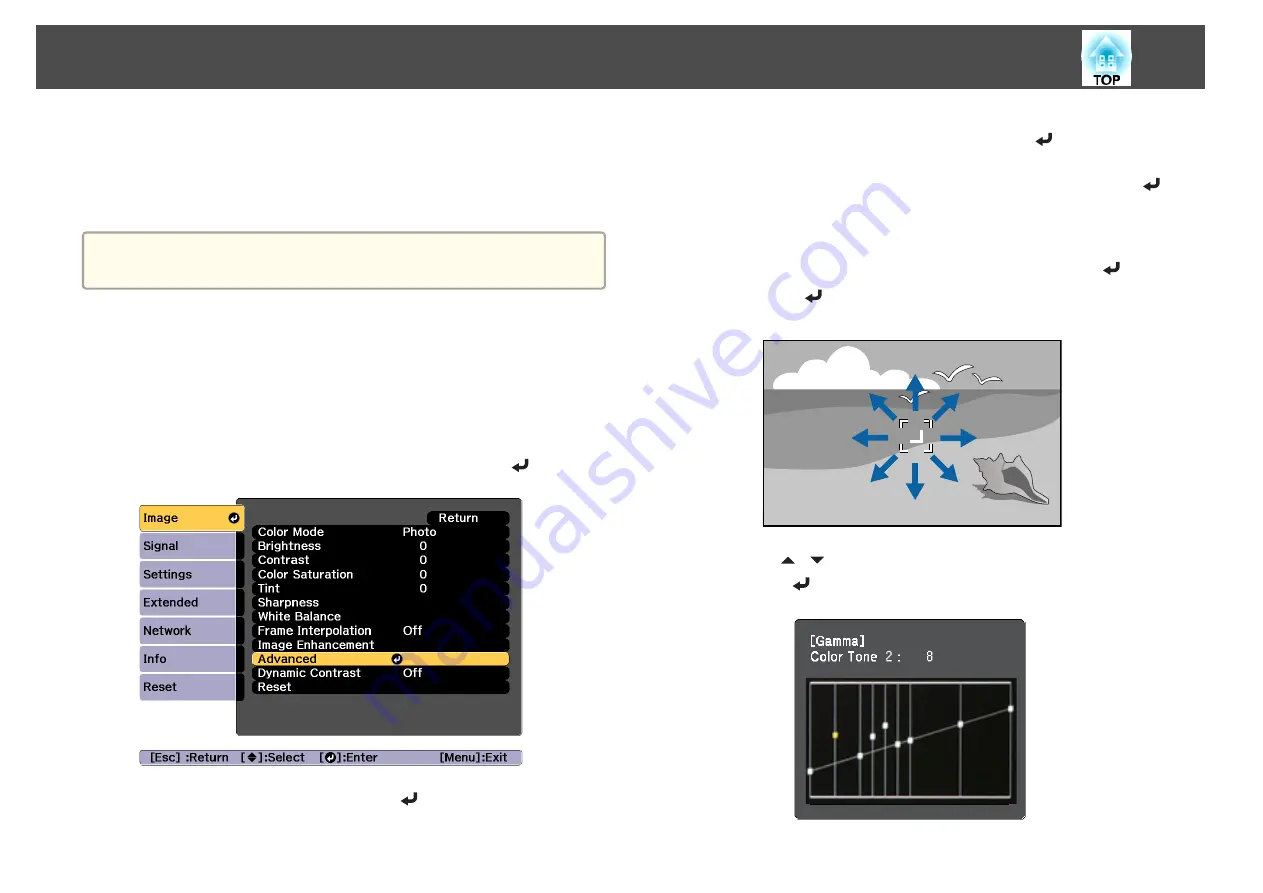
If you select
DICOM SIM
from
Color Mode
on the
Image
menu, select the
adjustment value according to the projection size.
•
If the projection size is 150 inches or less, select a small value.
•
If the projection size is 150 inches or more, select a large value.
a
Medical images may not be reproduced correctly according to your
installation environment and screen specifications.
Adjust while viewing the image
Select a point on the image where you want to adjust the brightness, and
adjust only the selected tone.
a
Press the [Menu] button while projecting.
b
Select
Advanced
from
Image
, and then press the [
] button.
c
Select
Gamma
, and then press the [
] button.
d
Select
Customized
, and confirm using the [
] button.
e
Select
Adjust it from the image
, and confirm using the [
]
button.
f
Move the cursor on the projected image to the part where you
want to change the brightness, and then press the [
] button.
If you press [
], the image flashes and you can check the tone area
of the adjustment target.
g
Use the [
][
] buttons to make adjustments, and then confirm
using the [
] button.
Adjusting Projected Images
75
Summary of Contents for EB-L25000U
Page 1: ...User s Guide ...
Page 13: ...Introduction This chapter explains the names for each part ...
Page 49: ...Basic Usage This chapter explains how to project and adjust images ...
Page 114: ...Security Functions 114 ...
Page 115: ...Configuration Menu This chapter explains how to use the Configuration menu and its functions ...
Page 186: ...m To complete the adjustment press the Menu button Image Maintenance 186 ...
Page 187: ...Appendix ...






























