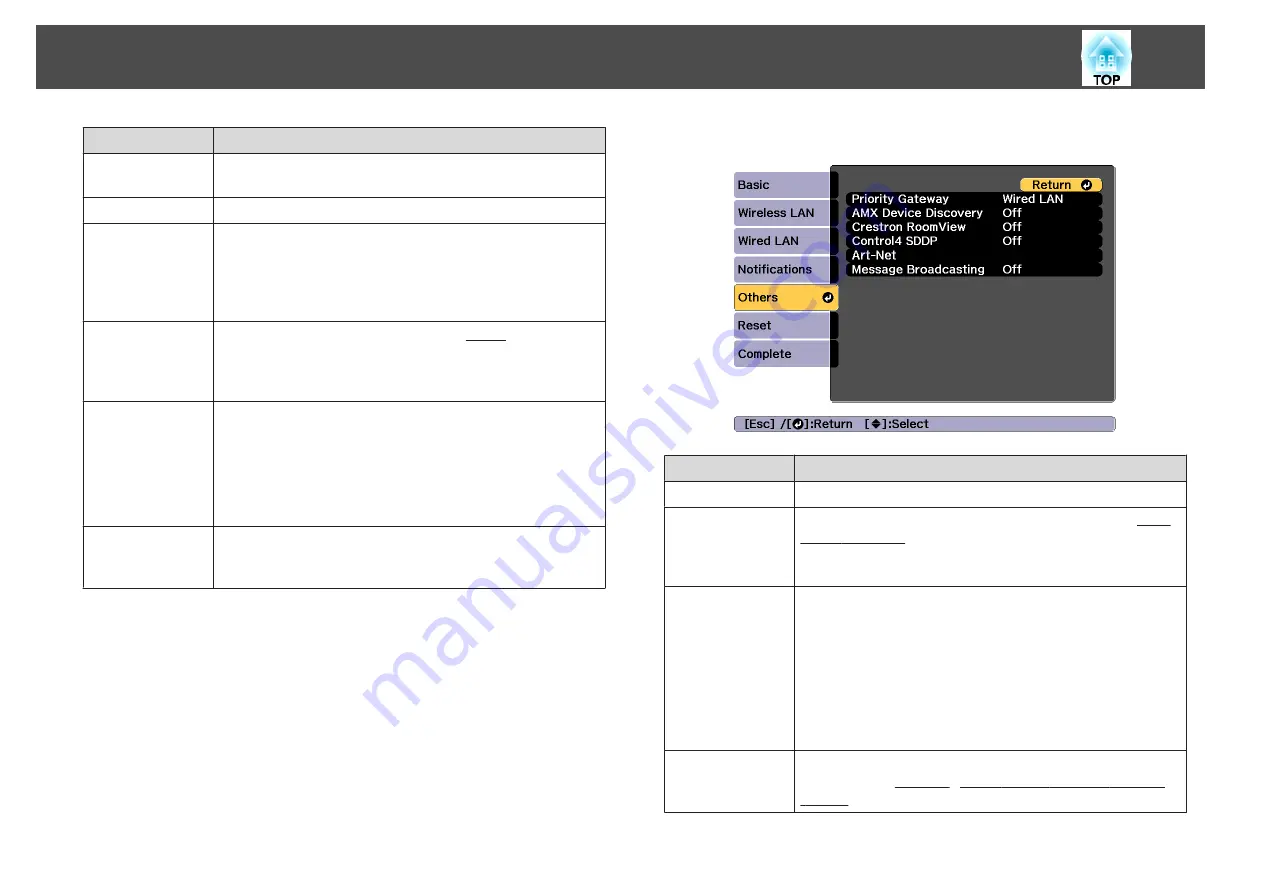
Submenu
Function
Port Number
You can input the port number for the SMTP server. The default
value is 25. You can input numbers between 1 to 65535.
From
Enter the email address of the sender.
Address 1 Set-
ting/Address 2
Setting/Address
3 Setting
Set the destination email addresses for the notification email, and
the notification content. You can register up to three
destinations. You can enter up to 32 single-byte alphanumeric
characters for the email addresses. ( " ( ) , : ; < > [ \ ] and spaces
cannot be used.)
SNMP
Set to
On
to monitor the projector using SNMP
. To monitor
the projector, you need to install the SNMP manager program on
your computer. SNMP should be managed by a network
administrator. The default value is
Off
.
Trap IP Address
1/Trap IP Ad-
dress 2
You can register up to two IP addresses for the SNMP trap
notification destination.
You can enter a number from 0 to 255 in each field of the address.
However, the following IP addresses cannot be used.
127.x.x.x, 224.0.0.0 to 255.255.255.255 (where x is a number from
0 to 255)
Community
Name
Set the community name of SNMP. You can enter up to 32 single-
byte alphanumeric characters. (Spaces and symbols other than @
cannot be used.)
Others menu
Submenu
Function
Priority Gateway
For the priority gateway, select either
Wired
or
Wireless
.
AMX Device Dis-
covery
When you want to allow the projector to be detected by AMX
Device Discovery
, set this to
On
. Set this to
Off
if you are not
connected to an environment controlled by a controller from
AMX or AMX Device Discovery.
Crestron Room-
View
Set this to
On
only when monitoring or controlling the projector
over the network using Crestron RoomView
®
. Otherwise, set
this to
Off
.
s
®
Changes in projector settings take effect upon restarting.
When this is set to
On
, the following functions are not available.
•
Epson Web Control
•
Message Broadcasting (EasyMP Monitor plugin)
Control4 SDDP
Set to
On
if you want to enable the acquisition of the device
information by Control4
®
Simple Device Discovery Protocol
(SDDP)
List of Functions
135
Summary of Contents for EB-L25000U
Page 1: ...User s Guide ...
Page 13: ...Introduction This chapter explains the names for each part ...
Page 49: ...Basic Usage This chapter explains how to project and adjust images ...
Page 114: ...Security Functions 114 ...
Page 115: ...Configuration Menu This chapter explains how to use the Configuration menu and its functions ...
Page 186: ...m To complete the adjustment press the Menu button Image Maintenance 186 ...
Page 187: ...Appendix ...
















































