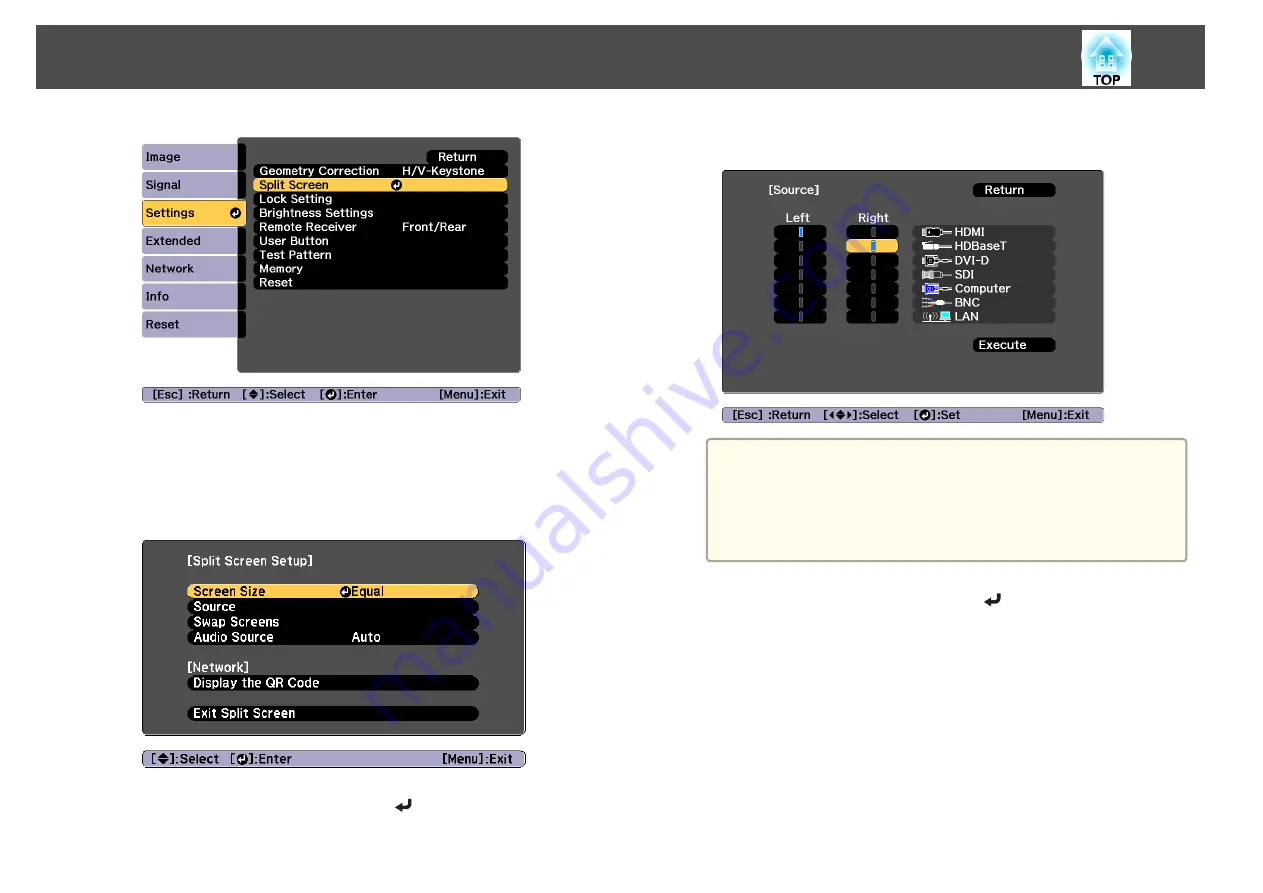
The currently selected input source is projected on the left of the
screen.
c
Press the [Menu] button.
The Split Screen Setup screen is displayed.
d
Select
Source
, and then press the [
] button.
e
Select each input source for
Left
and
Right
.
a
You can perform the same operations using the following
procedure.
s
"Automatically Detecting Input Signals and Changing the
Projected Image (Source Search)"
s
"Switching to the Target Image"
f
Select
Execute
, and then press the [
] button.
To switch the source during split screen projection, start the
procedure from step 2.
Switching the left and right screens
Use the following procedure to switch the projected images displayed on
the left and right screens.
a
Press the [Menu] button during split screen projection.
Projection Functions
98
Summary of Contents for EB-L25000U
Page 1: ...User s Guide ...
Page 13: ...Introduction This chapter explains the names for each part ...
Page 49: ...Basic Usage This chapter explains how to project and adjust images ...
Page 114: ...Security Functions 114 ...
Page 115: ...Configuration Menu This chapter explains how to use the Configuration menu and its functions ...
Page 186: ...m To complete the adjustment press the Menu button Image Maintenance 186 ...
Page 187: ...Appendix ...






























