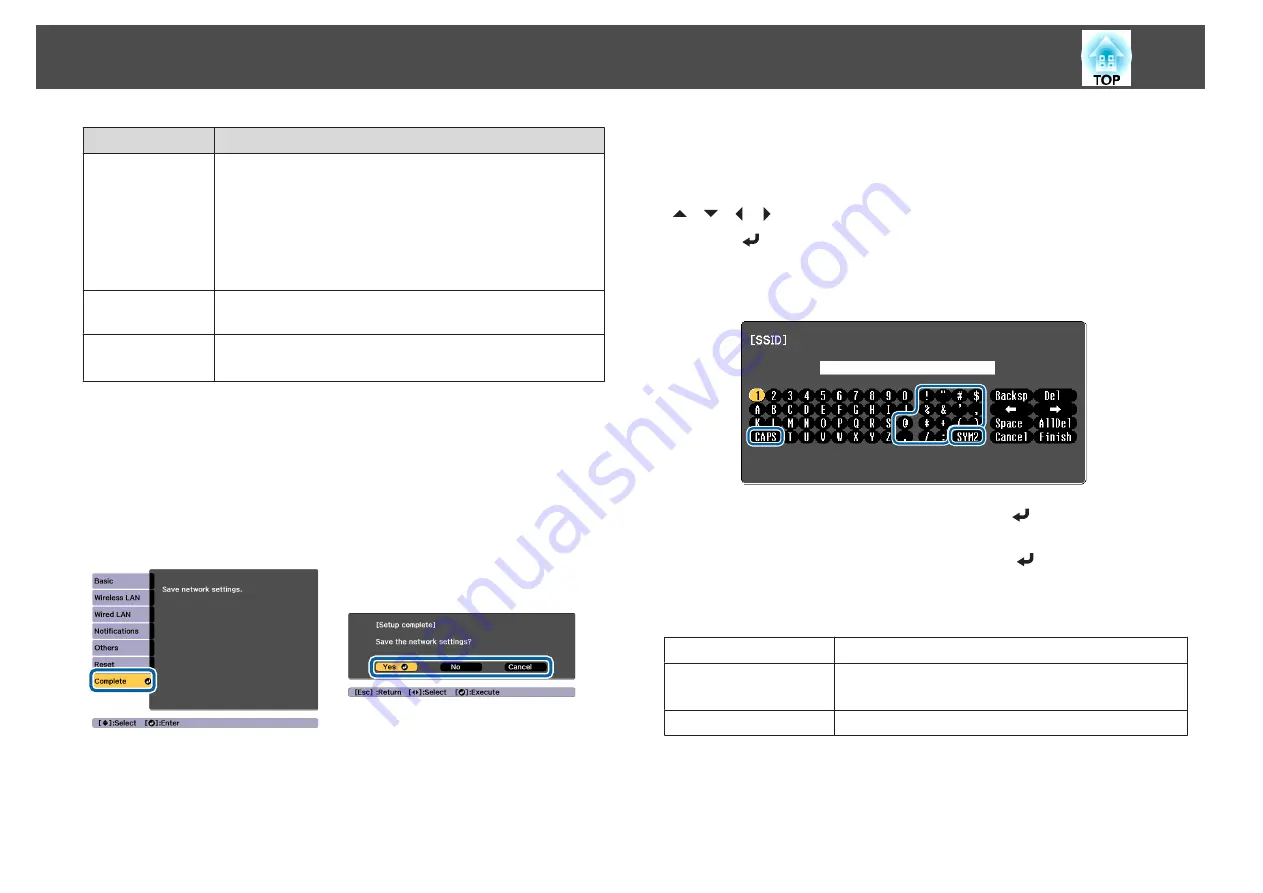
Submenu
Function
Net. Info. - Wired
LAN
Displays the following network setting status information.
•
Projector Name
•
DHCP
•
IP Address
•
Subnet Mask
•
Gateway Address
•
MAC Address
Display the QR
Code
Displays the QR code.
Network Config-
uration
The following menus are available for setting Network items.
Basic
,
Wireless LAN
,
Wired LAN
,
Notifications
,
Others
,
Reset
Notes on operating the Network menu
Selecting from the top menu and sub menus, and changing selected items is
the same as making operations from the Configuration menu.
When done, make sure you go to the
Complete
menu, and select
Yes
,
No
,
or
Cancel
. When you select
Yes
or
No
, you are returned to the
Configuration menu.
Yes
: Saves the settings and exits the Network menu.
No
: Does not save the settings and exits the Network menu.
Cancel
: Continues displaying the Network menu.
Soft keyboard operations
The Network menu contains items that require input of alphanumerics
during setup. In this case, the following software keyboard is displayed. Use
[
][
][ ][ ]buttons to move the cursor to the desired key, and then
press the [
] button to enter the selected character. Enter figures by
holding down the [Num] button on the remote control, and pressing the
numeric buttons. After inputting, press
Finish
on the keyboard to confirm
your input. Press
Cancel
on the keyboard to cancel your input.
•
Each time the
CAPS
key is selected and the [
] button is pressed, it
sets and changes between upper case and lower case letters.
•
Each time the
SYM1/2
key is selected and the [
] button is pressed, it
sets and changes the symbol keys for the section enclosed by the frame.
The following types of character can be entered.
Numbers
0123456789
Letters
ABCDEFGHIJKLMNOPQRSTUVWXYZ
abcdefghijklmnopqrstuvwxyz
Symbols
! " # $ % & ' ( )
*
+ , - . / : ; < = > ? @ [ ¥ ] ^ _ ` { | } ~
List of Functions
130
Summary of Contents for EB-L25000U
Page 1: ...User s Guide ...
Page 13: ...Introduction This chapter explains the names for each part ...
Page 49: ...Basic Usage This chapter explains how to project and adjust images ...
Page 114: ...Security Functions 114 ...
Page 115: ...Configuration Menu This chapter explains how to use the Configuration menu and its functions ...
Page 186: ...m To complete the adjustment press the Menu button Image Maintenance 186 ...
Page 187: ...Appendix ...






























