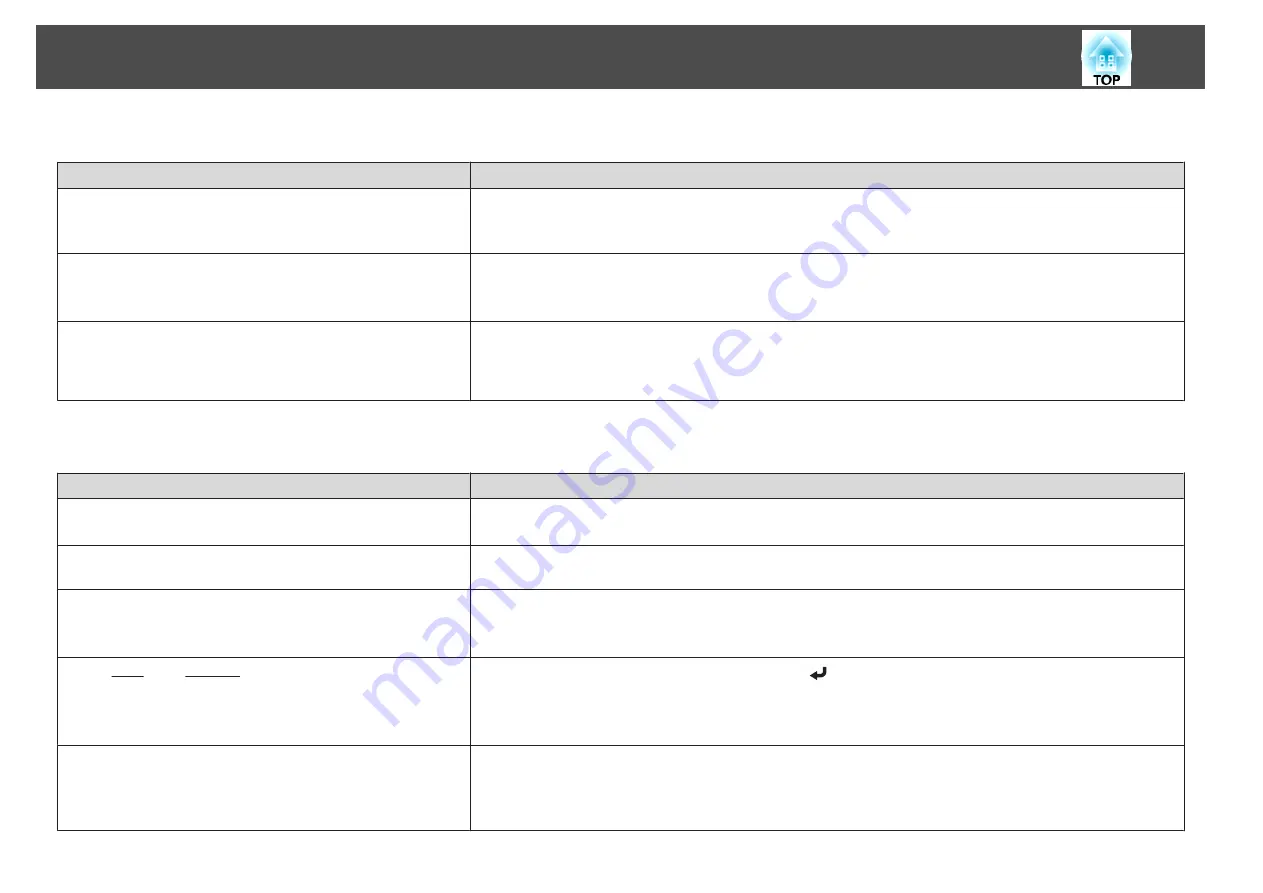
Images are fuzzy, out of focus, or distorted
Check
Remedy
Is the focus adjusted correctly?
Make sure that at least 20 minutes has passed after the projection starts, and press the [Focus] button on the remote
control to adjust the focus.
s
Is the projector at the correct distance?
Is it projecting outside of the recommended projection distance range?
Setup within the recommended range.
s
"Screen Size and Projection Distance"
Has condensation formed on the lens?
If the projector is suddenly taken from a cold environment to a warm environment, or if sudden ambient temperature
changes occur, condensation may form on the surface of the lens, and this may cause the images to appear fuzzy. Set the
projector up in the room about one hour before it is used. If condensation forms on the lens, turn the projector off and
wait for the condensation to disappear.
Interference or distortion appear in images
Check
Remedy
Are the cables connected correctly?
Check that all the cables required for projection are securely connected.
s
Is an extension cable being used?
If an extension cable is used, electrical interference may affect the signals. Use the cables supplied with the projector to
check if the cables you are using may be causing the problem.
Is the correct resolution selected?
(Only when projecting computer images)
Set the computer so that the signals being output are compatible with the projector.
s
s
Computer's documentation
Are the Sync.
and Tracking
settings adjusted correctly?
(Only when projecting computer images)
Press the [Auto] button on the Remote Control or the [
] button on the Control panel to perform automatic
adjustment. If the images are not adjusted correctly even after performing automatic adjustment, you can also make
adjustments from the Configuration menu.
s
Signal
-
Tracking
,
Sync.
Is the
Resolution
set to anything other than
Auto
?
(Only when projecting on a split screen)
The image may be collapsed if the
Resolution
on the Configuration menu and the resolution of the projected image are
not the same.
If the image is collapsed, set the
Resolution
to
Auto
.
s
Signal
-
Resolution
Problem Solving
166
Summary of Contents for EB-L25000U
Page 1: ...User s Guide ...
Page 13: ...Introduction This chapter explains the names for each part ...
Page 49: ...Basic Usage This chapter explains how to project and adjust images ...
Page 114: ...Security Functions 114 ...
Page 115: ...Configuration Menu This chapter explains how to use the Configuration menu and its functions ...
Page 186: ...m To complete the adjustment press the Menu button Image Maintenance 186 ...
Page 187: ...Appendix ...
















































