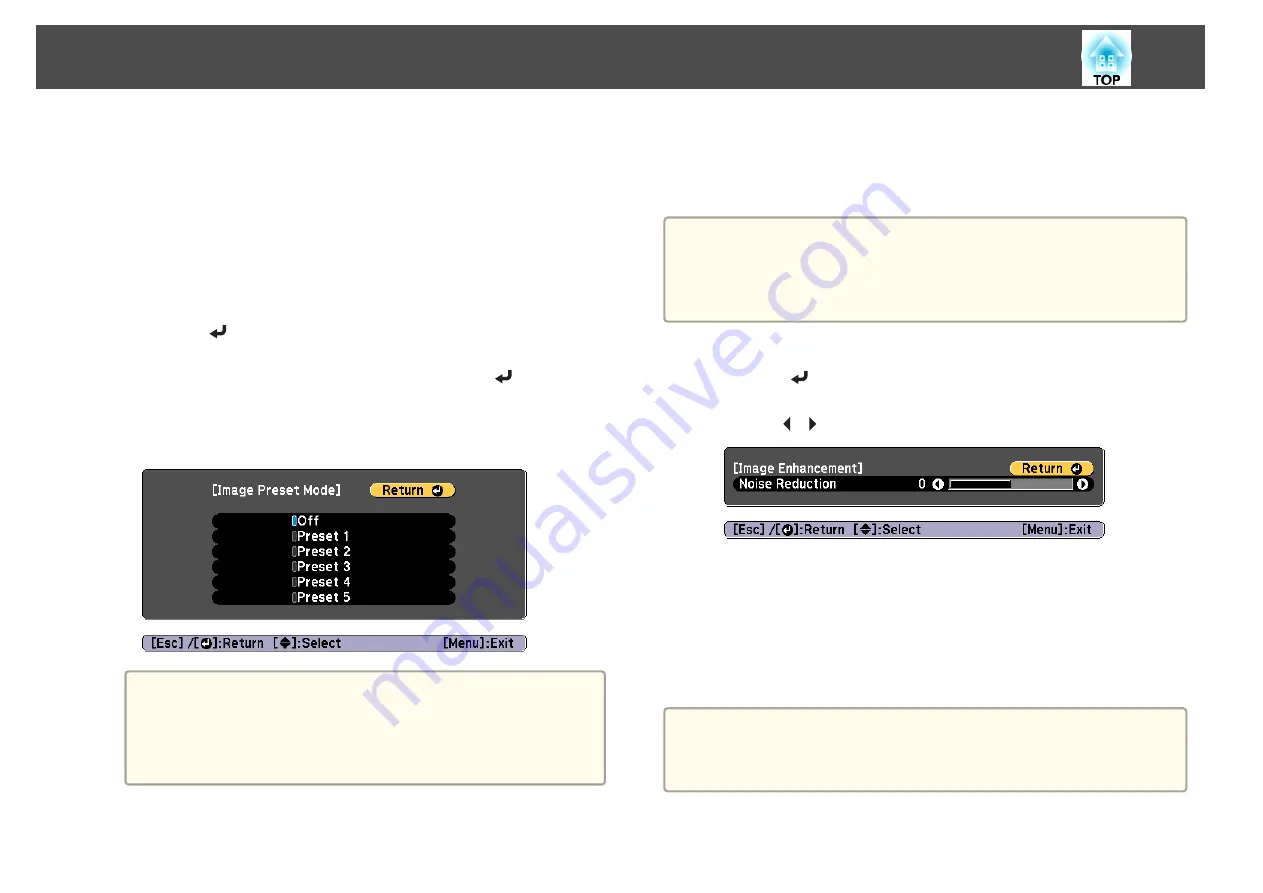
Image Preset Mode
Select the optimal setting according to the projected image from five presets
prepared in advance.
The following settings are saved in the presets.
Noise Reduction
,
MPEG Noise Reduction
,
Super-resolution
,
Detail
Enhancement
a
Select
Image Preset Mode
from
Image Enhancement
, and then
press the [
] button.
b
Select one of the following, and then press the [
] button.
Preset 1
to
Preset 5
: The settings saved in advance are applied to the
image.
Off
: Select this to turn off presets.
a
•
After selecting
Preset 1
to
Preset 5
, you can fine tune each
setting individually. The setting after adjustment will be
overwritten.
•
The setting after adjustment will be overwritten separately
when
4K Enhancement
is enabled and disabled.
c
Press the [Esc] button to return to the previous screen.
Noise Reduction
You can smooth out rough images for softer image quality when inputting
progressive signals or progressive interlace signals.
a
You cannot set Noise Reduction in the following situations.
•
When
Image Processing
is set to
Fast 2
•
When
4K Enhancement
is enabled
•
When a signal with a resolution that exceeds WUXGA is input
a
Select
Noise Reduction
from
Image Enhancement
, and then
press the [
] button.
b
Use the [
][
] buttons to adjust the value.
c
Press the [Esc] button to return to the previous screen.
MPEG Noise Reduction
You can reduce dot and block noise that occurs in outlines when projecting
MPEG movies.
a
You cannot set MPEG Noise Reduction in the following situations.
•
When
4K Enhancement
is enabled
•
When a signal with a resolution that exceeds WUXGA is input
Adjusting Projected Images
79
Summary of Contents for EB-L25000U
Page 1: ...User s Guide ...
Page 13: ...Introduction This chapter explains the names for each part ...
Page 49: ...Basic Usage This chapter explains how to project and adjust images ...
Page 114: ...Security Functions 114 ...
Page 115: ...Configuration Menu This chapter explains how to use the Configuration menu and its functions ...
Page 186: ...m To complete the adjustment press the Menu button Image Maintenance 186 ...
Page 187: ...Appendix ...






























