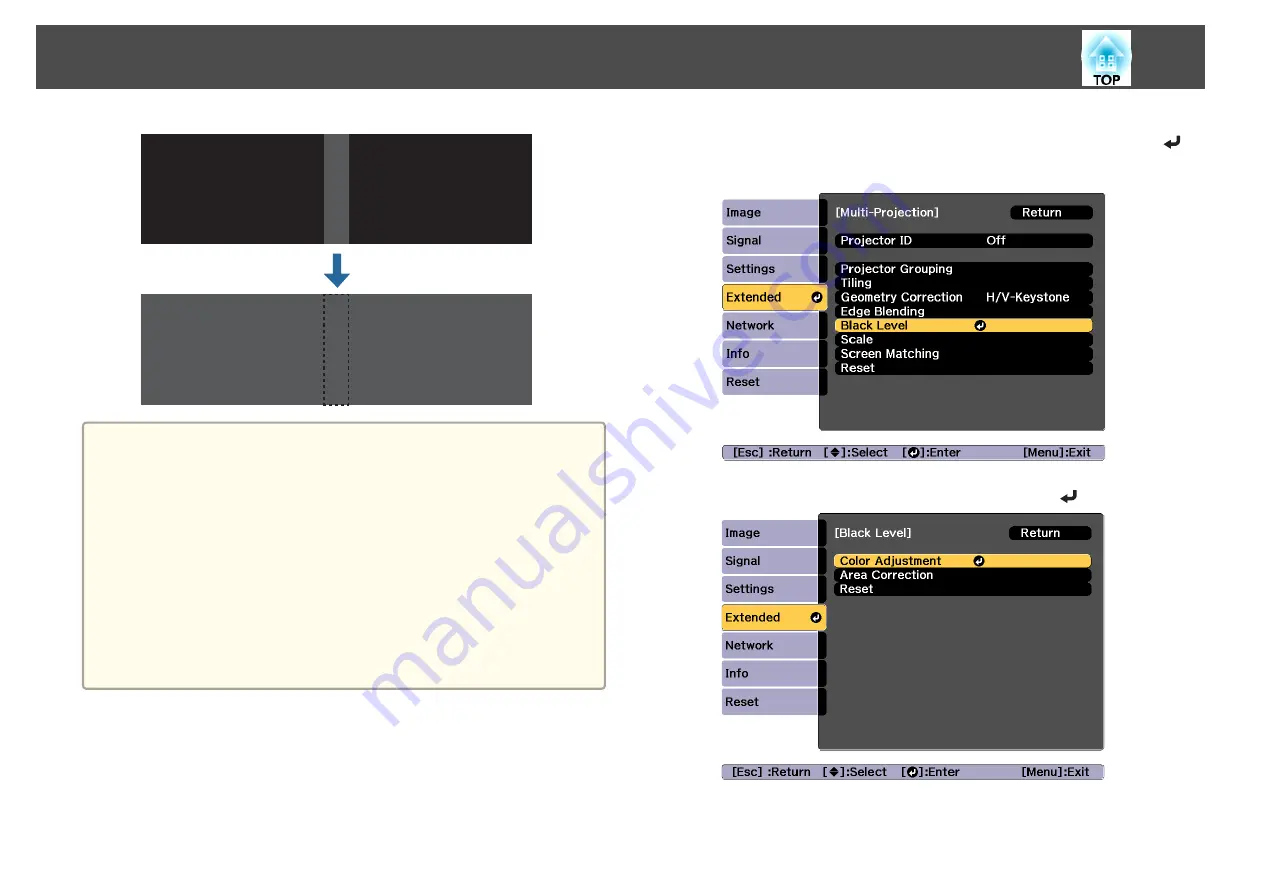
a
•
You cannot adjust the Black Level when a test pattern is displayed.
•
If the
Geometry Correction
value is large, you may not be able to
adjust correctly.
•
The brightness and tone may differ in areas where the images
overlap as well as in other areas even after performing black level
adjustment.
•
If you change the
Top Edge
/
Bottom Edge
/
Right Edge
/
Left Edge
setting, the Black Level is returned to its default value.
s
•
When auto adjustment starts for Screen Matching, the settings for
Color Adjustment are automatically adjusted.
s
"Automatically correct the brightness and tint for multiple
a
Select
Black Level
from
Multi-Projection
, and then press the [
]
button.
b
Select
Color Adjustment
, and then press the [
] button.
The areas are displayed based on the settings for
Top Edge
/
Bottom
Edge
/
Right Edge
/
Left Edge
.
Multi-Projection Function
89
Summary of Contents for EB-L25000U
Page 1: ...User s Guide ...
Page 13: ...Introduction This chapter explains the names for each part ...
Page 49: ...Basic Usage This chapter explains how to project and adjust images ...
Page 114: ...Security Functions 114 ...
Page 115: ...Configuration Menu This chapter explains how to use the Configuration menu and its functions ...
Page 186: ...m To complete the adjustment press the Menu button Image Maintenance 186 ...
Page 187: ...Appendix ...
















































