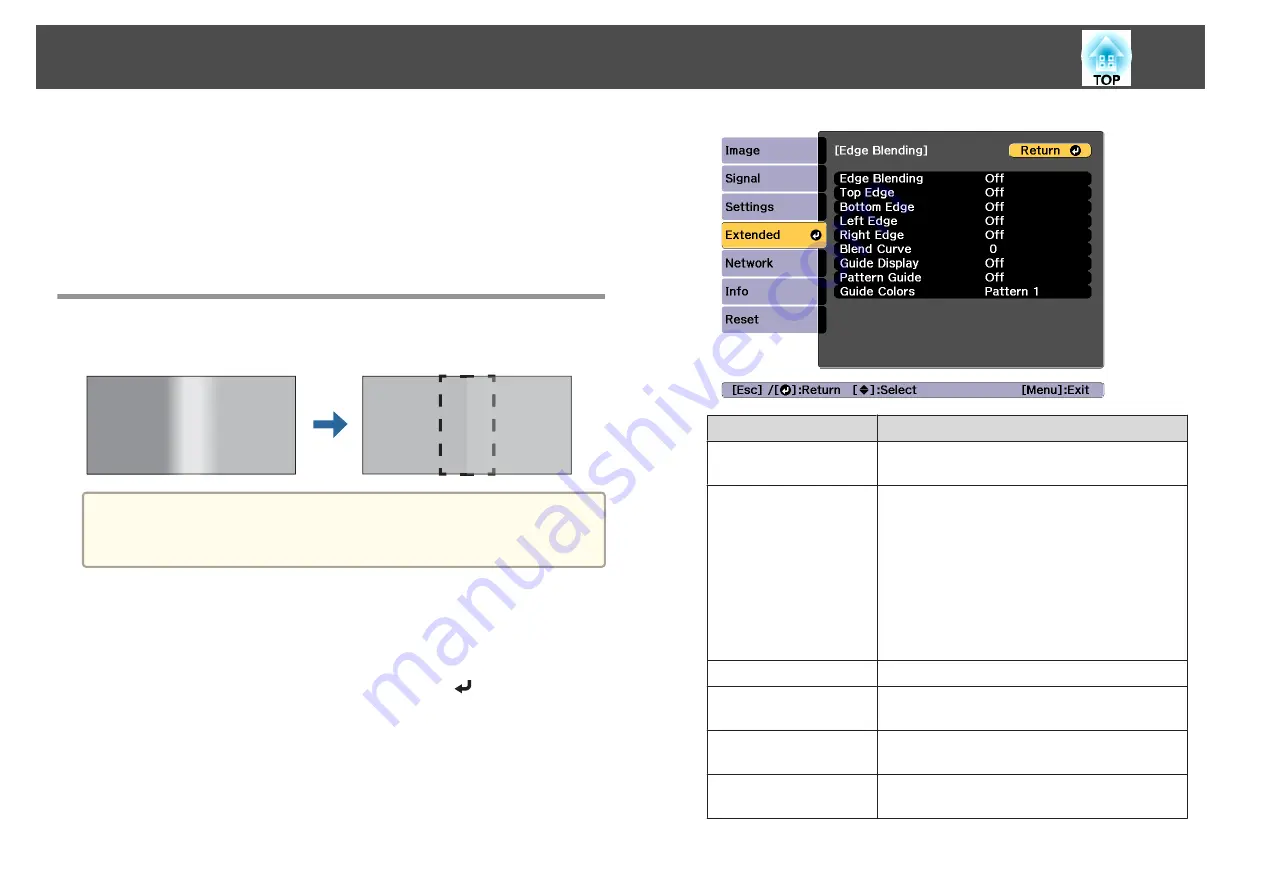
h
Input the image signal to display the image.
s
"Automatically Detecting Input Signals and Changing the
Projected Image (Source Search)"
When tiling is complete, adjust any positional gaps and the tint of the
projected images.
s
"Adjusting projected images individually"
Edge Blending
You can fine tune the overlapping areas to make seamless screen.
a
Before performing edge blending to raise the precision of adjustments,
press the [Color Mode] button on the remote control, and then set
Color Mode
to
Multi-Projection
.
a
Press the [Menu] button while projecting.
b
Select
Multi-Projection
from
Extended
.
c
Select
Edge Blending
, and then press the [
] button.
The following screen is displayed.
Submenu
Function
Edge Blending
Set to
On
to activate Edge Blending. Set to
Off
when not projecting from multiple projectors.
Top Edge/Bottom
Edge/Left Edge/Right
Edge
Blending
: Set to
On
to activate Edge Blending
towards your settings, and the blend range will be
shaded.
Blend Start Position
: Displays blending start
position as a red line, and adjusts at the level of one
pixel.
Blend Range
: Adjusts the range to be shaded.
Adjustment is possible at the level of one pixel. The
maximum range is 45% of the resolution.
Blend Curve
You can select from three ways of shading.
Guide Display
Set to
On
to display a guide on the Edge Blending
setting range.
Pattern Guide
Set to
On
to display a guide to match the position of
the Edge Blending setting range.
Guide Colors
Select a combination of guide colors from the three
provided.
Multi-Projection Function
87
Summary of Contents for EB-L25000U
Page 1: ...User s Guide ...
Page 13: ...Introduction This chapter explains the names for each part ...
Page 49: ...Basic Usage This chapter explains how to project and adjust images ...
Page 114: ...Security Functions 114 ...
Page 115: ...Configuration Menu This chapter explains how to use the Configuration menu and its functions ...
Page 186: ...m To complete the adjustment press the Menu button Image Maintenance 186 ...
Page 187: ...Appendix ...






























