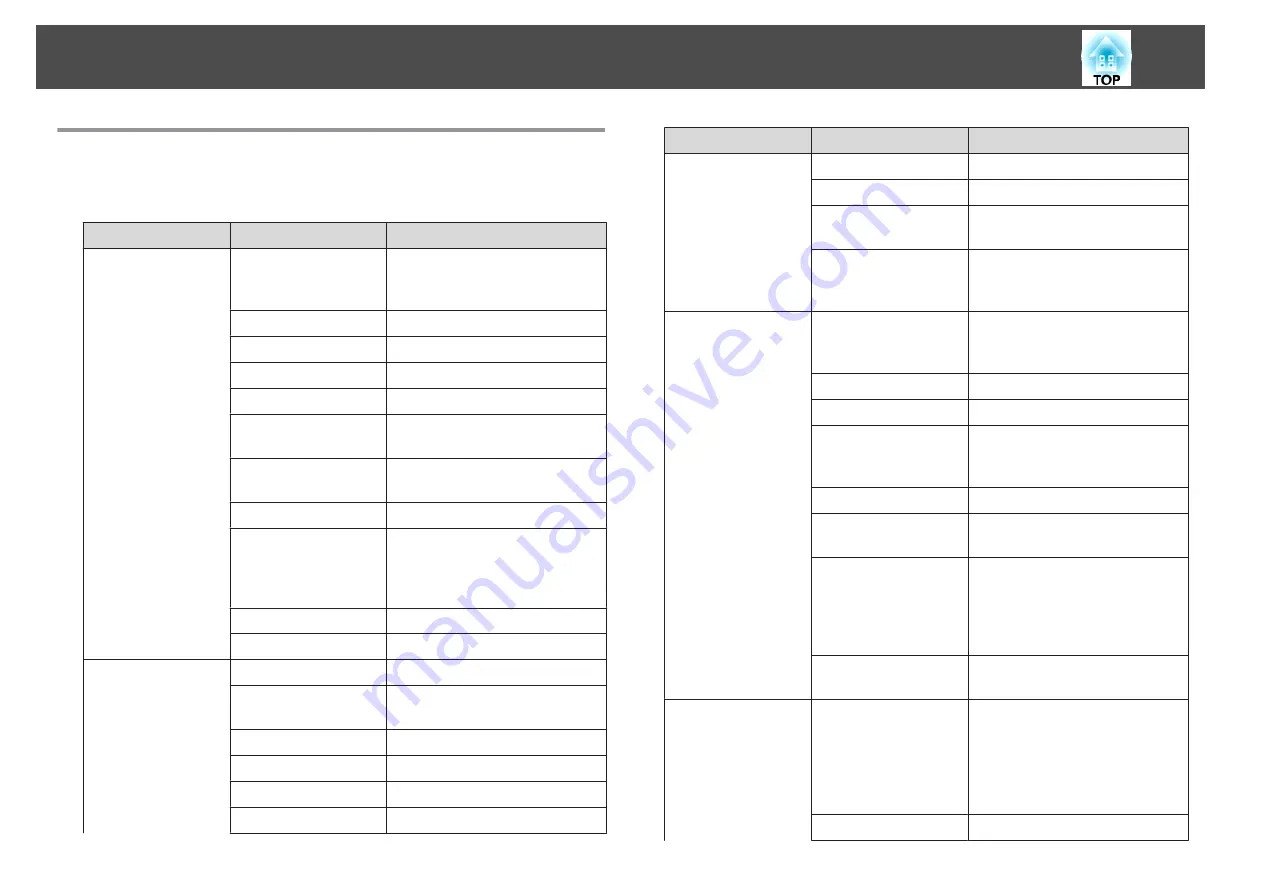
Configuration Menu Table
Settable items vary depending on the model being used and the image
signal and source being projected.
Top Menu Name
Submenu Name
Items or Setting Values
Image menu
s
Color Mode
Dynamic, Presentation, Cinema,
sRGB, DICOM SIM, Multi-
Projection
Brightness
0 to 100
Contrast
0 to 100
Color Saturation
0 to 100
Tint
0 to 100
Sharpness
Standard, Thin Line Enhancement,
Thick Line Enhancement
White Balance
Color Temp., G-M Correction,
Customized
Frame Interpolation
Off, Low, Normal, and High
Image Enhancement
4K Enhancement, Image Preset
Mode, Noise Reduction, MPEG
Noise Reduction, Super-
resolution, Detail Enhancement
Advanced
Gamma, RGBCMY, Deinterlacing
Dynamic Contrast
Off, Normal, and High Speed
Signal menu
s
Resolution
Auto, Wide, Normal, and Manual
Aspect
Auto, Normal, 4:3, 16:9, Full, H-
Zoom, V-Zoom, Native
Tracking
-
Sync.
0 to 31
Position
-128 to 127
Auto Setup
On, Off
Top Menu Name
Submenu Name
Items or Setting Values
Overscan
Auto, Off, 4%, and 8%
Blanking
Top, Bottom, Left, and Right
Advanced
Video Range, Input Signal, Image
Processing
Scale
Scale, Scale Mode, Scale Vertically,
Scale Horizontally, Clip
Adjustment, Clip Range
Settings menu
s
Geometry Correction
Off, H/V-Keystone, Quick Corner,
Curved Surface, Corner Wall,
Point Correction, Memory
Split Screen
-
Lock Setting
Control Panel Lock, Lens Lock
Brightness Settings
Light Source Mode, Brightness
Level, Constant Brightness,
Estimated Remains
Remote Receiver
Front/Rear, Front, Rear, and Off
User Button
User Button 1, User Button 2, and
User Button 3
Test Pattern
Standard, Cross-hatching, Color
Bars V, Color Bars H, Grayscale,
Gray Bars V, Gray Bars H,
Checkerboard 1, Checkerboard 2,
White, Black, Aspect Frame
Memory
Memory, Lens Position, Geometry
Correction
Extended menu
s
Display
Menu Position, Message Position,
Messages, Display Background,
Startup Screen, Standby
Confirmation, Air Filter Notice,
Screen, Panel Alignment, Color
Uniformity, OSD Rotation
User's Logo
-
List of Functions
117
Summary of Contents for EB-L25000U
Page 1: ...User s Guide ...
Page 13: ...Introduction This chapter explains the names for each part ...
Page 49: ...Basic Usage This chapter explains how to project and adjust images ...
Page 114: ...Security Functions 114 ...
Page 115: ...Configuration Menu This chapter explains how to use the Configuration menu and its functions ...
Page 186: ...m To complete the adjustment press the Menu button Image Maintenance 186 ...
Page 187: ...Appendix ...
















































