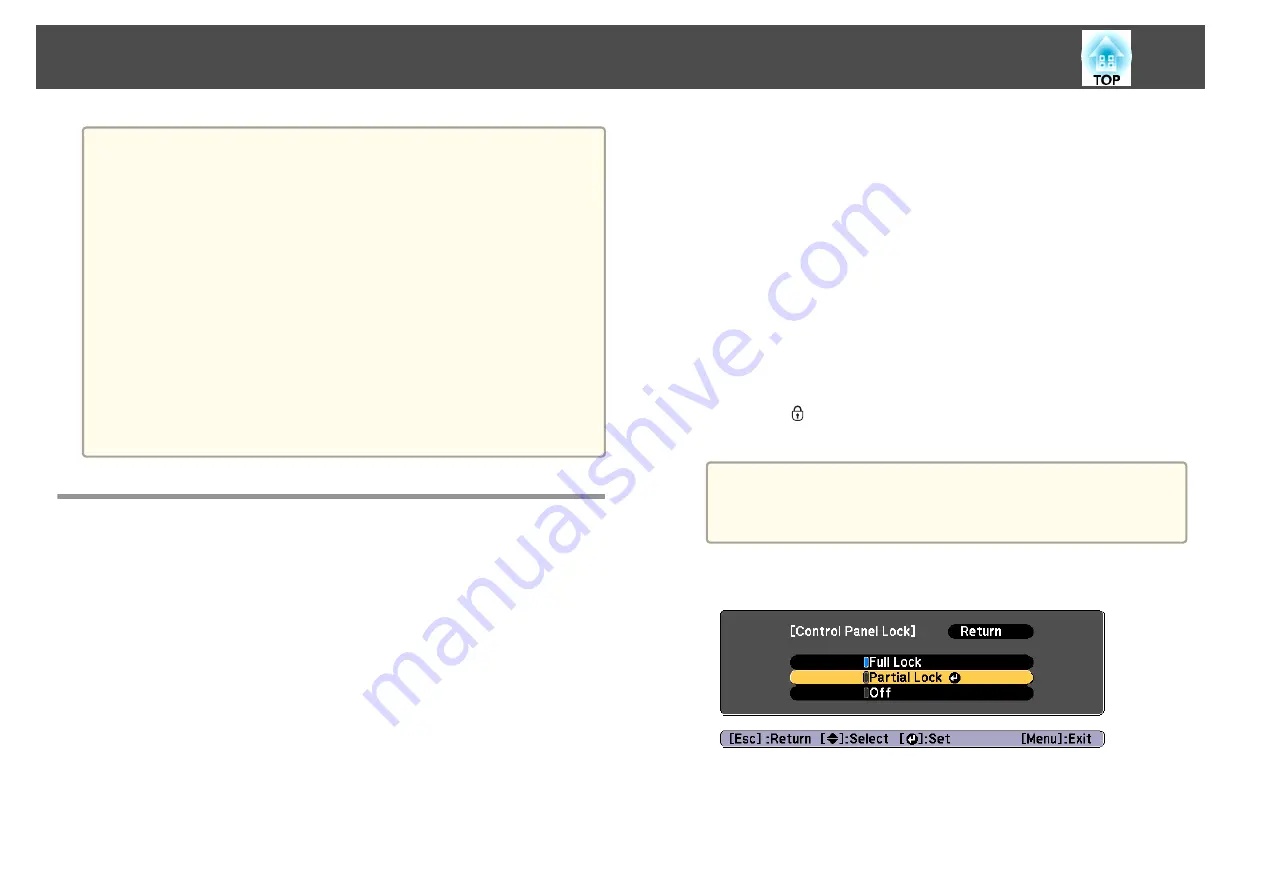
Attention
•
If an incorrect password is entered three times in succession, the message
"The projector's operation will be locked." is displayed for approximately five
minutes, and then the projector switches to standby mode. If this happens,
disconnect the power plug from the electrical outlet and then reinsert it and
turn the projector's power back on. The projector displays the password entry
screen again so that you can enter the correct password.
•
If you have forgotten the password, make a note of the "
Request Code
:
xxxxx" number that appears on the screen and contact the nearest address
provided in the Epson Projector Contact List.
s
•
If you continue to repeat the above operation and input the wrong password
thirty times in succession, the following message is displayed and the
projector does not accept any more password entries. " The projector's
operation will be locked. Contact Epson as described in your documentation."
s
Restricting Operation
The following three kinds of operation restriction functions are available
with the projector.
•
Control Panel Lock
This is useful at events or shows when you want to deactivate all buttons
during projection or at schools when you want to limit button operation.
•
Lens Lock
This function deactivates all buttons on the remote control related to the
lens operation to prevent improper lens adjustment after it is properly
adjusted.
•
Remote control button lock
This function deactivates buttons except for main buttons needed for
basic remote control operation, to prevent mistakes in operations.
Control Panel Lock
Perform one of the following to lock the operation buttons on the control
panel. Even if the control panel is locked, you can still use the remote
control as usual.
•
Full Lock
All of the buttons on the control panel are locked. You cannot perform
any operations from the control panel, including turning the power on or
off.
•
Partial Lock
All of the buttons on the control panel, except for the [
t
] button, are
locked.
a
Press the [
] button on the control panel during projection to
display the Control Panel Lock screen.
a
You can also make settings in
Control Panel Lock
from the
configuration menu.
s
Settings
-
Lock Setting
-
Control Panel Lock
b
Select either
Full Lock
or
Partial Lock
according to your purpose.
c
Select
Yes
when the confirmation message is displayed.
The control panel buttons are locked according to the setting you
chose.
Security Functions
111
Summary of Contents for EB-L25000U
Page 1: ...User s Guide ...
Page 13: ...Introduction This chapter explains the names for each part ...
Page 49: ...Basic Usage This chapter explains how to project and adjust images ...
Page 114: ...Security Functions 114 ...
Page 115: ...Configuration Menu This chapter explains how to use the Configuration menu and its functions ...
Page 186: ...m To complete the adjustment press the Menu button Image Maintenance 186 ...
Page 187: ...Appendix ...






























