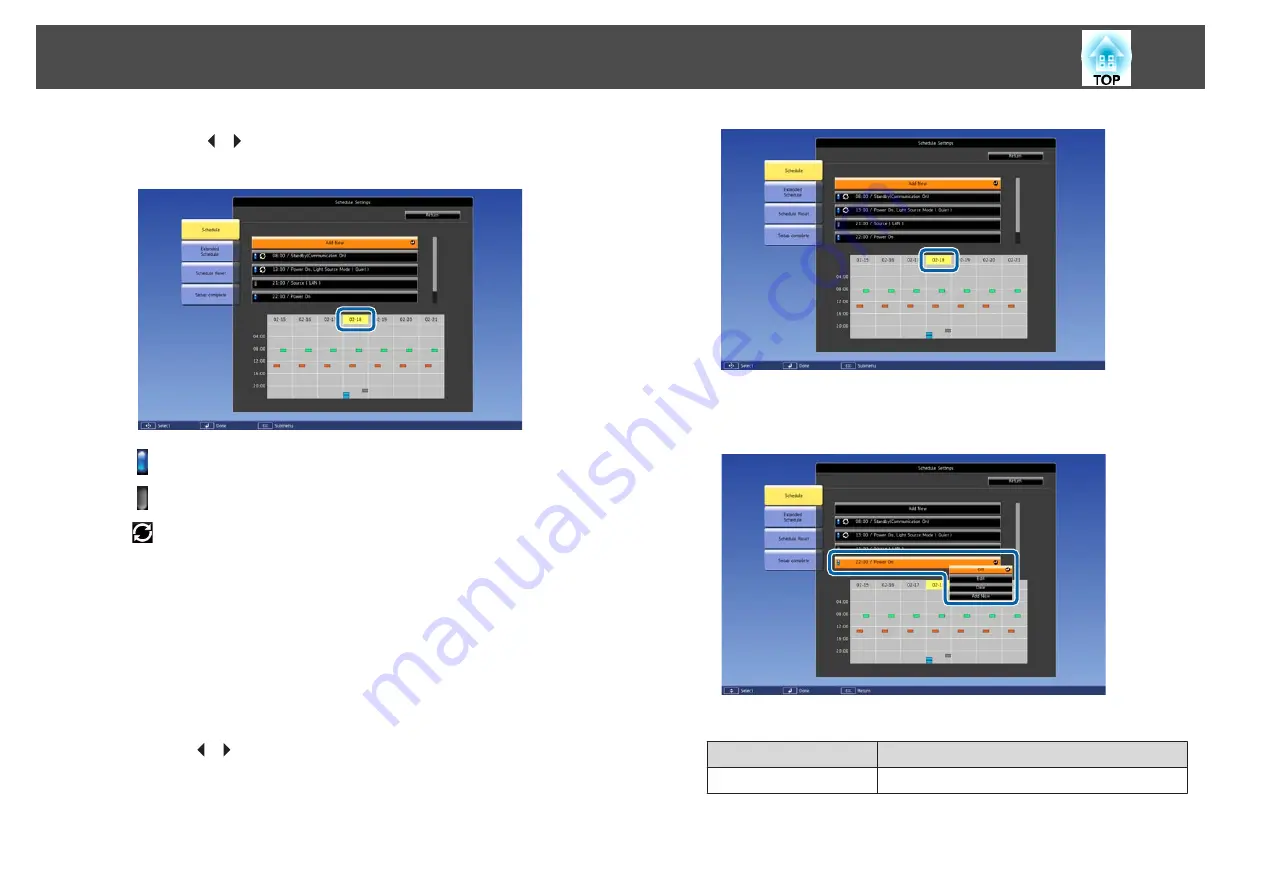
c
Press the [
][
] buttons to highlight the date you want to check.
The details of the events registered on the selected date are displayed.
(Blue): Enabled event
(Gray): Disabled event
: Regular event
Editing an Event
a
Press the [Menu] button while projecting.
s
"Using the Configuration Menu"
b
Select
Schedule Settings
from
Extended
.
c
Use the [
][
] buttons to highlight the date containing the event
you want to edit.
d
Highlight the event you want to edit, and then press the [Esc]
button.
e
Edit the event.
Submenu Name
Function
On/Disabled
Enable or disable the selected event.
Scheduling Function
107
Summary of Contents for EB-L25000U
Page 1: ...User s Guide ...
Page 13: ...Introduction This chapter explains the names for each part ...
Page 49: ...Basic Usage This chapter explains how to project and adjust images ...
Page 114: ...Security Functions 114 ...
Page 115: ...Configuration Menu This chapter explains how to use the Configuration menu and its functions ...
Page 186: ...m To complete the adjustment press the Menu button Image Maintenance 186 ...
Page 187: ...Appendix ...






























