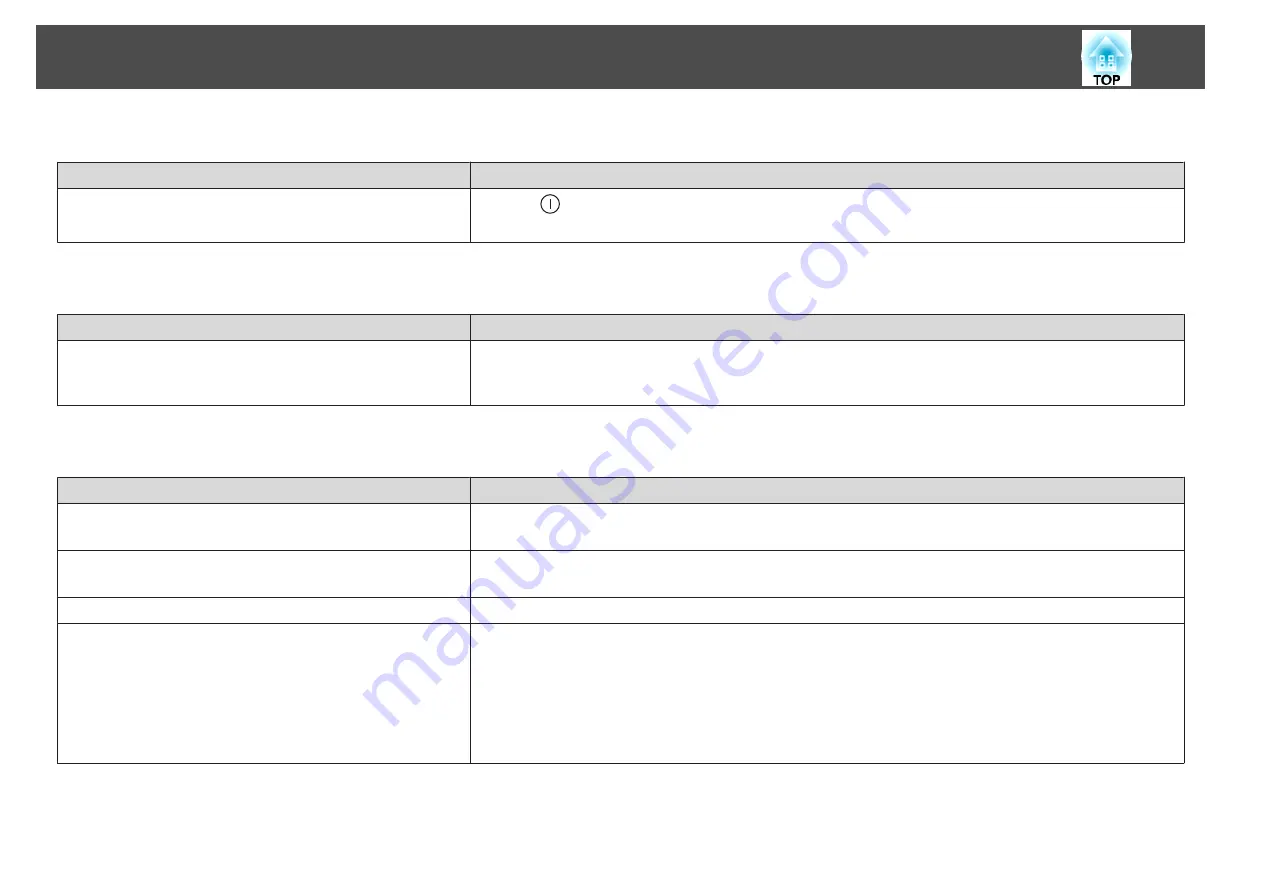
Projection stops automatically
Check
Remedy
Is
Sleep Mode
set to
On
?
Press the [
] button to turn on the power. If you do not want to use Sleep Mode, change the setting to
Off
.
s
Extended
-
Operation
-
Sleep Mode
"Not supported." is displayed
Check
Remedy
Do the image signal resolution and the refresh rate correspond to the
mode?
(Only when projecting computer images)
Refer to the computer's documentation for how to change the image signal resolution and the refresh rate output from
the computer.
s
"No Signal." is displayed
Check
Remedy
Are the cables connected correctly?
Check that all the cables required for projection are securely connected.
Check that no cables are disconnected and that there are no poor contacts in the cables.
Is the correct port selected?
Change the image by pressing the [Search] button.
s
"Automatically Detecting Input Signals and Changing the Projected Image (Source Search)"
Is the power for the computer or video source turned on?
Turn the power on for the equipment.
Are the image signals being output to the projector?
(Only when projecting images from a laptop computer or a
computer with a built-in LCD screen)
If the image signals are only being output to the computer's LCD monitor or to the accessory monitor, you need to
change the output to an external destination as well as the computer's own monitor. For some computer models, when
the image signals are output externally, they no longer appear on the LCD monitor or accessory monitor.
If the connection is made while the power of the projector or computer is already turned on, the Fn key (Function key)
that changes the computer's image signal to external output may not work. Turn the power for the computer and the
projector off and then back on again.
s
Computer's documentation
Problem Solving
165
Summary of Contents for EB-L25000U
Page 1: ...User s Guide ...
Page 13: ...Introduction This chapter explains the names for each part ...
Page 49: ...Basic Usage This chapter explains how to project and adjust images ...
Page 114: ...Security Functions 114 ...
Page 115: ...Configuration Menu This chapter explains how to use the Configuration menu and its functions ...
Page 186: ...m To complete the adjustment press the Menu button Image Maintenance 186 ...
Page 187: ...Appendix ...
















































