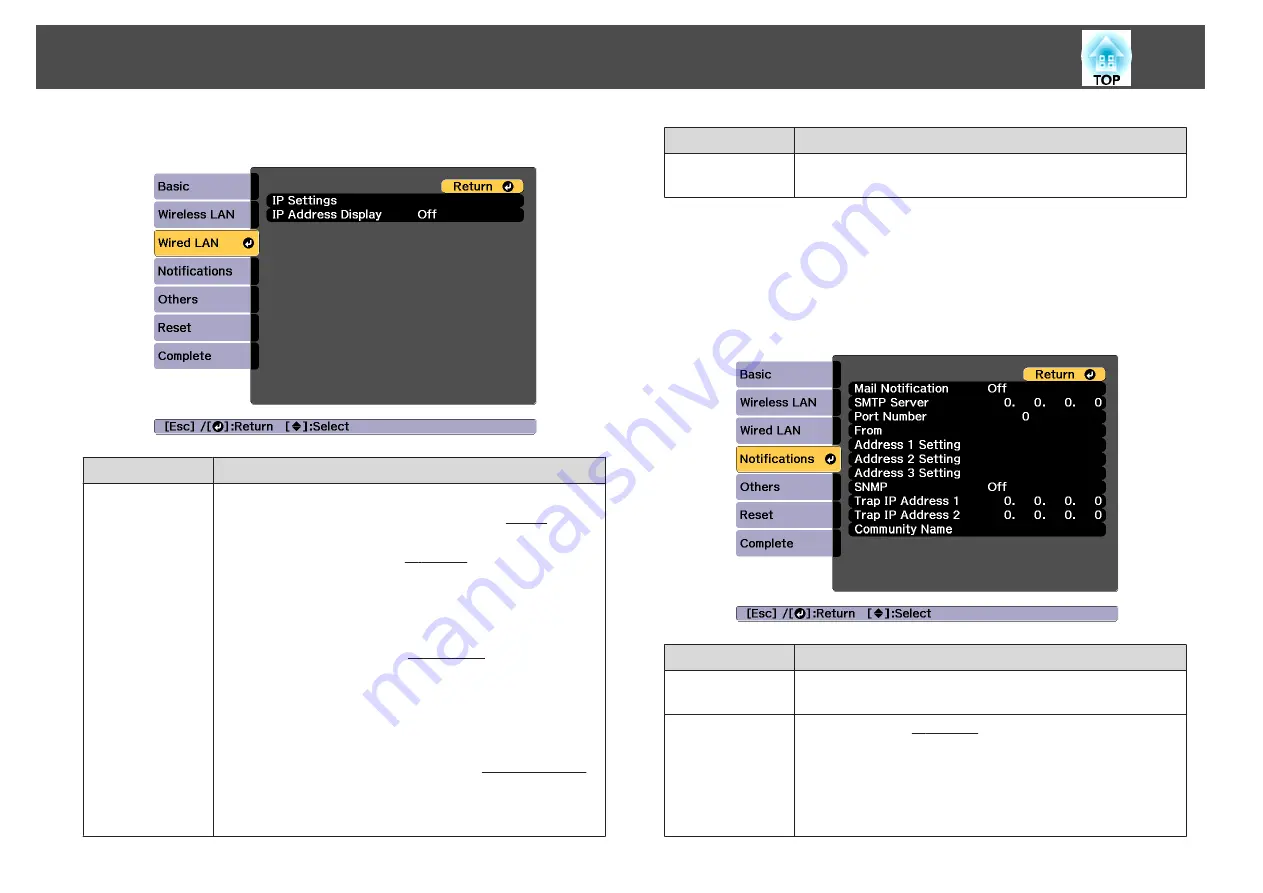
Wired LAN menu
Submenu
Function
IP Settings
You can make settings related to the following addresses.
DHCP
: Set to
On
to configure the network using DHCP
is set to
On
, you cannot set any more addresses.
IP Address
: You can enter the IP address
assigned to the
projector. You can enter a number from 0 to 255 in each field of
the address. However, the following IP addresses cannot be used.
0.0.0.0, 127.x.x.x, 224.0.0.0 to 255.255.255.255 (where x is a
number from 0 to 255)
Subnet Mask
: You can enter the Subnet Mask
for the projector.
You can enter a number from 0 to 255 in each field of the address.
However, the following subnet masks cannot be used.
0.0.0.0, 255.255.255.255
Gateway Address
: You can enter the IP address for the gateway
for the projector. You can enter a number from 0 to 255 in each
field of the address. However, the following Gateway Address
cannot be used.
0.0.0.0, 127.x.x.x, 224.0.0.0 to 255.255.255.255 (where x is a
number from 0 to 255)
Submenu
Function
IP Address Dis-
play
To prevent the IP address from being displayed on the LAN
Standby screen, set this to
Off
.
Notifications menu
When this is set, you receive an email notification if a problem or warning
occurs in the projector.
s
"Reading error notification mail"
Submenu
Function
Mail Notification
Set to
On
to send an email to the preset addresses when a problem
or warning occurs with a projector.
SMTP Server
You can input the IP Address
for the SMTP server for the
projector.
You can enter a number from 0 to 255 in each field of the address.
However, the following IP addresses cannot be used.
127.x.x.x, 224.0.0.0 to 255.255.255.255 (where x is a number from
0 to 255)
List of Functions
134
Summary of Contents for EB-L25000U
Page 1: ...User s Guide ...
Page 13: ...Introduction This chapter explains the names for each part ...
Page 49: ...Basic Usage This chapter explains how to project and adjust images ...
Page 114: ...Security Functions 114 ...
Page 115: ...Configuration Menu This chapter explains how to use the Configuration menu and its functions ...
Page 186: ...m To complete the adjustment press the Menu button Image Maintenance 186 ...
Page 187: ...Appendix ...
















































