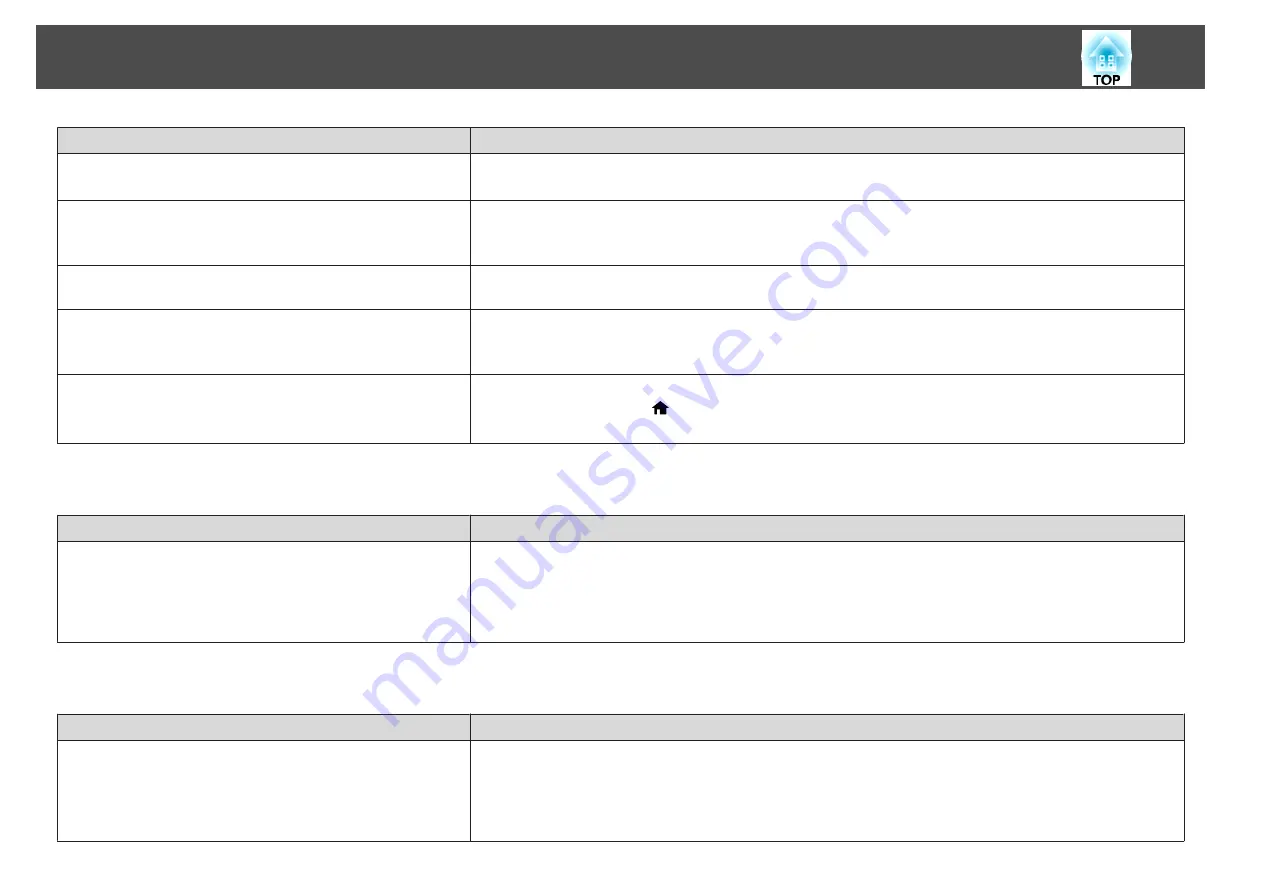
Check
Remedy
Are the batteries dead or have the batteries been inserted correctly? Make sure the batteries are inserted correctly or replace the batteries with new ones if necessary.
s
"Replacing the remote control batteries"
Are the remote control ID and the projector ID matched?
Make sure the ID for the projector you want to operate and the ID for the remote control match. To operate all projectors
by remote control regardless of the ID setting, set the [ID] switch on the remote control to Off.
s
Is the optional remote control cable connected to the projector's
Remote port?
When the remote control cable is connected, the projector's remote receiver is disabled. When not using the remote
control cable set, disconnect it from the Remote port.
Is
Control Communications
or
Extron XTP
set to
On
?
The Remote port is disabled. When using the optional remote control cable set, set
Control Communications
or
Extron
XTP
to
Off
.
s
Extended
-
HDBaseT
Is the remote control button lock set?
When the remote control button lock is set, buttons except for those needed for basic remote control operations are
deactivated. Hold down the [
] button to cancel the remote control button lock.
s
Cannot control correctly using Art-Net
Check
Remedy
While controlling the projector using Art-Net, did you operate
the projector using the remote control or control panel?
While controlling the projector using Art-Net and performing operations from the remote control or control
panel, settings made by the DMX controller or application software may not be applied to the projector
correctly. When you want to apply all the channel controls to the projector, set Channel 13 to "Cannot
control", then set it back to "Can control".
s
Nothing appears on the external monitor
Check
Remedy
Is the external monitor connected to the correct port?
The port to which the external monitor should be connected varies depending on the port to which the image
you want to display is being input.
•
When inputting an image signal to the Computer port or the BNC port, connect to the Monitor Out
port.
•
When inputting an image signal to the 3G/HD/SD SDI port, connect to the Monitor Out SDI port.
Problem Solving
171
Summary of Contents for EB-L25000U
Page 1: ...User s Guide ...
Page 13: ...Introduction This chapter explains the names for each part ...
Page 49: ...Basic Usage This chapter explains how to project and adjust images ...
Page 114: ...Security Functions 114 ...
Page 115: ...Configuration Menu This chapter explains how to use the Configuration menu and its functions ...
Page 186: ...m To complete the adjustment press the Menu button Image Maintenance 186 ...
Page 187: ...Appendix ...
















































