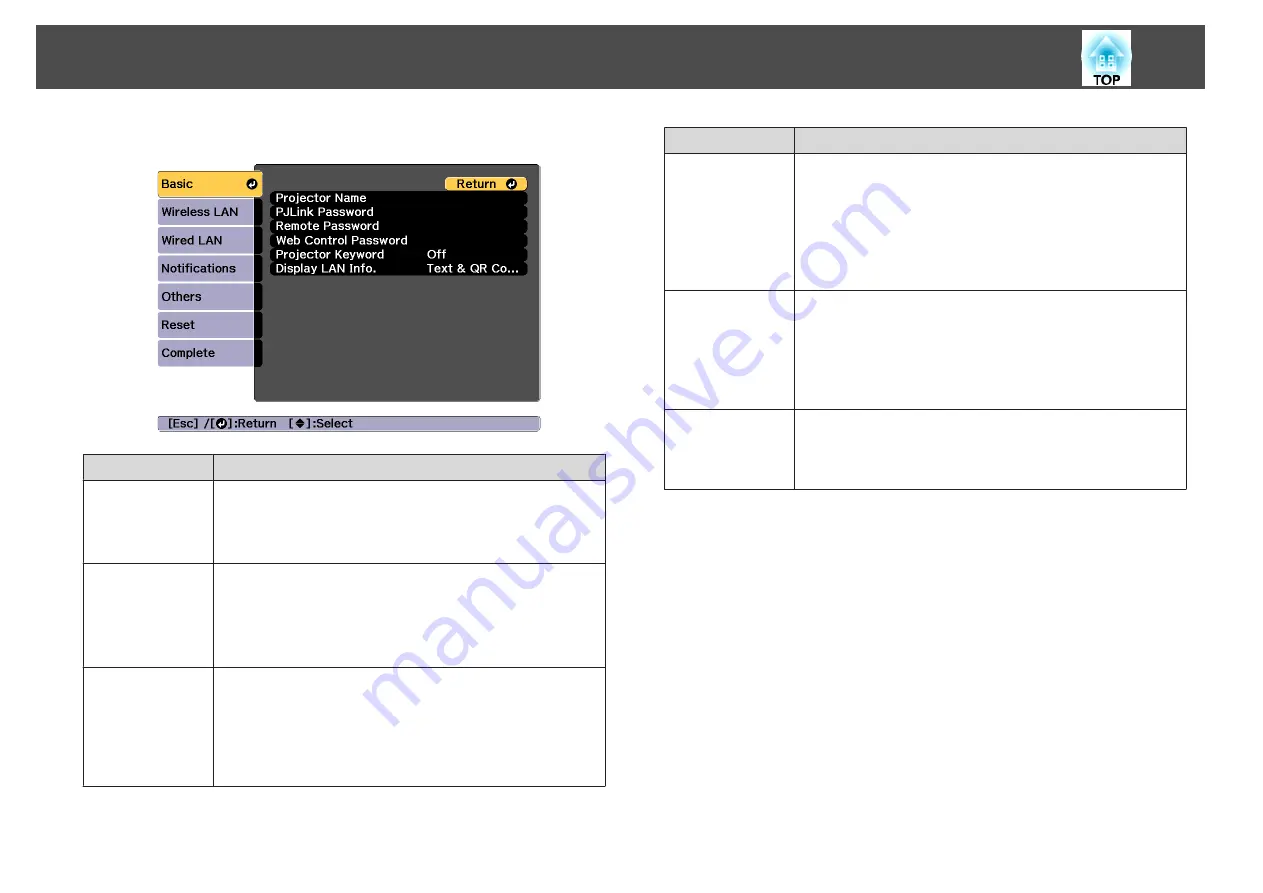
Basic menu
Submenu
Function
Projector Name
The projector's name is displayed when using the supplied
application EasyMP Multi PC Projection.
When editing, you can enter up to 16 single-byte alphanumeric
characters. ("
*
+ , / : ; < = > ? [ \ ] ` | and spaces cannot be used.)
PJLink Password
Set a password to use when you access the projector using
compatible PJLink software.
You can enter up to 32 single-byte alphanumeric characters.
(Spaces and symbols other than @ cannot be used.)
s
Remote Pass-
word
Set a password to use Remote in Epson Web Control. You can
enter up to 8 single-byte alphanumeric characters. (
*
: and spaces
cannot be used.) The default user name is "EPSONREMOTE"
and the default password is "guest".
s
"Changing Settings Using a Web Browser (Epson Web
Submenu
Function
Web Control
Password
Set a password for authentication to use when making settings
and controlling the projector using Web Control in Epson Web
Control. You can enter up to eight single-byte alphanumeric
characters (
*
: and spaces cannot be used). The default user name
is "EPSONWEB" and the default password is "admin".
s
"Changing Settings Using a Web Browser (Epson Web
Projector Key-
word
When set to
On
, you have to enter the keyword when you try to
connect the projector to a computer via a network. As a result,
you can prevent presentations from being interrupted by
connections from other computers.
Normally this should be set to
On
.
s
EasyMP Multi PC Projection Operation Guide
Display LAN Info.
Set the display format for the projector's network information. If
you display the QR code, you can connect to a network just by
reading the QR code in Epson iProjection.
Text & QR Code
is set
by default.
Wireless LAN menu
To connect the projector to a computer using a wireless LAN, install the
Wireless LAN unit (ELPAP10).
List of Functions
131
Summary of Contents for EB-L25000U
Page 1: ...User s Guide ...
Page 13: ...Introduction This chapter explains the names for each part ...
Page 49: ...Basic Usage This chapter explains how to project and adjust images ...
Page 114: ...Security Functions 114 ...
Page 115: ...Configuration Menu This chapter explains how to use the Configuration menu and its functions ...
Page 186: ...m To complete the adjustment press the Menu button Image Maintenance 186 ...
Page 187: ...Appendix ...
















































