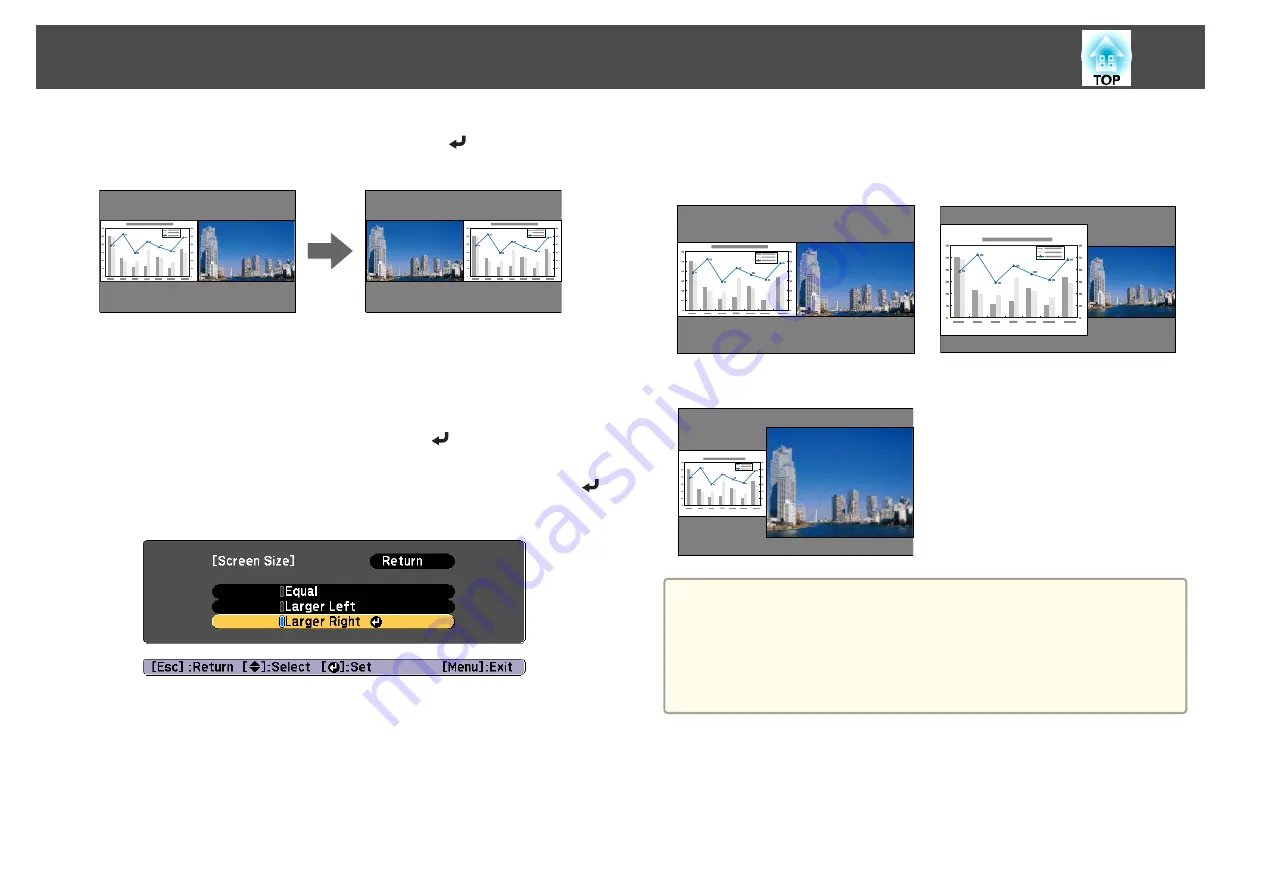
b
Select
Swap Screens
, and then press the [
] button.
The projected images on the left and right are swapped.
Switching the left and right image sizes
a
Press the [Menu] button during split screen projection.
b
Select
Screen Size
, and then press the [
] button.
c
Select the screen size you want to display, and then press the [
]
button.
The projected images will appear as shown below after setting the screen
size.
Equal
Larger Left
Larger Right
a
•
You cannot enlarge both the left screen and right screen images at
the same time.
•
When one image is enlarged, the other image is reduced.
•
Depending on the video signals that are input, the images on the left
and right may not appear to be the same size even if
Equal
is
set.
Ending the split screen
Perform one of the following operations to end split screen.
•
Press the [Esc] button.
•
Select
Exit Split Screen
on the Split Screen Setup screen.
s
Projection Functions
99
Summary of Contents for EB-L25000U
Page 1: ...User s Guide ...
Page 13: ...Introduction This chapter explains the names for each part ...
Page 49: ...Basic Usage This chapter explains how to project and adjust images ...
Page 114: ...Security Functions 114 ...
Page 115: ...Configuration Menu This chapter explains how to use the Configuration menu and its functions ...
Page 186: ...m To complete the adjustment press the Menu button Image Maintenance 186 ...
Page 187: ...Appendix ...






























