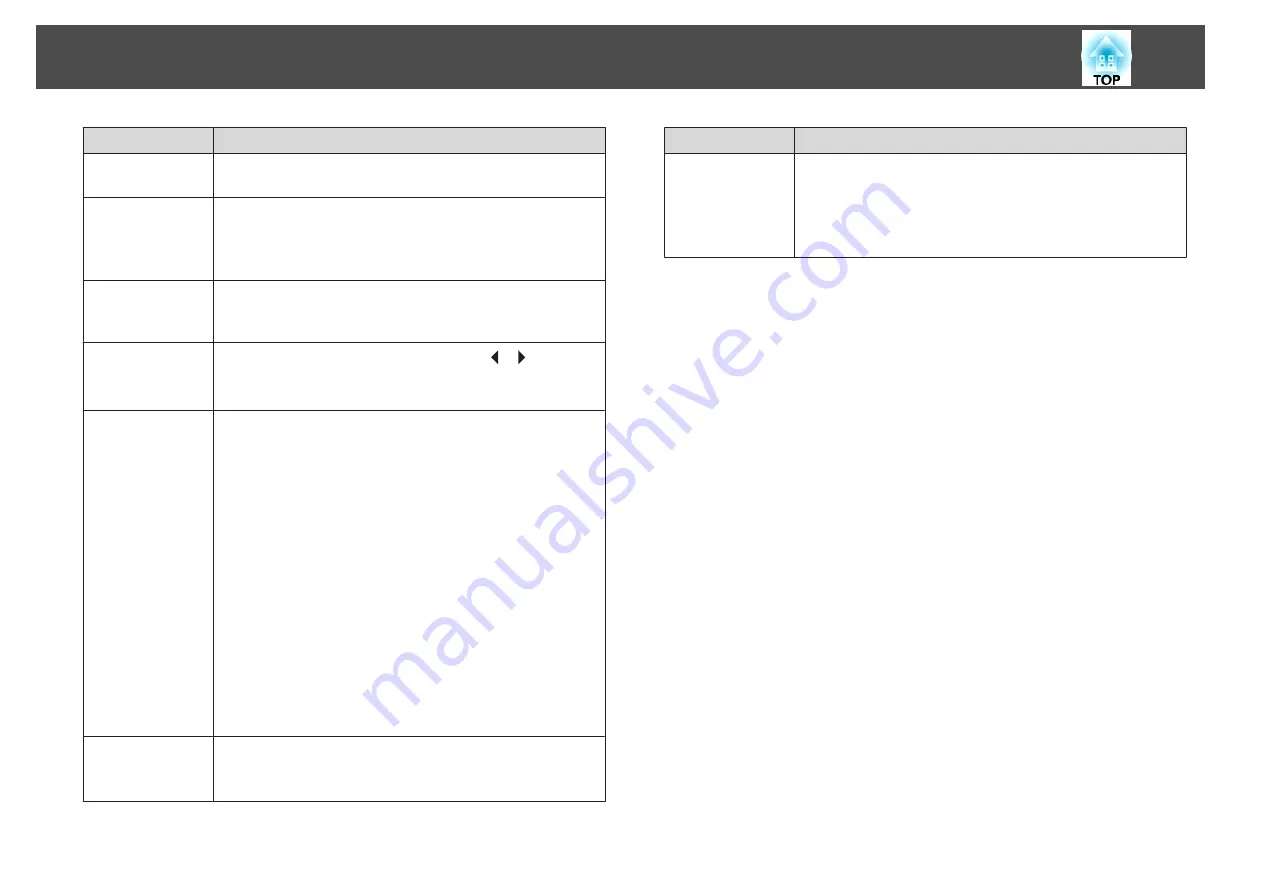
Submenu
Function
Position
You can adjust the display position up, down, left, and right when
a part of the image is missing so that the whole image is projected.
Auto Setup
(Only available when an analog RGB computer signal is being
input.)
Set to
On
to automatically adjust Tracking, Sync., and Position to
the optimum state when the input signal changes.
Overscan
Changes the output image ratio (the range of the projected
image). You can set the cropping range to
4%
or
8%
. When set to
Auto
, this is automatically adjusted according to the input signal.
Blanking
You can hide images in the set area. Use the [
][
] buttons to
adjust the area. You can adjust by using a combination of
Top
,
Bottom
,
Left
, and
Right
.
Advanced
You can set by choosing the following items.
Video Range
: Select the video range for the input signal from the
HDMI port, DVI-D port, HDBaseT port, or SDI. Set to
Expanded
if you are concerned about misadjusted black levels or
blown out highlights in the image.
Input Signal
: Select an input signal from the Computer port or
BNC port. If set to
Auto
, the input signal is set automatically
according to the connected equipment. If colors do not appear
correctly when set to
Auto
, select the appropriate signal
according to the connected equipment.
Image Processing
: Changes settings for image processing.
•
Fine
: When
Frame Interpolation
is
On
, Frame Interpolation
is enabled.
•
Fast 1
: Images are displayed quicker without any loss in image
quality. (Only enabled when
Video
or
Film/Auto
are set for
Progressive
)
•
Fast 2
: Images are displayed quicker than
Fast 1
.
Scale
When using multiple projectors to project one image, adjust the
range of the image displayed by each projector.
s
Submenu
Function
Reset
You can reset all adjustment values on the
Signal
menu to their
default settings, except for
Input Signal
.
See the following to return all menu items to their default
settings.
s
List of Functions
122
Summary of Contents for EB-L25000U
Page 1: ...User s Guide ...
Page 13: ...Introduction This chapter explains the names for each part ...
Page 49: ...Basic Usage This chapter explains how to project and adjust images ...
Page 114: ...Security Functions 114 ...
Page 115: ...Configuration Menu This chapter explains how to use the Configuration menu and its functions ...
Page 186: ...m To complete the adjustment press the Menu button Image Maintenance 186 ...
Page 187: ...Appendix ...






























