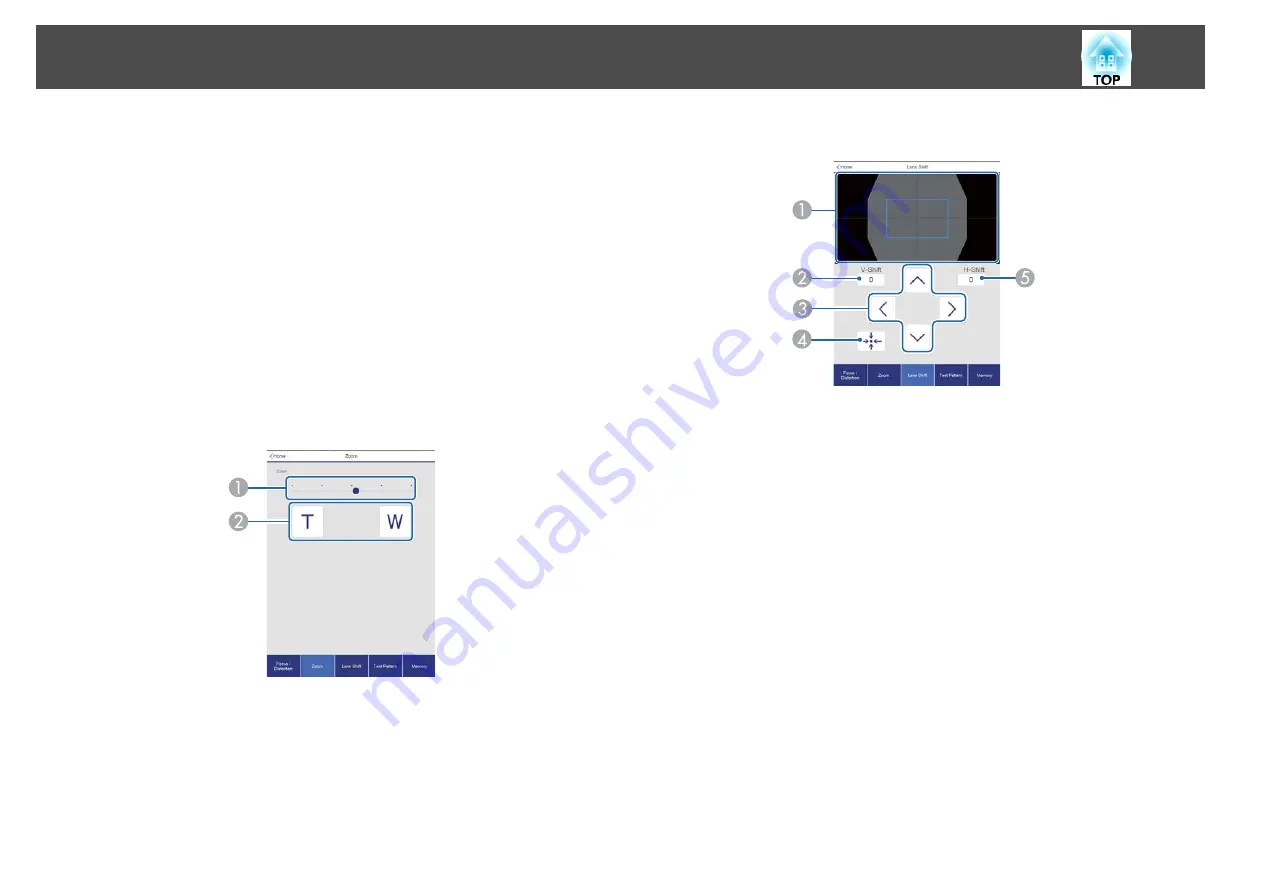
B
Move the slider to adjust the focus.
C
Press the buttons to adjust the focus.
D
Move the slider to adjust image warping.
*
E
Press the buttons to adjust image warping.
*
F
Displays the Focus / Distortion operation screen.
G
Displays the Zoom operation screen.
H
Displays the Lens Shift operation screen.
I
Displays the Test Pattern operation screen.
J
Displays the Memory operation screen.
*
For ELPLR05 and ELPLU05 only.
Zoom Operation Screen
This is not available for ELPLR05.
A
Move the slider to adjust the zoom.
B
Press the buttons to adjust the zoom.
Lens Shift Operation Screen
A
Displays the position of the image as a blue square. When you move the image
position, a red square is displayed at the destination.
B
Displays the vertical image position. You can directly specify the position by
tapping it and entering a number.
C
Moves the image position up, down, left, or right.
D
Moves the lens position to the home position if you press the
OK
button in the
confirmation screen.
E
Displays the horizontal image position. You can directly specify the position by
tapping it and entering a number.
Monitoring and Controlling
191
Summary of Contents for EB-L25000U
Page 1: ...User s Guide ...
Page 13: ...Introduction This chapter explains the names for each part ...
Page 49: ...Basic Usage This chapter explains how to project and adjust images ...
Page 114: ...Security Functions 114 ...
Page 115: ...Configuration Menu This chapter explains how to use the Configuration menu and its functions ...
Page 186: ...m To complete the adjustment press the Menu button Image Maintenance 186 ...
Page 187: ...Appendix ...
















































