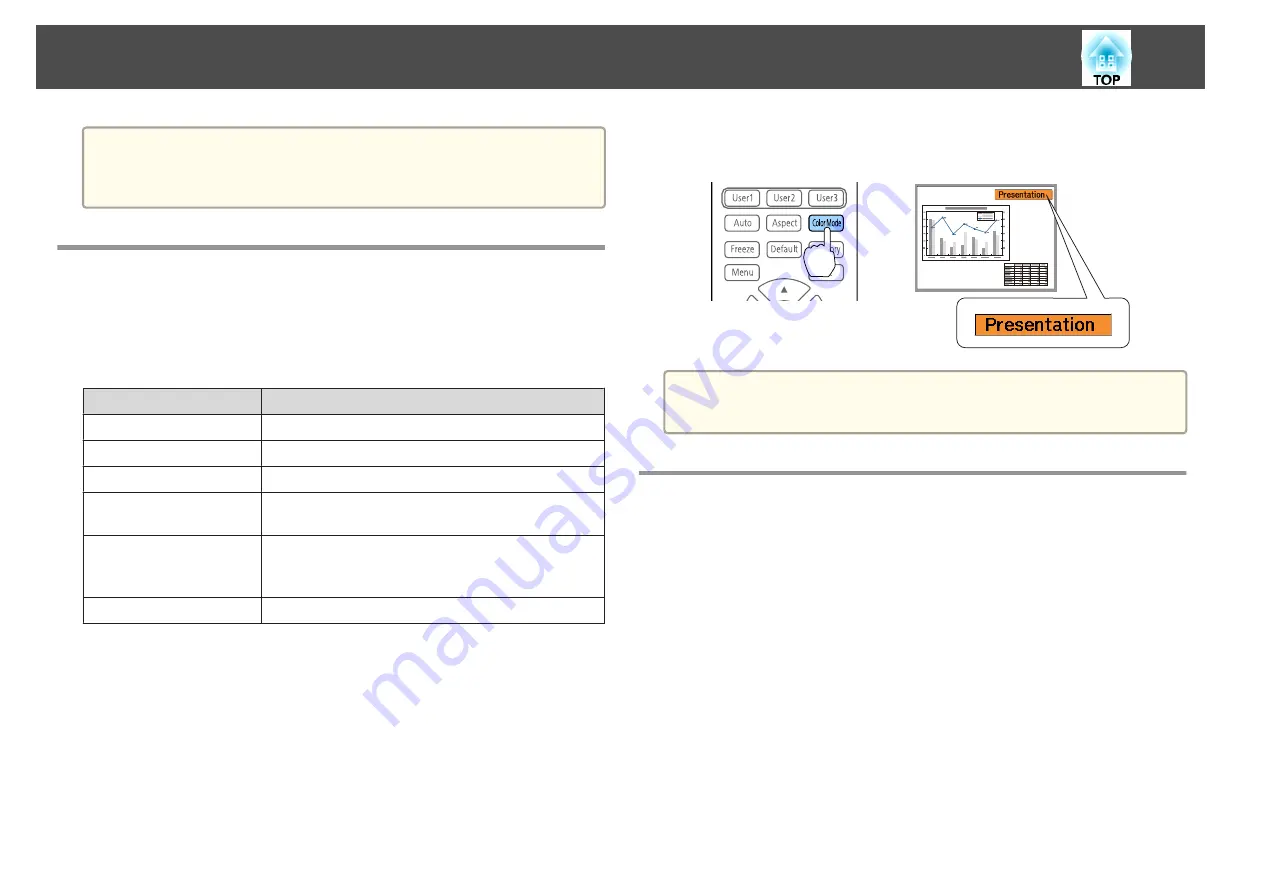
a
You can fine tune the corrected results. Select
Quick Corner
on the
screen from step 4 to adjust the tilt of the image.
s
Selecting the Projection Quality (Selecting Color
Mode)
You can easily obtain the optimum image quality simply by selecting the
setting that best corresponds to your surroundings when projecting. The
brightness of the image varies depending on the mode selected.
Mode
Application
Dynamic
The brightest mode. Ideal for prioritizing brightness.
Presentation
Ideal for projecting bright, vivid images.
Cinema
Ideal for enjoying movies.
sRGB
Ideal for projecting a faithful reproduction of the
original.
DICOM SIM
Ideal for projecting X-ray photographs and other
medical images. However, the projector is not a medical
device and cannot be used for medical diagnosis.
Multi-Projection
Ideal for projecting from multiple projectors.
Each time you press the [Color Mode] button on the remote control, the
Color Mode name is displayed on the screen and the Color Mode changes.
a
You can set Color Mode from the Configuration menu.
s
Image
-
Color Mode
Setting the Brightness
Set the brightness for the light source.
a
Press the [Menu] button while projecting.
b
Select
Brightness Settings
from
Settings
.
Adjusting Projected Images
67
Summary of Contents for EB-L25000U
Page 1: ...User s Guide ...
Page 13: ...Introduction This chapter explains the names for each part ...
Page 49: ...Basic Usage This chapter explains how to project and adjust images ...
Page 114: ...Security Functions 114 ...
Page 115: ...Configuration Menu This chapter explains how to use the Configuration menu and its functions ...
Page 186: ...m To complete the adjustment press the Menu button Image Maintenance 186 ...
Page 187: ...Appendix ...






























