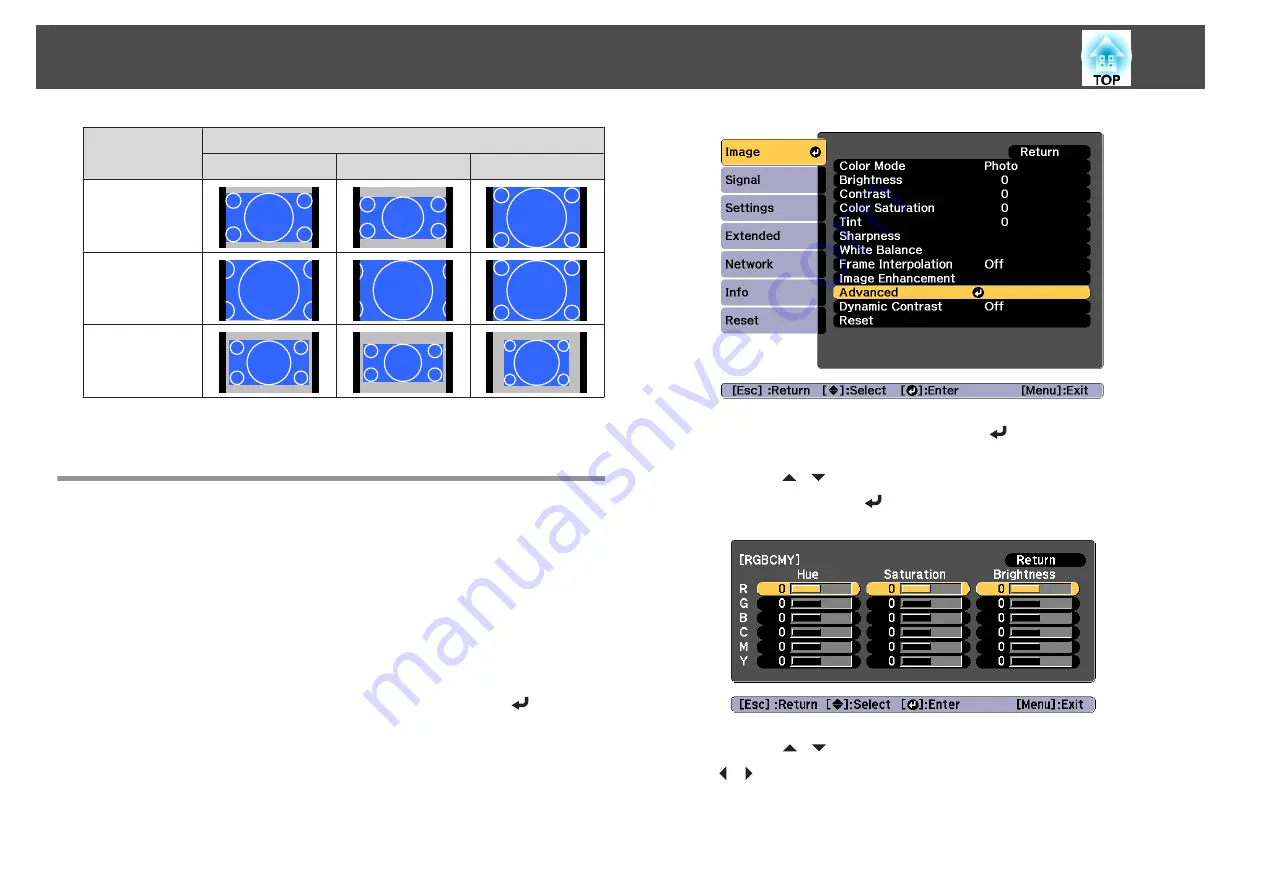
Aspect Ratio of Input Signal
16:10
16:9
4:3
H-Zoom
V-Zoom
Native
*
*
Only computer images and images from the HDMI port/HDBaseT port. The
image may differ depending on the resolution of the input signal.
Adjusting the Image
Hue, Saturation, and Brightness adjustment
You can adjust the
Hue
(tint),
Saturation
(vividness), and
Brightness
of
the six axes R (red), G (green), B (blue), C (cyan), M (magenta), and Y
(yellow) according to your preferences.
a
Press the [Menu] button while projecting.
b
Select
Advanced
from
Image
, and then press the [
] button.
c
Select
RGBCMY
, and then press the [
] button.
d
Use the [
][
] buttons to select the color you want to adjust,
and then press the [
] button.
e
Use the [
][
] buttons to select the item, and then use the
[
][
] buttons to make the adjustments.
Adjusting Projected Images
73
Summary of Contents for EB-L25000U
Page 1: ...User s Guide ...
Page 13: ...Introduction This chapter explains the names for each part ...
Page 49: ...Basic Usage This chapter explains how to project and adjust images ...
Page 114: ...Security Functions 114 ...
Page 115: ...Configuration Menu This chapter explains how to use the Configuration menu and its functions ...
Page 186: ...m To complete the adjustment press the Menu button Image Maintenance 186 ...
Page 187: ...Appendix ...






























