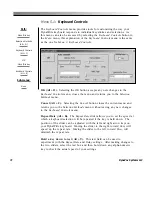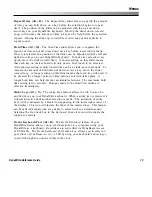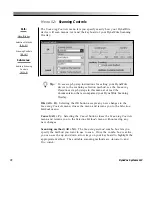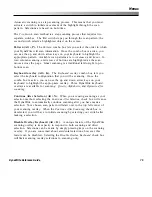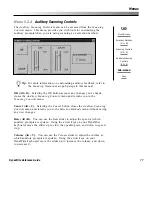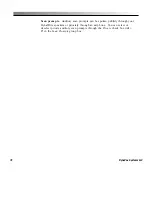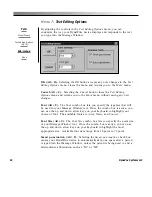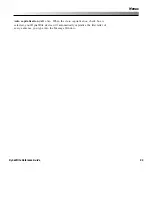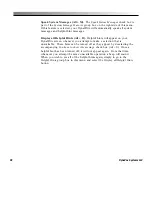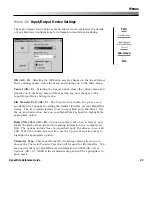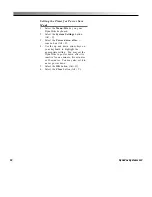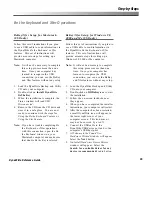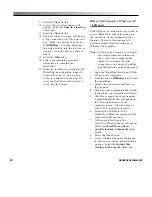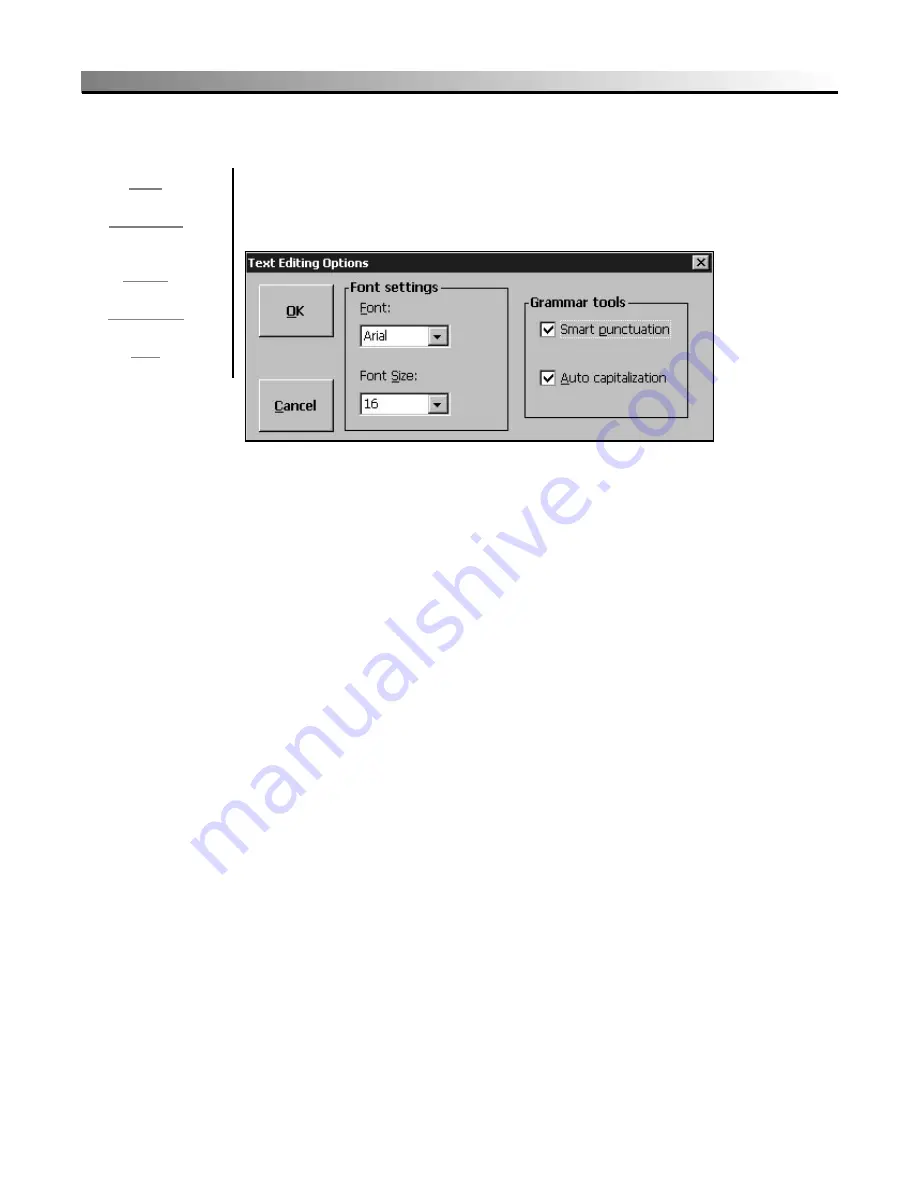
84
DynaVox Systems LLC
Menu 7:
Text Editing Options
By adjusting the controls in the
Text Editing Options
menu, you can
customize the way your DynaWrite device displays and responds to the text
you type into the Message Window.
OK (Alt + O).
Selecting the
OK
button accepts any new changes to the
Text
Editing Options
menu, closes the menu and returns you to the
Main
menu.
Cancel (Alt + C).
Selecting the
Cancel
button closes the
Text Editing
Options
menu and returns you to the
Main
menu without saving any new
changes.
Font (Alt + F).
The
Font
combo box lets you specify the typeface that will
be used for your Message Window text. Once the combo box is active, you
can use the up and down arrow keys on your keyboard to highlight your
choice of font. The available fonts are
Arial
,
Times
, and
Courier
.
Font Size (Alt + S).
The
Font Size
combo box lets you specify the point size
of your Message Window text. Once the combo box is active, you can use
the up and down arrow keys on your keyboard to highlight the most
appropriate size. Available font sizes range from 10 point to 72 point.
Smart punctuation (Alt + P).
Selecting the
Smart punctuation
check box
causes your DynaWrite device to automatically skip one space after a period
is typed into the Message Window, unless the period is being used to end a
mid-sentence abbreviation such as “Dr.” or “Mr.”
Path:
Menu/File key
Text Editing Options
(Alt + E)
Sub-menus:
None
Summary of Contents for DYNAwrite
Page 1: ...Reference Guide ...
Page 6: ...iv DynaVox Systems LLC ...