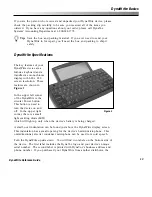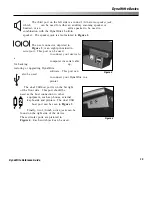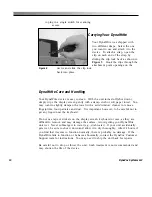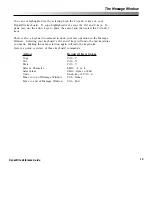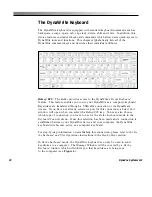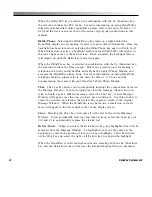9
DynaWrite Reference Guide
your user data is backed up regularly, you can easily restore it to your device
when it is needed. To learn more about transferring information to your computer
with DynaWrite Backup and Utility software, please refer to the
Backup & Utility
Software
section of this manual.
You can also access your personal computer through DynaWrite’s
Be the Keyboard
and
Xfer
features. These two features enable you to work with your computer
without accessing the Backup and Utility software. The
Be the Keyboard
feature
allows you to use your DynaWrite keyboard as a computer keyboard. When
Be
the Keyboard
mode is active, any keystrokes you make on your DynaWrite
keyboard are directly transmitted to the computer. With
Be the Keyboard
, you can
complete any computer operation, including mouse moves, that could normally by
controlled by standard keyboard. The
Xfer
feature lets you compose text on your
DynaWrite device and then send it to your computer. With this unique feature,
text is sent character by character, as if it is being rapidly typed into your
computer.
Xfer
is perfect for quick tasks like emails, as notes and responses can
be quickly composed in your DynaWrite Message Window and then easily sent to
your email server. For more information on using
Be the Keyboard
and
Xfer
,
check the
Keyboard
entry in the
DynaWrite Basics
section of this manual, as well
as the
Be the Keyboard and Xfer Operations
step-by-steps.
The DynaWrite can interface with computers through USB or Serial cable
connections, or through the infrared capabilities of the DynaBeam Access. Check
the step-by-steps for each procedure to determine it’s connection options. To see
a tutorial demonstrating any of these computer connections, please refer to your
DynaGuide
training CD.
Can the System Be Integrated With Cellular Telephones?
With a connection to the DynaVox Cabled Phone Module, you can use your
DynaWrite device to make and receive cellular phone calls. DynaWrite even gives
you the option to store frequently-called phone numbers and greeting messages in
a system phone book. To read more about DynaWrite’s phone capabilities, please
see the entry for
Menu 1.6: Phone
and the documentation that came with your
DynaVox Cabled Phone Module. For a detailed tutorial, refer to the options on
your
DynaGuide
training CD.
Communicating with DynaWrite
Summary of Contents for DYNAwrite
Page 1: ...Reference Guide ...
Page 6: ...iv DynaVox Systems LLC ...