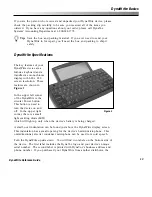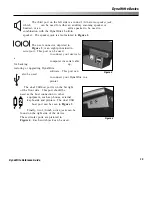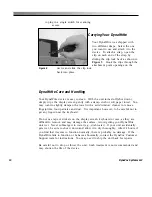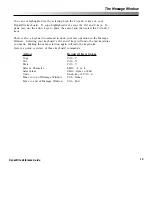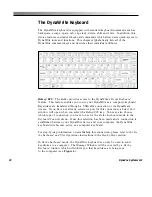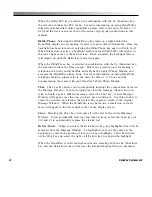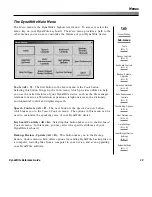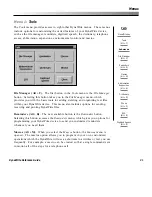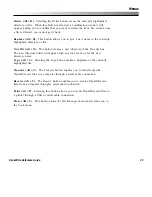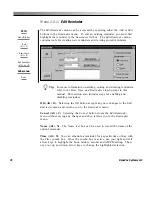26
DynaVox Systems LLC
the
Alt
and
P
keys) and then type in the new word. Tab to the
Replace
button
and select the
Enter
key (or select the
Alt
and
R
keys). The cursor will move to
the word you want to replace. Select the
Replace
button again to automatically
insert the new word in its place. Tab to the
Close
button and select the
Enter
key
(or select the
Alt
and
C
keys) to close the search windows.
Silence/Remind.
The
Silence/Remind
key can be selected to instantly quiet any
Message Window text that is being spoken by the DynaWrite device.
When the
Silence/Remind
key is selected in combination with the
Fn
(Function)
key, the selection invokes the DynaWrite
Reminders
menu. The reminder feature
allows you to create messages that will appear or be spoken at scheduled times to
remind you of important events or obligations. The
Reminders
menu provides you
with tools for creating and using customized reminders. For more detailed
information on working with reminders, see the
Date, Time and Reminder
Operations
step-by-steps in this manual.
Speak
. Selecting the
Speak
key causes the DynaWrite to speak Message Window
text. The amount of text that is spoken depends on the settings in the
Speech
Controls
menu. This menu contains a
When Speak is selected group
box. The
check boxes in this group box allow you to set the DynaWrite to speak only the
last sentence or paragraph in the message window, or to speak the entire contents
of the message window.
Spell.
The
Spell
key allows you to easily locate and correct spelling errors in your
Message Window text. The spell checker will automatically return to the
beginning of the text and check the whole contents of the Message Window.
DynaWrite will highlight the first misspelled word in your text. When a spelling
error is found, the DynaWrite will emit an alert sound. The word prediction boxes
will fill with suggested replacements for the misspelled word (see
Figure 8
). To
choose one of these replacements, select the
Word
key that corresponds to that
box. The
Word1
button accesses the first word prediction box, the
Word2
button
accesses the second box, and so on.
When text is being checked for spelling, three new buttons appear below the
message window (see
Figure 8
). To ignore a highlighted misspelling and
continue with the search, select the
Continue Spelling
button (use the
Alt
and
C
keys on your keyboard). If DynaWrite has highlighted a word that you would like
to add to the DynaWrite dictionary, select the
Add
button (select the
Alt
and
D
keys on your keyboard). To correct the spelling of the highlighted word, simply
type the new spelling into the Message Window and then select the
Continue
Summary of Contents for DYNAwrite
Page 1: ...Reference Guide ...
Page 6: ...iv DynaVox Systems LLC ...