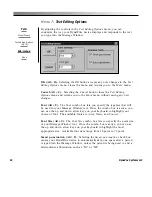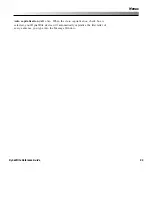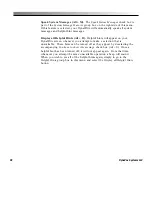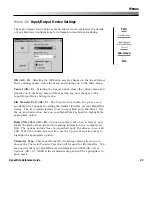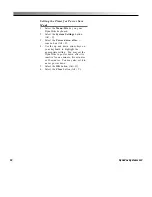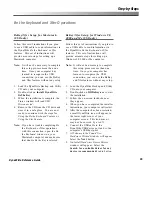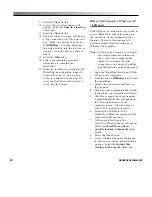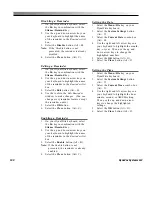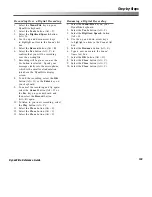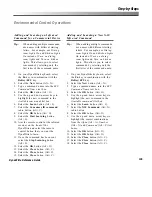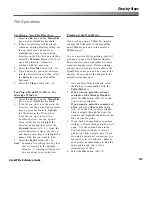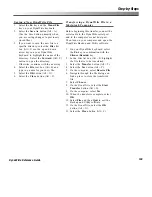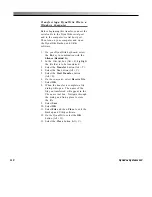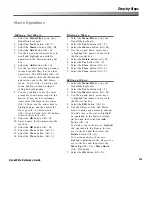96
DynaVox Systems LLC
9.
Select the
Next
button.
10. A
Locate Driver Files
window will
appear. Select the
Specify a location
check box.
11. Select the
Next
button.
12. The next window to open will feature
a
Copy manufacturer’s files from:
text
box. Make sure this text box reads
C:\DWBeKey
. You may either type
this string directly into the text box, or
you may select the
Browse
button to
find it.
13. Select the
OK
button.
14. Follow any remaining on-screen
instructions to complete the
installation.
15. When the installation is complete, the
DynaWrite icon should no longer be
covered by a red X. You are now
ready to continue with the steps for
Using the Be the Keyboard Featur
e or
Using the Xfer Feature
.
BeKey/Xfer Setup for Windows XP
(USB only)
Follow this set of instructions if you plan to
use a USB cable to send information via
the DynaWrite
Be the Keyboard
or
Xfer
features. This set of instructions will
provide accurate steps for setting up a
Windows XP computer.
Note:
It will not be necessary to complete
this setup process more than one
time. Once your computer has
learned to recognize the USB
connection, you can use the BeKey
and Xfer features without any setup.
1.
Load the DynaWrite Backup and Utility
CD onto your computer.
2.
Double-click on
DWBeKey.exe
to start
the installation.
3.
Follow the on-screen instructions as
they appear.
4.
When you have completed the installer
instructions, your computer will restart.
5.
After the computer has been restarted,
a small DynaWrite icon will appear in
the lower right corner of your
computer screen. This icon may or
may not be covered by a red X.
6.
Connect the USB cable to the
DynaWrite USB device port and to the
computer’s USB host port.
7.
A
Welcome to the Found New
Hardware Wizard
window will appear.
Select the
Install from a list or
specific location (Advanced)
radio
button.
8.
Select the
Next
button.
9.
A new window will open, asking you
to choose your search and installation
options. Select the
Include this
location in the search
check box.
Summary of Contents for DYNAwrite
Page 1: ...Reference Guide ...
Page 6: ...iv DynaVox Systems LLC ...