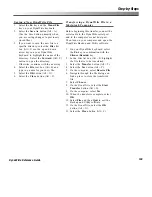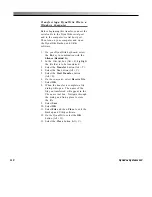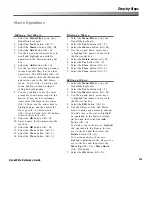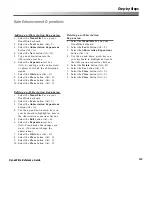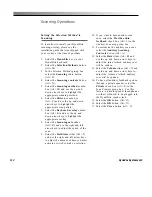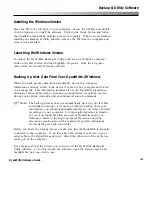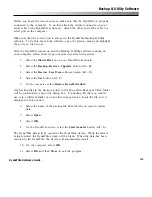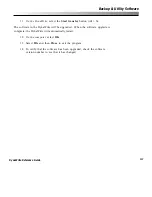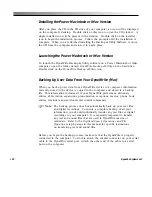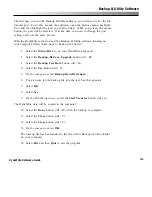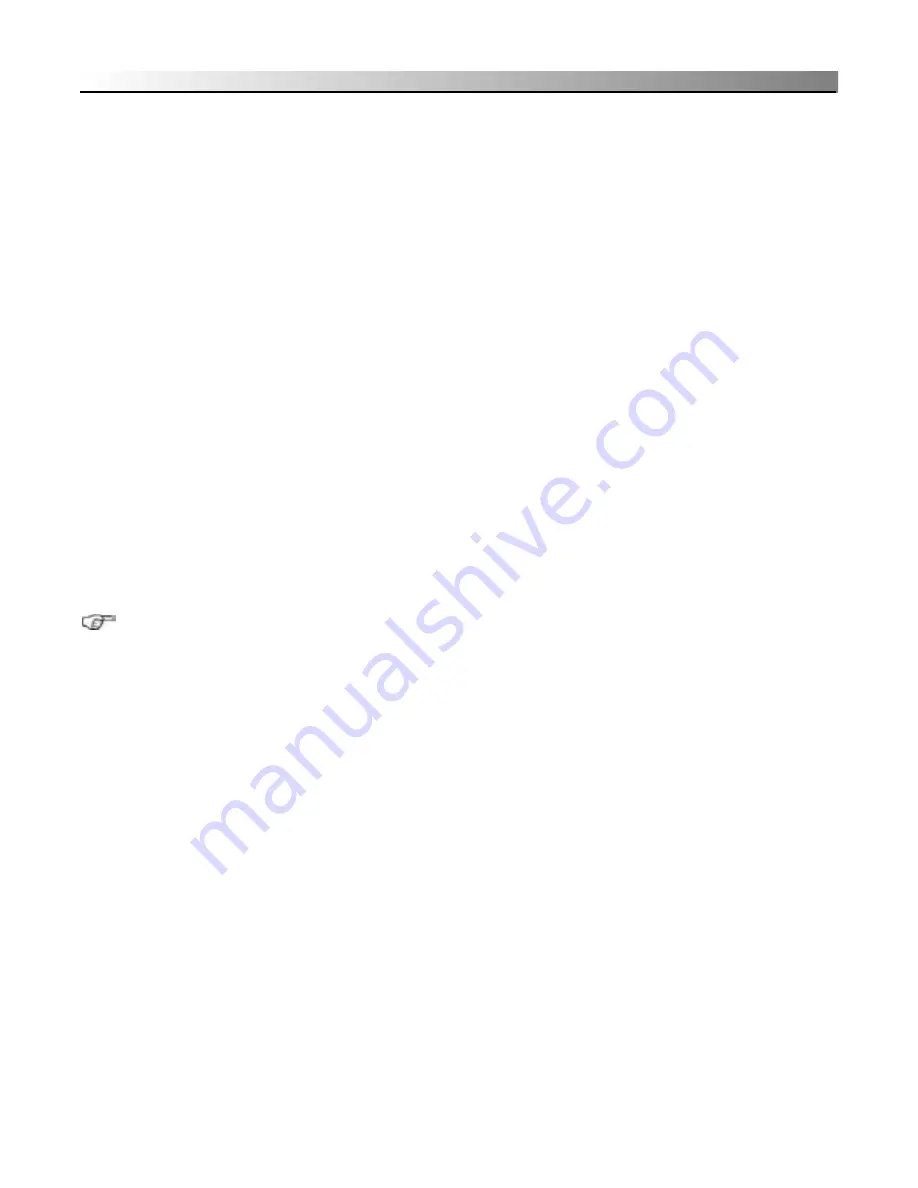
123
DynaWrite Reference Guide
Installing the Windows Version
Place the CD in the CD drive of your computer. Access the CD files and double-
click on
Setup.exe
to install the software. Click on the
Finish
button and follow
the installation instructions until the process is complete. When you are finished
installing the Backup & Utility software, remove the CD from the computer and
store it in a safe place.
Launching the Windows Version
To launch the DynaWrite Backup & Utility software on a Windows computer,
click on the
Start
button and then highlight
Programs
. From the
Programs
menu, click on
DynaWrite Backup & Utility
.
Backing Up User Data From Your DynaWrite (Windows)
When you back up user data from a DynaWrite device to a computer,
information currently stored in the device is copied to the computer and stored
in a backup file. This information includes all of your DynaWrite preferences,
dictionary entries, abbreviation expansions, pronunciation exceptions, macros,
phone book entries, reminders and environmental control commands.
Note:
The backup process does not automatically back up your text files
and digital recordings. To ensure a complete backup of all your
information, you should individually transfer any text files or digital
recordings to your computer. It is especially important to transfer
any text and sound files that are used in DynaWrite macros or
reminders. Refer to the
Digitized Speech Operations
and
File
Operations
step-by-steps in this manual for specific instructions
on transferring text and sound files.
Before you begin the backup process, make sure that the DynaWrite is properly
connected to the computer. To do this, attach the circular connector on your
serial cable to the DynaWrite serial port. Attach the other end of the cable to a
serial port on the computer.
Next, make sure that the correct port is also set in the DynaWrite Backup &
Utility software. To do this, launch the software, open the
Options
menu and
highlight the port you wish to use.
Backup & Utility Software
Summary of Contents for DYNAwrite
Page 1: ...Reference Guide ...
Page 6: ...iv DynaVox Systems LLC ...