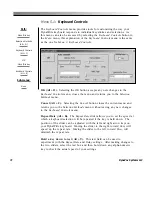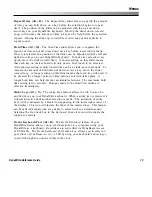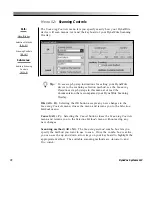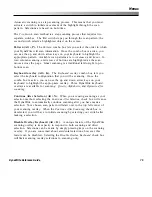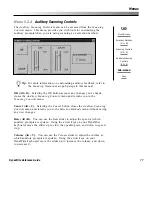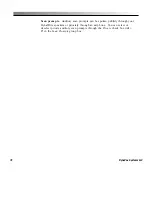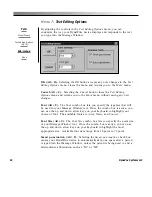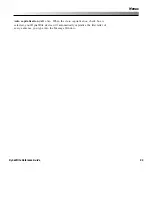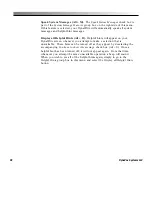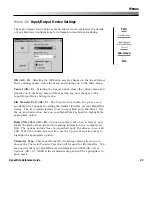75
Menus
DynaWrite Reference Guide
Automatic
scanning is a step scanning process. This means that you must
activate a switch to initiate movement of the highlight through the scan
pattern. Selections are based on hold time.
The
Two Switch
scan method is a step scanning process that requires two
separate switches. The first switch steps you through the scan pattern; the
second switch selects a highlighted object on the screen.
Pattern (Alt + P).
The
Pattern
combo box lets you select the order in which
your DynaWrite will scan information. Once the combo box is active, you
can use the up and down arrow keys on your keyboard to highlight the
appropriate pattern. Available scan patterns are
row/column
and
linear
. In
row/column scanning, entire rows of buttons are highlighted as the scan
moves across the page. Linear scanning is a traditional left-to-right, top-to-
bottom scan.
Keyboard overlay (Alt + K).
The
Keyboard overlay
combo box lets you
select the keyboard configuration that you will be scanning. Once the
combo box is active, you can use the up and down arrow keys on your
keyboard to highlight the appropriate overlay. Three DynaWrite keyboard
overlays are available for scanning:
Qwerty
,
Alphabetic
, and
Optimized for
scanning
.
Continue After Selection (Alt + N).
When you are using scanning as your
selection method, selecting the
Continue After Selection
check box will cause
the DynaWrite to automatically continue scanning after you have made a
selection. Your chosen scan pattern will start over in the top left corner of
your scanning overlay. When the
Continue After Scanning
check box is
deselected, you will have to initiate scanning by selecting your switch after
making a selection.
Disable Overlay Keyboard (Alt + D).
A unique feature of the DynaWrite
scanning overlay is its capacity to respond to both scanning and direct
selection. Selections can be made by simply pressing keys on the scanning
overlay. If you are concerned about accidental selections, however, this
feature can be disabled. Selecting the
Disable Overlay Keyboard
check box
will limit scanning overlay selections to scanning only.
Summary of Contents for DYNAwrite
Page 1: ...Reference Guide ...
Page 6: ...iv DynaVox Systems LLC ...