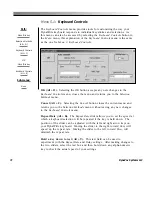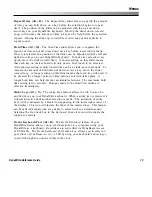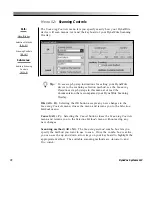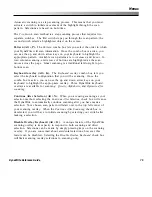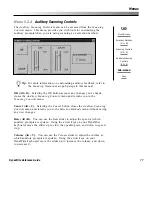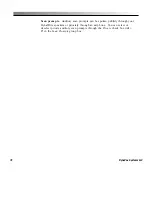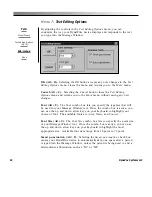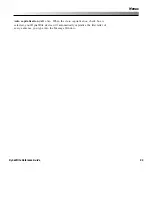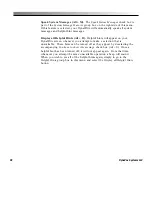73
Menus
DynaWrite Reference Guide
Repeat Delay (Alt + D).
The
Repeat Delay
slider lets you specify the amount
of time you can hold down on a key before the selection begins to repeat
itself. The position of the slider can be adjusted with the up and down
arrow keys on your DynaWrite keyboard. Moving the slider down, toward
Long
, will increase the amount of time a key can be held before the selection
repeats. Moving the slider up, toward
Short
, will cause each keystroke to
repeat sooner.
Hold Time (Alt + M).
The
Hold Time
slider allows you to regulate the
amount of time you must press down on a key before a selection is made.
Once it is selected, the position of the slider can be adjusted with the left and
right arrow keys on your DynaWrite keyboard. To make key selection very
quick, move the slider toward
Short
. A shorter setting on this slider means
that each key on the keyboard will only need a brief touch to be selected.
At its shortest setting, required hold time can be as little as zero seconds. To
increase the amount of hold time needed to select a key, move the slider
toward
Long
. A longer setting on this slider means that each key will need to
be pressed for a longer period of time before a selection takes place. A
longer hold time can help prevent accidental selections. The maximum hold
time setting is two seconds. Changes made to the
Hold Time
slider are
effective immediately. .
Sticky keys (Alt + N).
The sticky keys feature affects the
Alt
,
Control
,
Fn
,
and
Shift
keys on your DynaWrite keyboard. When a sticky key is selected, it
will remain active until another selection is made. The activation of sticky
keys will be indicated by a small icon appearing in the lower right corner of
the display. This icon will feature the label of the selected key. This feature
can benefit individuals who are unable to select two keys simultaneously.
Selecting the
On
check box in the
Keyboard Controls
menu will activate the
sticky keys feature.
Be the Keyboard Port (Alt + B).
The
Be the Keyboard
feature of your
DynaWrite device allows you to send keystrokes to a computer using your
DynaWrite as a keyboard. Keystrokes are sent either via DynaBeam Access
or USB cable. The
Be the KeyBoard Port
combo box allows you to select no
port (
None
),
DynaBeam Access
, or
USB
by using your keyboard’s arrow keys
to scroll through the options in this combo box.
Summary of Contents for DYNAwrite
Page 1: ...Reference Guide ...
Page 6: ...iv DynaVox Systems LLC ...