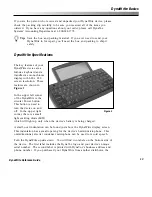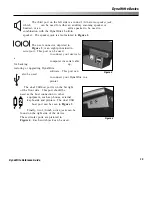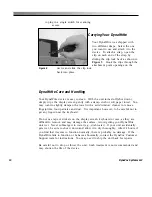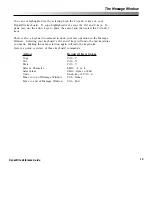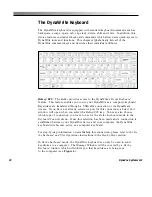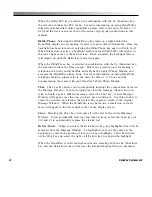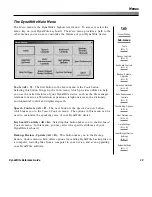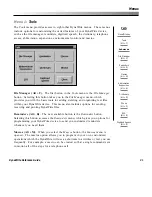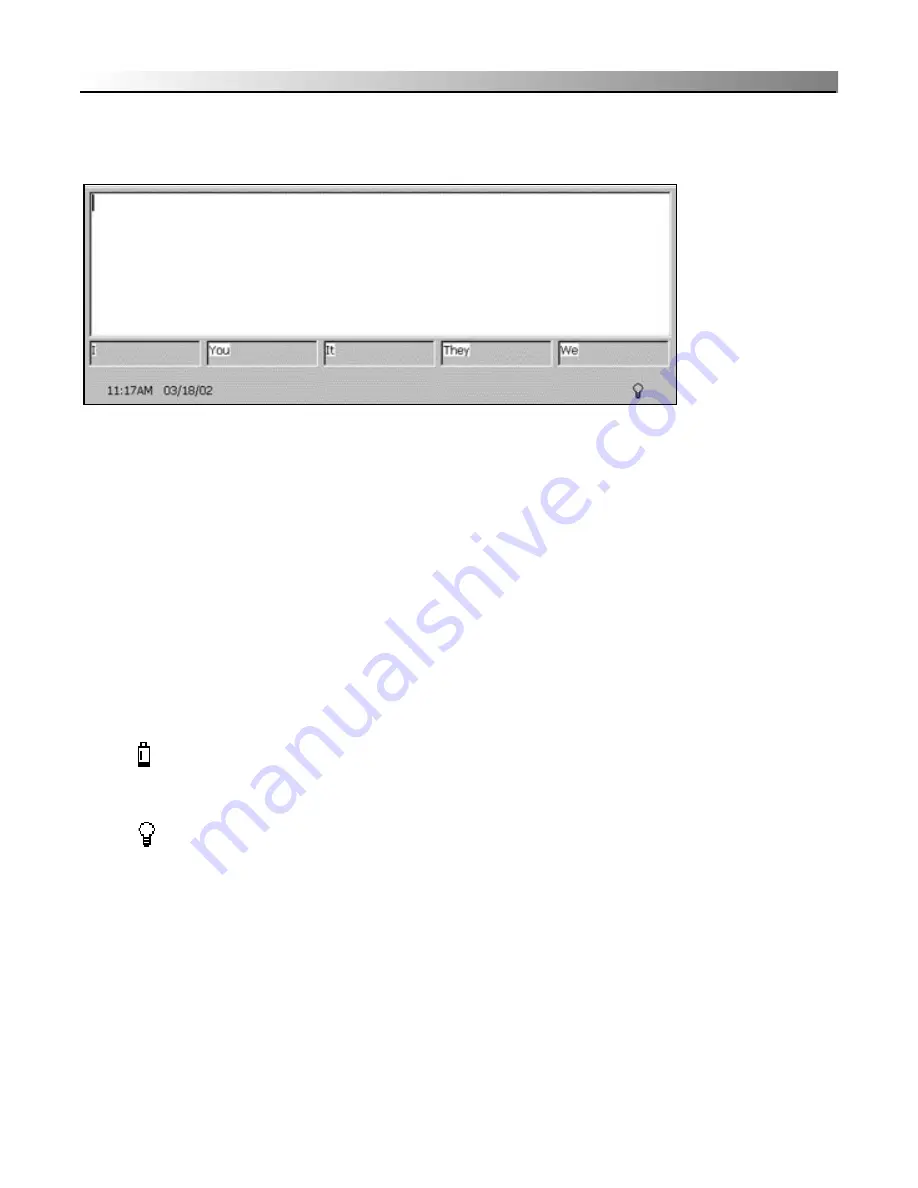
17
DynaWrite Reference Guide
The Message Window
The DynaWrite Message Window
The primary feature of the DynaWrite’s display screen is the Message Window, a
large text box which can be used for message composition.
The DynaWrite display also features up to five word prediction boxes. These
boxes can be located either below or to the left of the Message Window,
depending on your selected setting in
Rate Enhancement Controls
menu. (For
more information, please see the entry for
Menu 6: Rate Enhancement Controls
.)
When word prediction is active, these boxes will fill with suggested words and
phrases as the DynaWrite anticipates your intended text based on the characters
you type. You can use the
Word1
,
Word2
,
Word3
,
Word4
and
Word5
keys on
your keyboard to select the individual boxes.
Time and date are also included in the display. In addition, small icons will
appear at the bottom of the display to indicate specific states or settings.
This icon indicates that the DynaWrite device has reached a low
battery state. For more information about battery care, please read
Appendix D
in this reference guide.
This icon is displayed whenever the backlight feature has been
activated. To learn more about backlighting, refer to the
Bklite/Phone
key entry in the
DynaWrite Keyboard
section of this reference guide.
Summary of Contents for DYNAwrite
Page 1: ...Reference Guide ...
Page 6: ...iv DynaVox Systems LLC ...