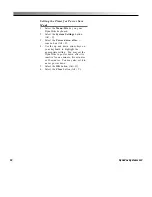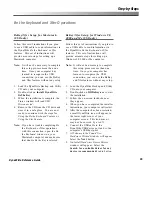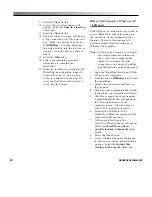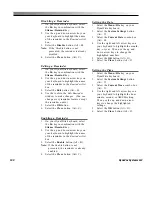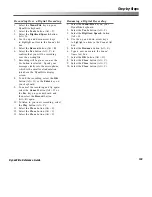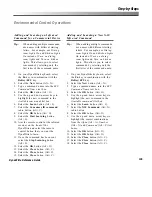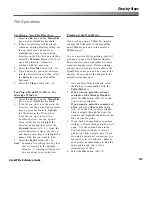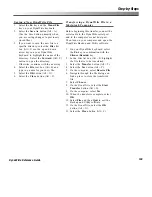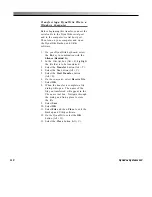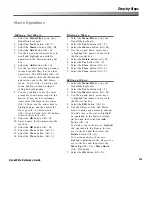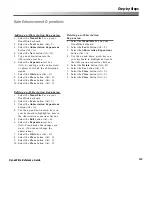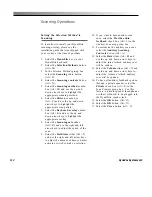107
Step-by-Steps
DynaWrite Reference Guide
File Operations
Creating a New File Directory
1.
Select the
Fn
key and the
Menu/File
key on your DynaWrite keyboard.
2.
If the new directory will be placed
within an existing directory folder, use
the up and down arrow keys to
highlight the name of the existing
directory in the
Files
list box and then
select the
Forward
button (Alt + F) to
open the directory. Otherwise,
continue with the next step.
3.
Select the
New Dir
button (Alt + N).
4.
Type a name for your new directory
into the
Files
list box and then select
the
Enter
key on your DynaWrite
keyboard.
5.
Select the
Close
button (Alt + C).
Loading a DynaWrite File to the
Message Window
1.
Select the
Fn
key and the
Menu/File
key on your DynaWrite keyboard.
2.
If the file you want is in the main file
directory
, use the up and down arrow
keys on your keyboard to highlight
the file name in the
Files
list box.
If the file you want to load is in
another directory,
use the up and
down arrow keys to highlight the
directory name and then select the
Forward
button (Alt + F). Once the
correct directory is open, use the up
and down arrow keys to highlight the
name of the file you want to load.
3.
Select the
Load
button (Alt + L).
Note:
Loading a file will replace any text
that is currently in the Message
Window. A warning will appear if
you are about to overwrite text.
Printing from DynaWrite
If you will be using a USB cable transfer,
connect the USB cable to the DynaWrite
dual USB host port and to the printer’s
USB host port.
To use a serial cable for printing, you will
also need to use a Null Modem Adapter.
These adapters can be purchased at most
computer supply stores. Before printing,
connect one end of the serial cable to the
DynaWrite’s serial port and one end to the
adapter. Then connect the adapter to the
printer’s serial host port.
1.
On your DynaWrite keyboard, select
the
Fn
key in combination with the
PgDn/Print
key.
2.
If you want to print the current
contents of the Message Window,
select the
OK
button (Alt + O) in the
Print confirm
window.
If you want to print the contents of
a file,
select the
Choose file
button
(Alt + F) in the
Print confirm
window.
Then, navigate through the
Select file
window and highlight the name of the
file you want to print.
3.
If you have not specified your printer
settings, a
Printer Settings
window will
open. Use the combo boxes in the
Printer Settings
window to select a
printer type and a printer port. If you
are using a serial port connection, you
must also select a baud rate. Refer to
your printer documentation to find the
appropriate baud rate, or try a
standard rate of 9600.
4.
Select the
OK
button (Alt + O).
Summary of Contents for DYNAwrite
Page 1: ...Reference Guide ...
Page 6: ...iv DynaVox Systems LLC ...